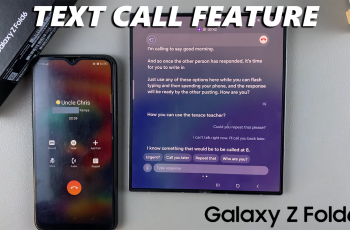Losing your phone is a modern-day inconvenience that almost everyone has experienced at some point. Whether it slipped between couch cushions or was left behind in a coffee shop, the panic of realizing your phone is missing is universal.
Fortunately, with the advancement of technology, smartphones are now equipped with features to help locate them when they go astray. But did you know that you can also use your Redmi Watch 4 to find your phone?
In this article, we’ll delve into the ins and outs of utilizing the ‘Find My Phone’ feature on the Redmi Watch 4 to reunite with your beloved device.
Understanding the Find My Phone Feature
The Redmi Watch 4 comes packed with a plethora of features designed to make your life easier, and one such feature is ‘Find My Phone.’ This feature allows you to locate your phone with just a few taps on your wrist. Whether your phone is buried under a pile of laundry or hiding in plain sight, the Redmi Watch 4 can help you track it down quickly and effortlessly.
Read: How To ‘Find My Phone’ With The Xiaomi Watch S3
‘Find My Phone’ Using Redmi Watch 4
First, swipe upwards from the watch face and tap on the Find My Phone icon. It’s an icon that is represented by a phone with sound icons on its sides.

Next, tap on the Search option in the next screen. Your watch will then begin the search for your phone, utilizing Bluetooth technology to establish a connection. The phone and watch should be within Bluetooth range for this to work.
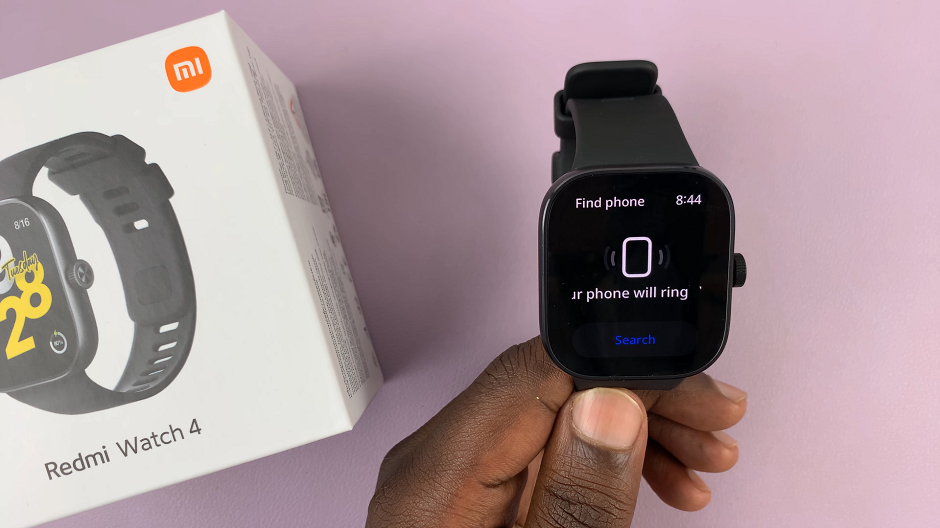
As your Redmi Watch 4 initiates the search, your phone will respond by emitting a distinct sound or vibration (usually the default Xiaomi ringtone), making it easier to pinpoint its location. Whether it’s buried under a pile of laundry or hidden between sofa cushions, you’ll be able to track it down in no time.
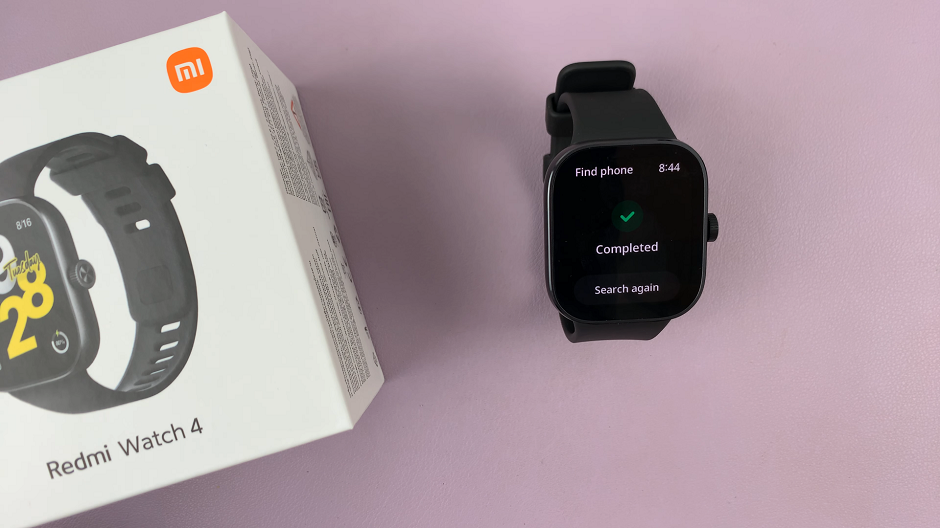
Once you find it, tap on Stop on your watch to stop the search.
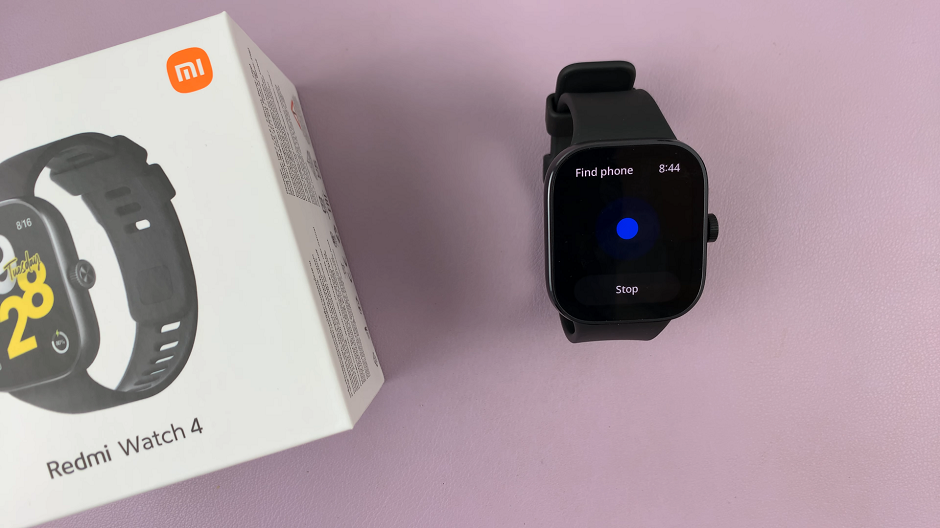
Optimizing Your Search
There are a few tips you can follow to optimize your search:
Keep Your Phone Nearby: The closer your phone is to your Redmi Watch 4, the more accurate the tracking will be.
Check Battery Levels: Ensure that both your Redmi Watch 4 and your phone have sufficient battery levels for the feature to work effectively.
Use in Quiet Environments: The ringing sound may be harder to hear in noisy environments. So try to use the feature in quieter surroundings for better results.
Troubleshooting
If you encounter any issues while trying to find your phone, here are some troubleshooting steps you can try:
Check Bluetooth Connection: Make sure that your Redmi Watch 4 is connected to your phone via Bluetooth.
Update Firmware: Ensure that both your Redmi Watch 4 and your phone have the latest firmware updates installed.
Restart Devices: Sometimes, a simple restart of both your watch and phone can resolve any connectivity issues.
Losing your device is never fun, but with the Find My Phone feature, the search becomes much simpler. By following the steps outlined in this article, you can quickly locate your misplaced or lost phone with ease.
Watch: How To Allow Instagram Access To Photos & Videos On iPhone