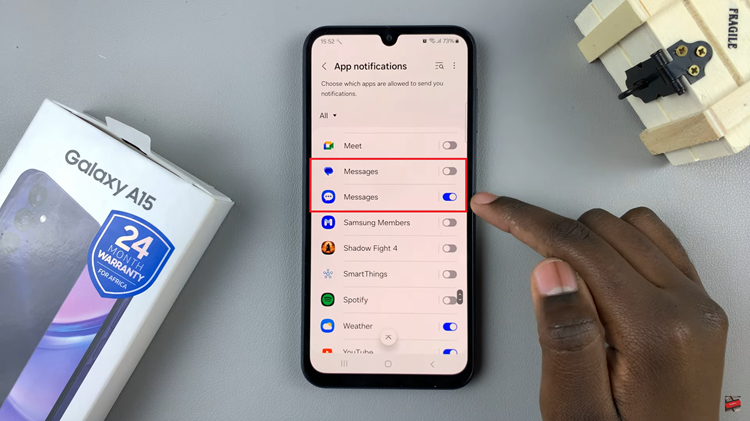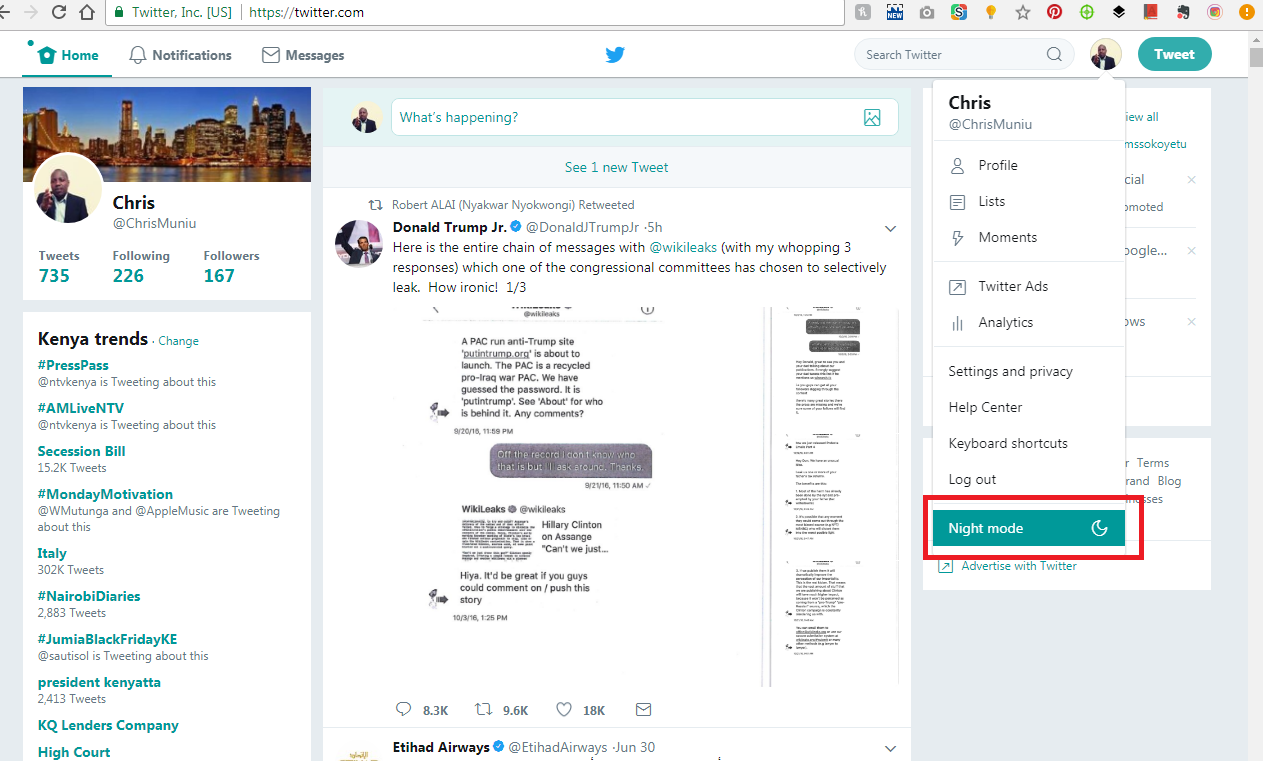In the ever-evolving world of technology, personalization has become a cornerstone of the user experience. With each software update, mobile operating systems strive to provide users with more tools to tailor their devices to their unique preferences.
Apple’s iOS 18 is no exception, offering a range of customization features to enhance the visual appeal of your iPhone’s home screen. One such feature introduced is the ability to match app icon colors with your wallpaper.
In this guide, we’ll walk you through the comprehensive step-by-step process on how to match app icon colors with the wallpaper on iOS 18.
Also Read: How To Enable Dark Mode App Icons In iOS 18
How To Match App Icon Colors With Wallpaper In iOS 18
Start by entering editing mode on your home screen. To do this, perform a long press on an empty space on your home screen until the apps start jiggling. Once they do, tap on the “Edit” option that appears. A drop-down menu will appear at the top of the screen. From this menu, select “Customize.”
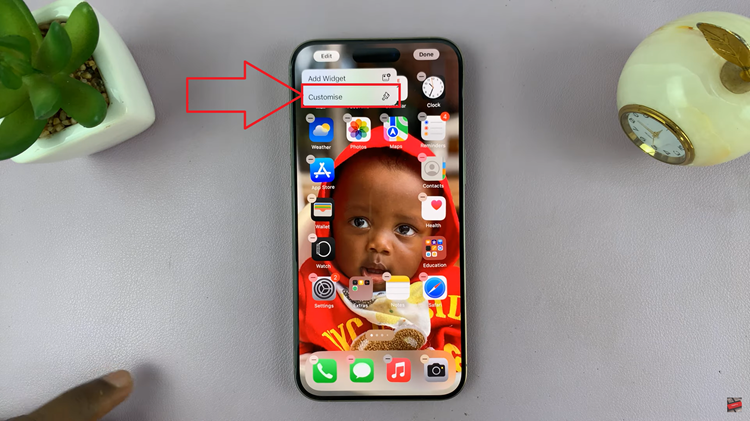
Within the customization panel, locate and choose the “Tinted” option. By default, iOS 18 automatically matches the icon theme with your wallpaper. However, you can further customize this feature according to your preferences. Utilize the sliders provided to adjust the color and opacity of the app icons.
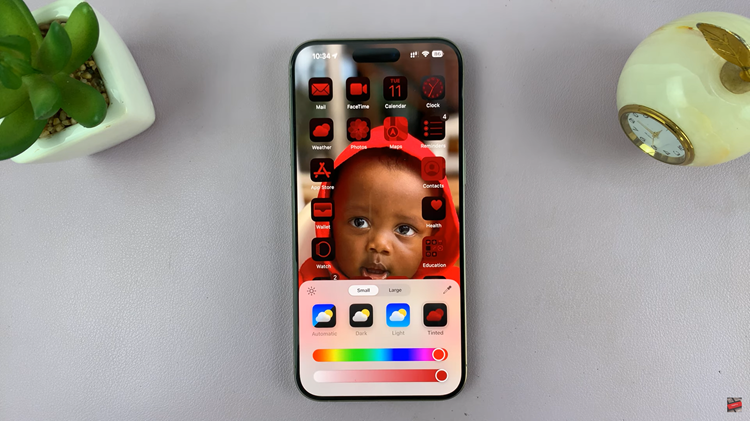
Matching app icon colors with your wallpaper in iOS 18 is simple. Whether you prefer vibrant hues or subtle tones, this feature allows you to express your unique style and create a cohesive aesthetic. Experiment with different color combinations until you find the perfect look that reflects your personality.