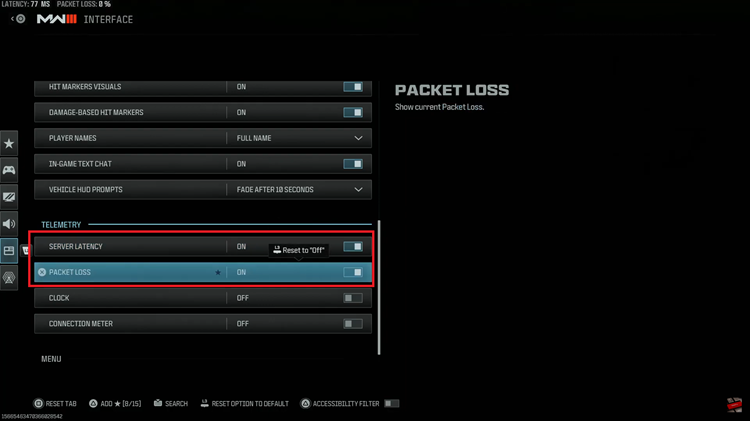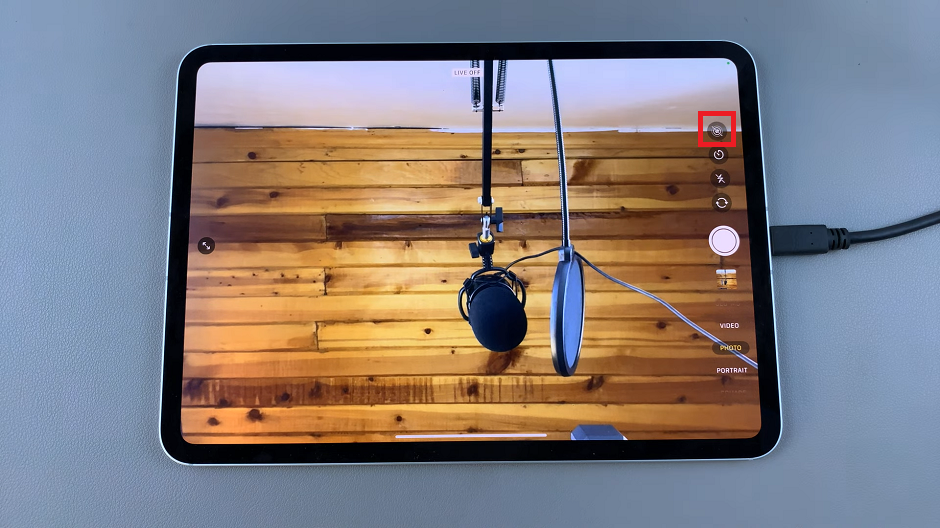In the dynamic rhythm of modern life, finding your parked car in a bustling city or a crowded parking lot can be a minor challenge. Fortunately, technology has come to our rescue, and Google Maps offers a straightforward solution to this everyday dilemma.
With the ability to manually save your parking location, Google Maps ensures that you can confidently explore your surroundings without the worry of losing track of your vehicle.
In this guide, we’ll walk you through the comprehensive step-by-step process on how to manually save parking location on Google Maps.
Also Read: How To FIX Slow Internet On iPhone & iPad
How To Manually Save Parking Location On Google Maps
The first step is to ensure that you have your vehicle nearby. Once you’re in close proximity to your car, open the Google Maps app. Look for the Navigation icon, typically represented by an arrow, and tap on it. You should now see your current location indicated by a blue dot on the map.
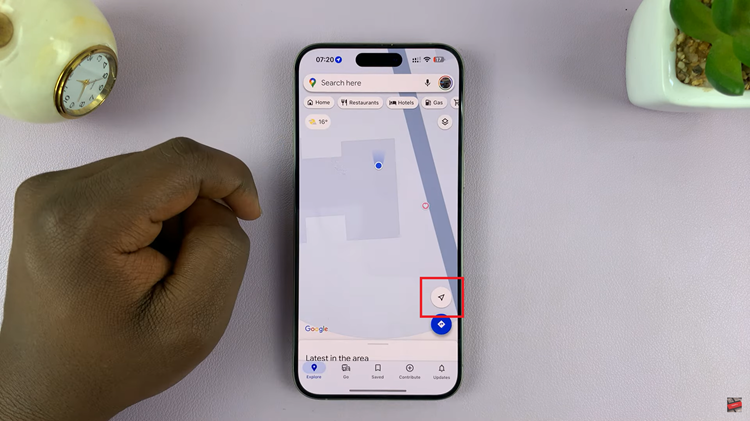
To manually save your parking location, tap on the blue dot representing your current position. A menu will appear, and from there, select the “Save Parking” option. This action will add a Parking icon to the map, signifying that your parking location has been successfully saved. You can now confidently walk away, knowing that Google Maps has recorded where you parked.
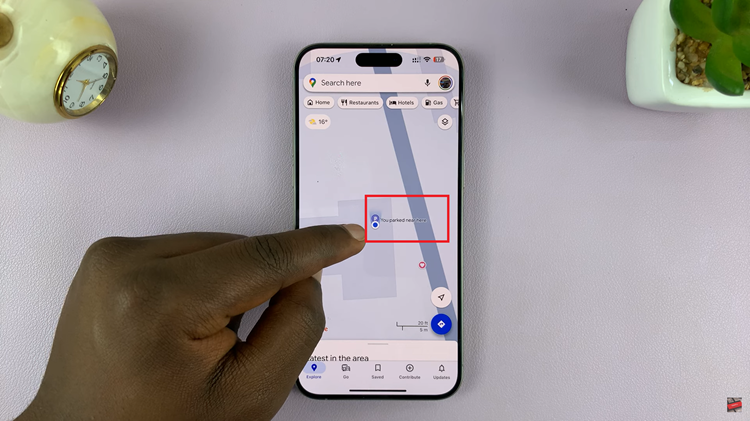
When it’s time to find your car, open Google Maps again. Your current location will be indicated by the familiar blue dot. To locate your parked car, look for the Parking icon on the map. Tap on the icon, and then select “Directions.” Google Maps will provide you with step-by-step directions from your current location to where you parked your car.
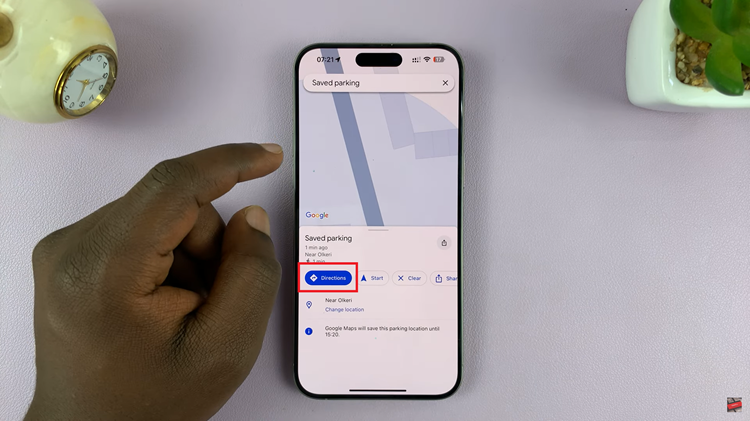
For added convenience, Google Maps also offers an automatic parking saving option. Ensure that your app is updated to the latest version. Tap on your profile icon within the app and select “Settings.” From there, navigate to “Navigation” and find the “Parking” option. You’ll see a toggle next to “Save Parking Location.” Activate the toggle to turn on automatic parking saving. Grant Google Maps access to your location, and the app will take care of saving your parking location.
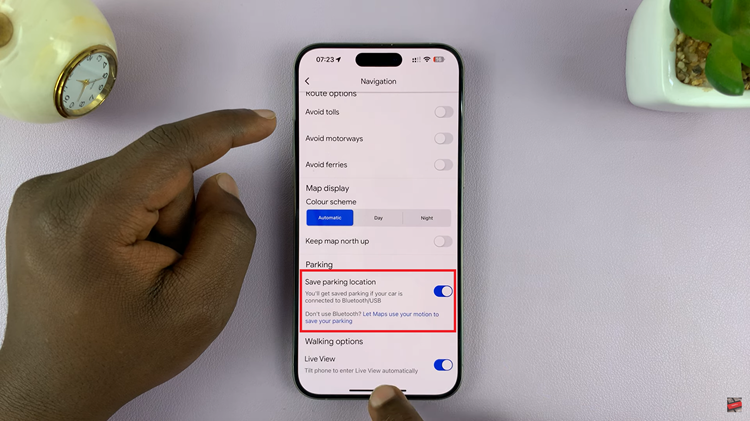
Whether you prefer the manual method or opt for the automatic saving option, Google Maps provides a user-friendly solution to make your parking adventures hassle-free.