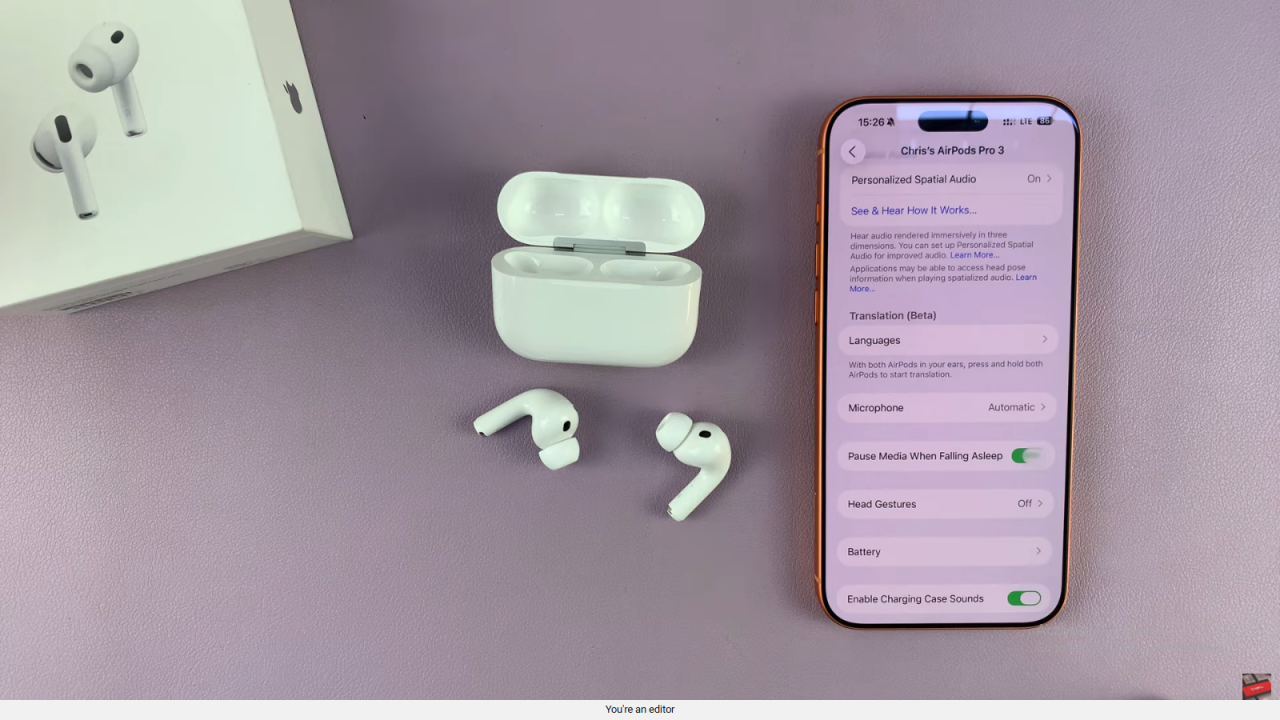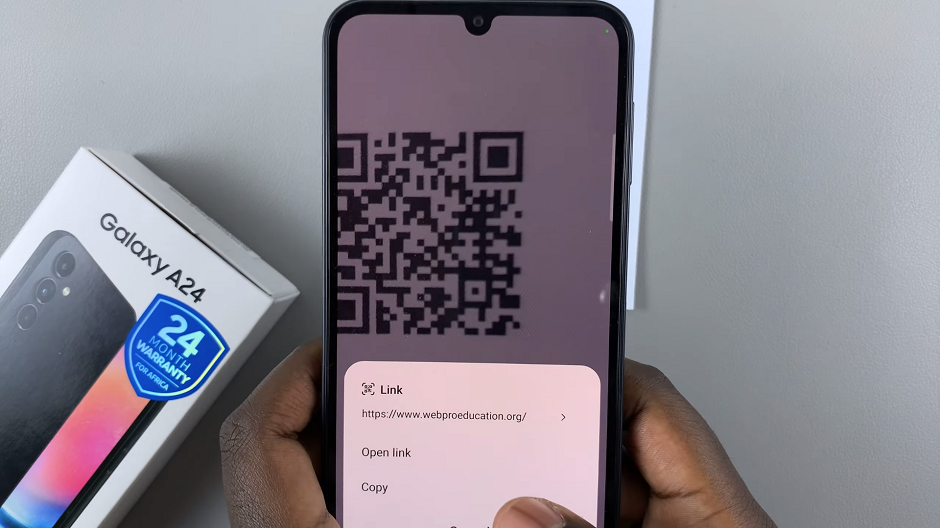Video:Airpods Pro 3: How To Make Them Automatically Pause Music / Media When You’re Falling Asleep
Many AirPods users enjoy listening to music or podcasts before bed, and knowing how to make them automatically pause music or media on AirPods Pro 3 when you’re falling asleep can completely transform that experience. As technology continues to merge convenience with comfort, Apple has included smart features that respond to your activity and surroundings. This function helps you enjoy your favorite audio while ensuring your AirPods adapt to your state of rest, offering a seamless and relaxing transition to sleep.
Moreover, understanding how to make them automatically pause music or media on AirPods Pro 3 when you’re falling asleep can help you preserve battery life and prevent disturbances during the night. This simple yet thoughtful capability reflects how Apple continues to prioritize both user comfort and functionality. Whether you’re winding down after a long day or setting the mood for sleep, this feature adds an intelligent touch to your AirPods experience.
Watch:Airpods Pro 3: What is ‘Adaptive’ Listening Mode?
Make Them Automatically Pause Music / Media On Airpods Pro 3 When You’re Falling Asleep
Open AirPods Settings
Start by opening the lid of your AirPods Pro 3 case so they connect to your iPhone. Then, go to Settings and tap on your AirPods Pro 3 from the connected devices list.
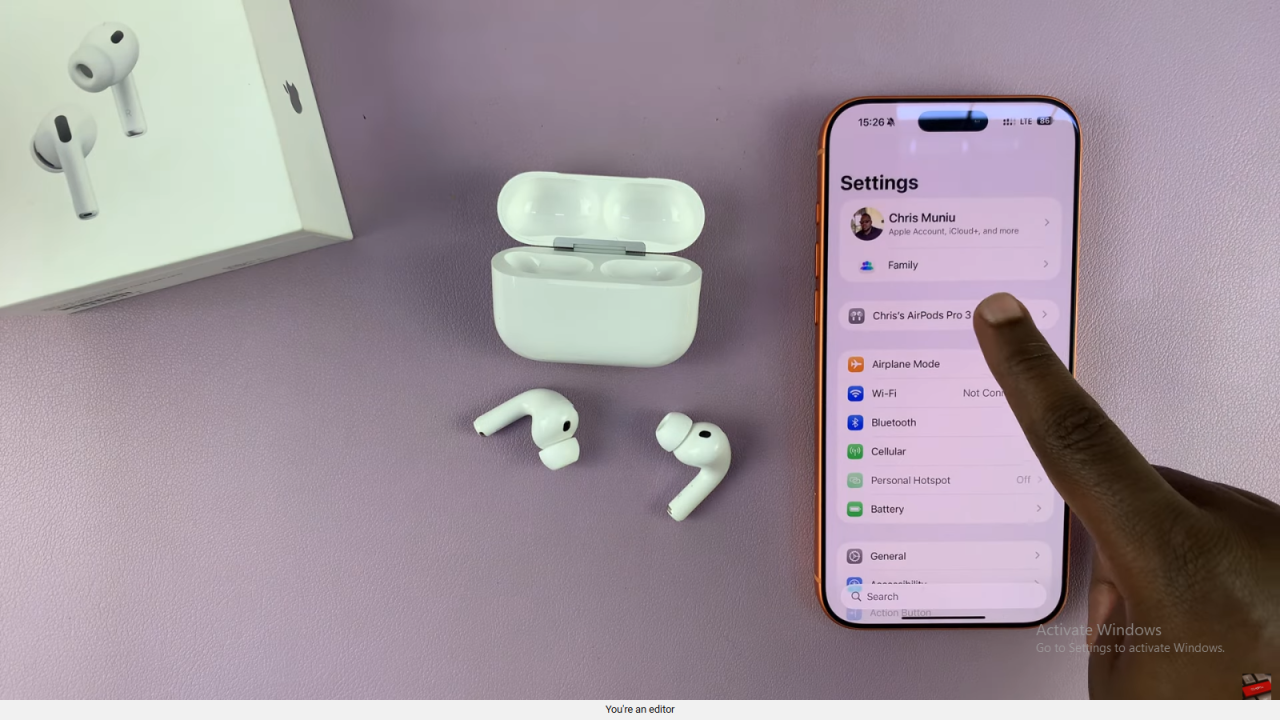
Locate the Sleep Option
Once you’re on the AirPods settings page, scroll down until you find the option labeled “Pause Media When Falling Asleep.” This is the feature that automatically pauses your music or media when you begin to drift off.
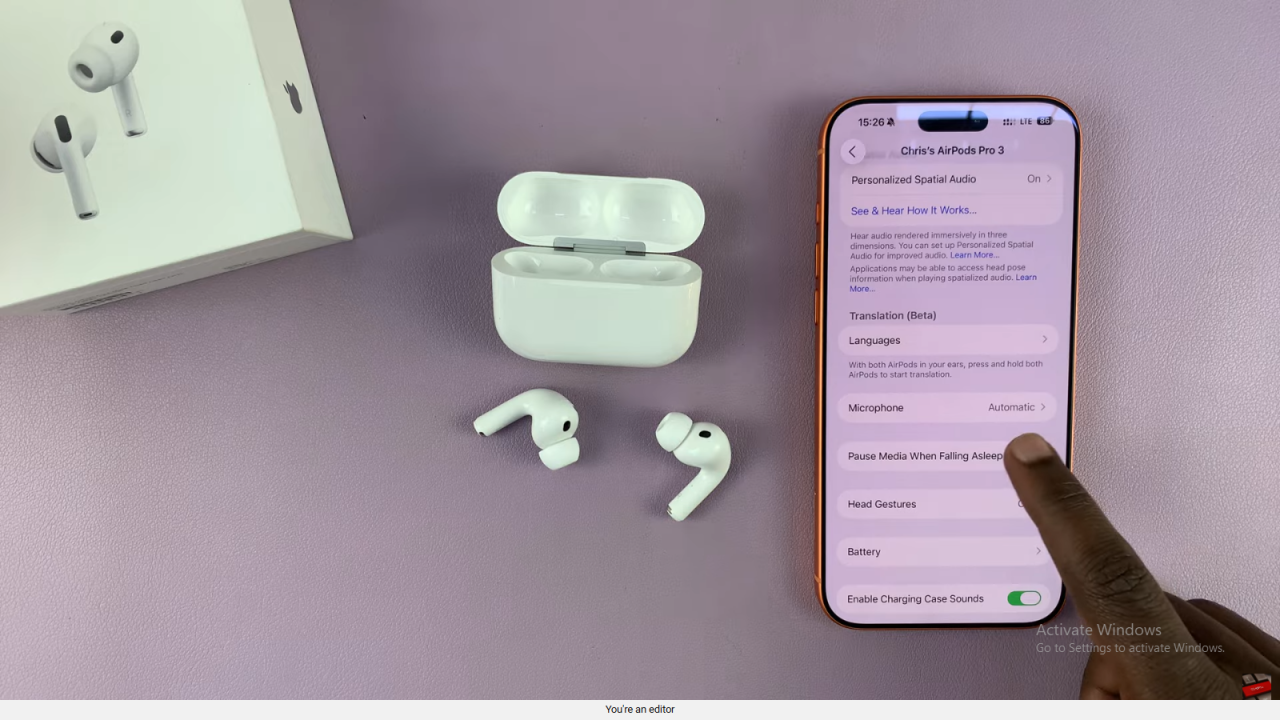
Enable the Feature
Tap on the toggle switch next to this option to turn it on. Your AirPods will now use built-in sensors to detect when you’re falling asleep and automatically pause playback.