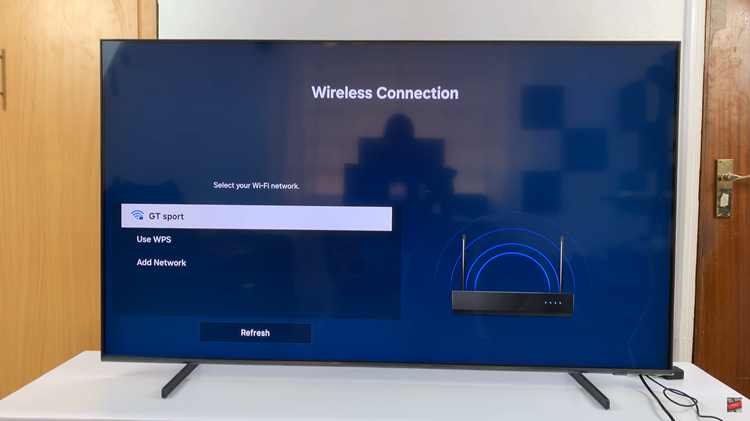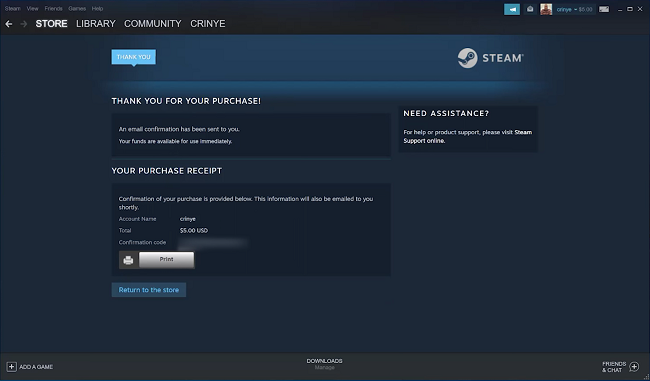Video:How To Make Everything Bigger On iPhone 17 / 17 Pro
If you’ve ever felt that text or icons on your iPhone screen appear too small, then how to make everything bigger on iPhone 17 / 17 Pro is the perfect guide for you. This feature allows you to enhance visibility, making your display more comfortable for reading, browsing, and everyday use. Whether you prefer larger text, bigger app icons, or a zoomed-in display, how to make everything bigger on iPhone 17 / 17 Pro ensures a more personalized and accessible experience for every user.
Moreover, with the advanced display options on the iPhone 17 and 17 Pro, customizing size and clarity has never been easier. From fine-tuning text size to adjusting the entire interface, how to make everything bigger on iPhone 17 / 17 Pro gives you total control over your viewing comfort. It’s not just about preference,it’s about creating a display that works best for you, seamlessly blending clarity with convenience.
Watch:How To Record Screen On iPhone 17 / 17 Pro
Make Everything Bigger On iPhone 17 / 17 Pro
Open Settings
First, go to the Settings app on your iPhone 17 or 17 Pro.
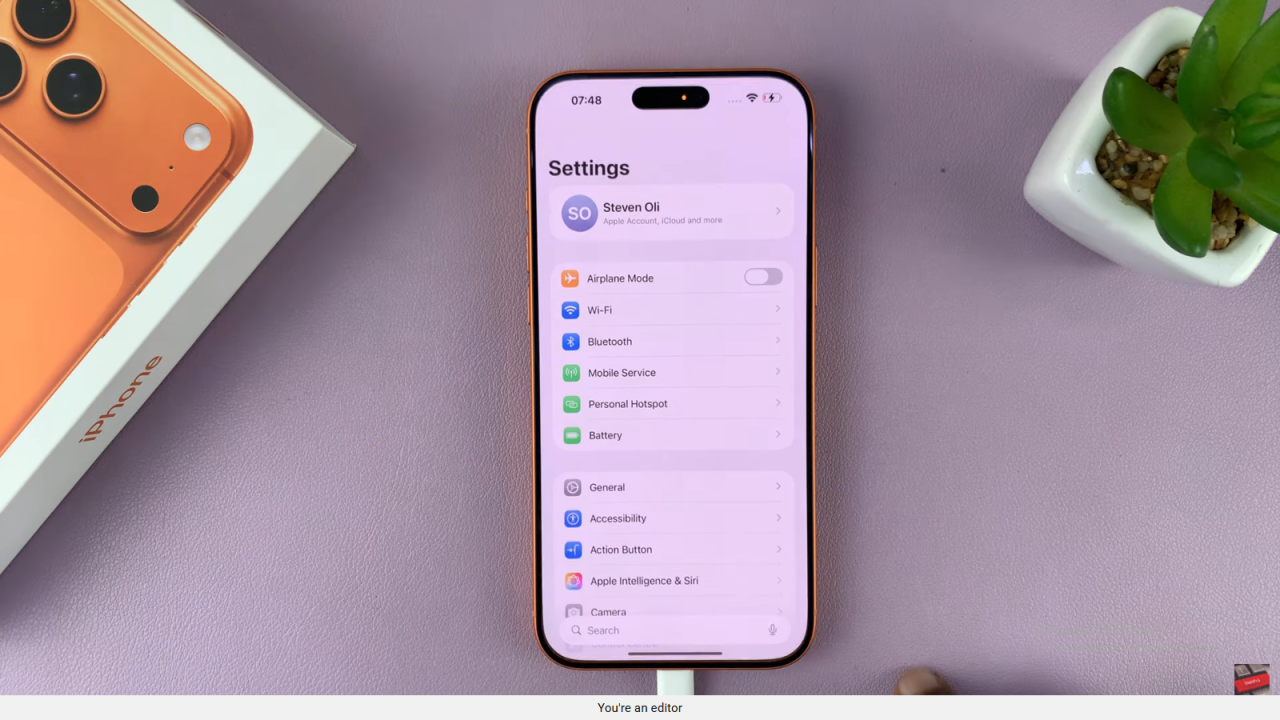
Access Display Settings
Next, scroll down and tap Display & Brightness to open display options.
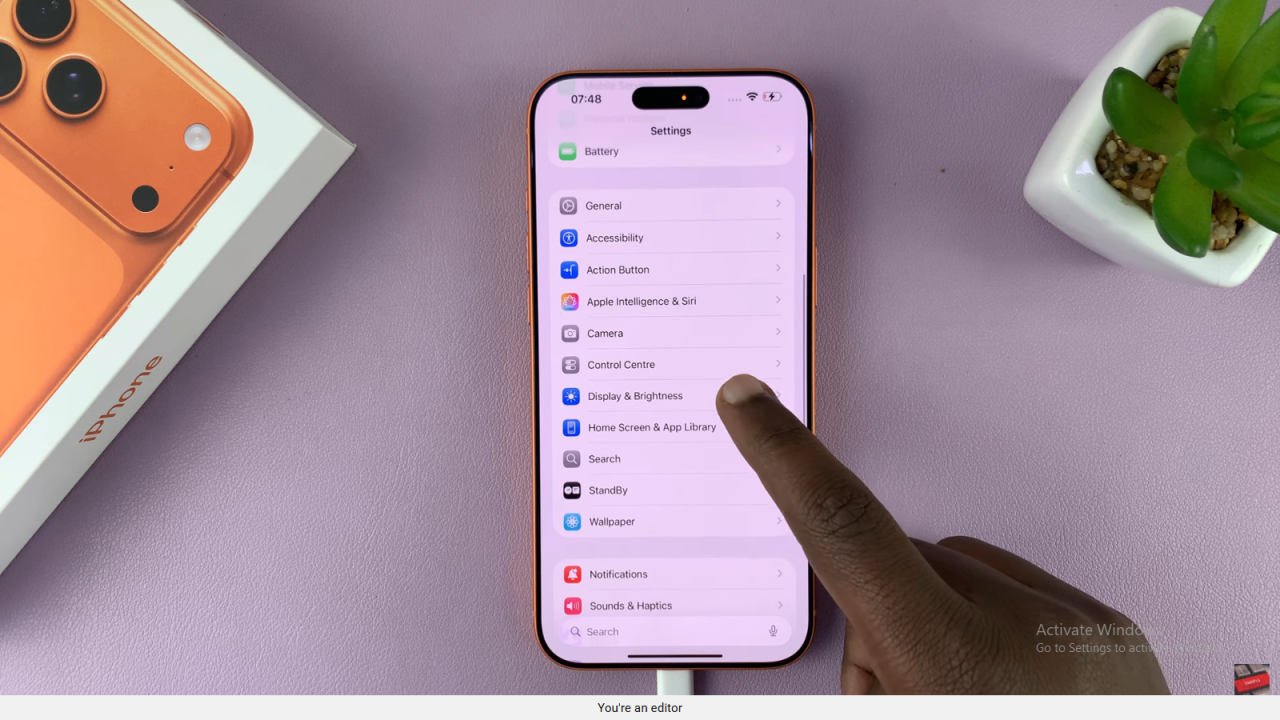
Open Display Zoom
Then, scroll to the bottom and tap Display Zoom to view available size options.
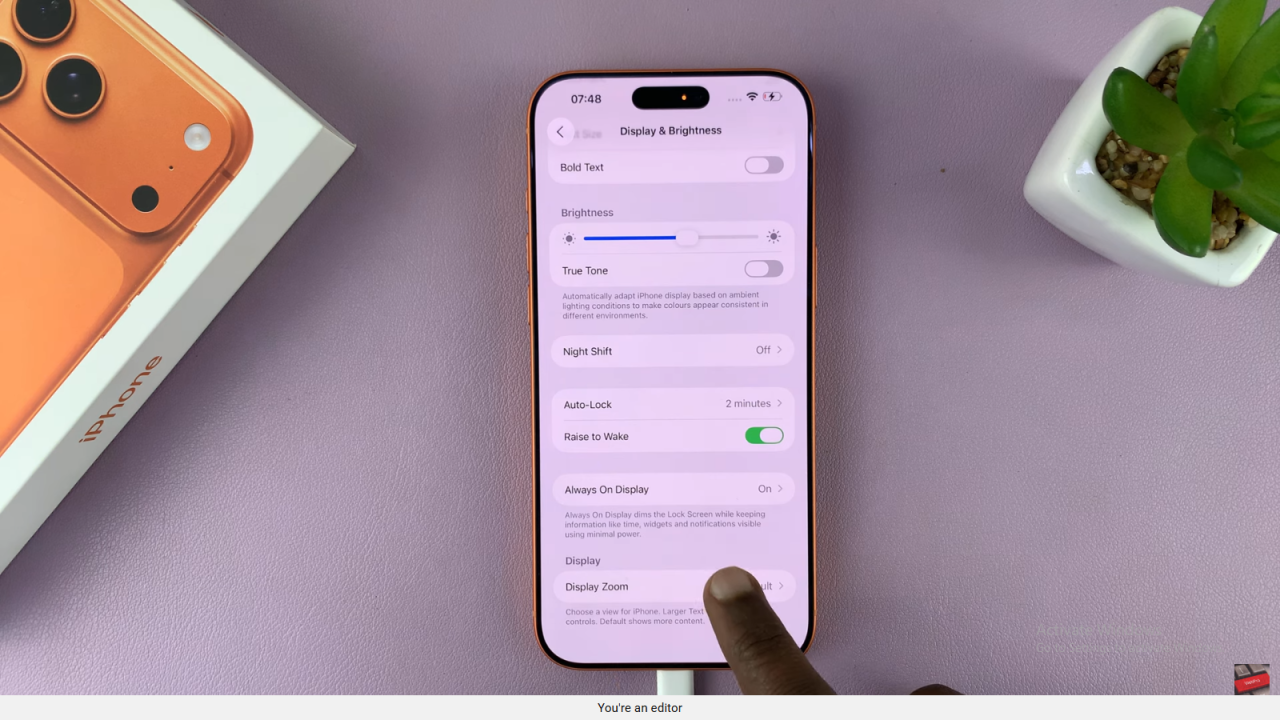
Select Larger Text
After that, choose Larger Text to make icons and text appear bigger.
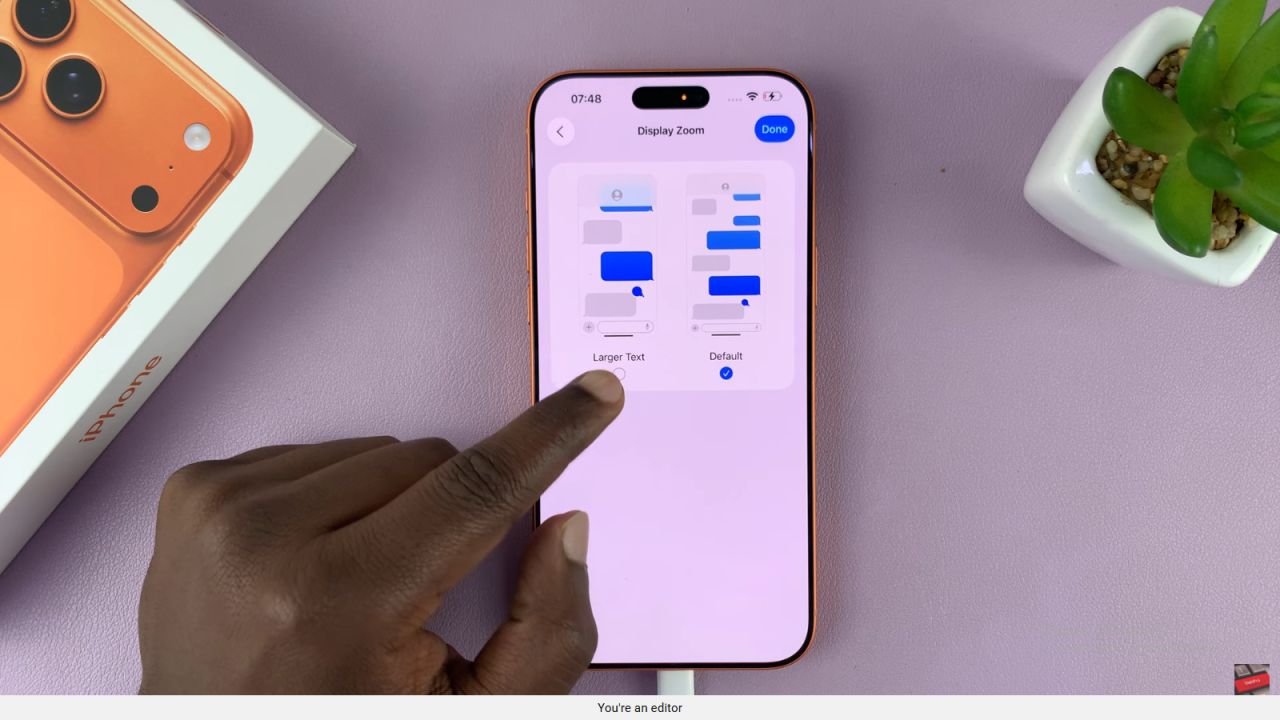
Apply Changes
Now, tap Done in the top-right corner, and confirm by selecting Use Zoomed.
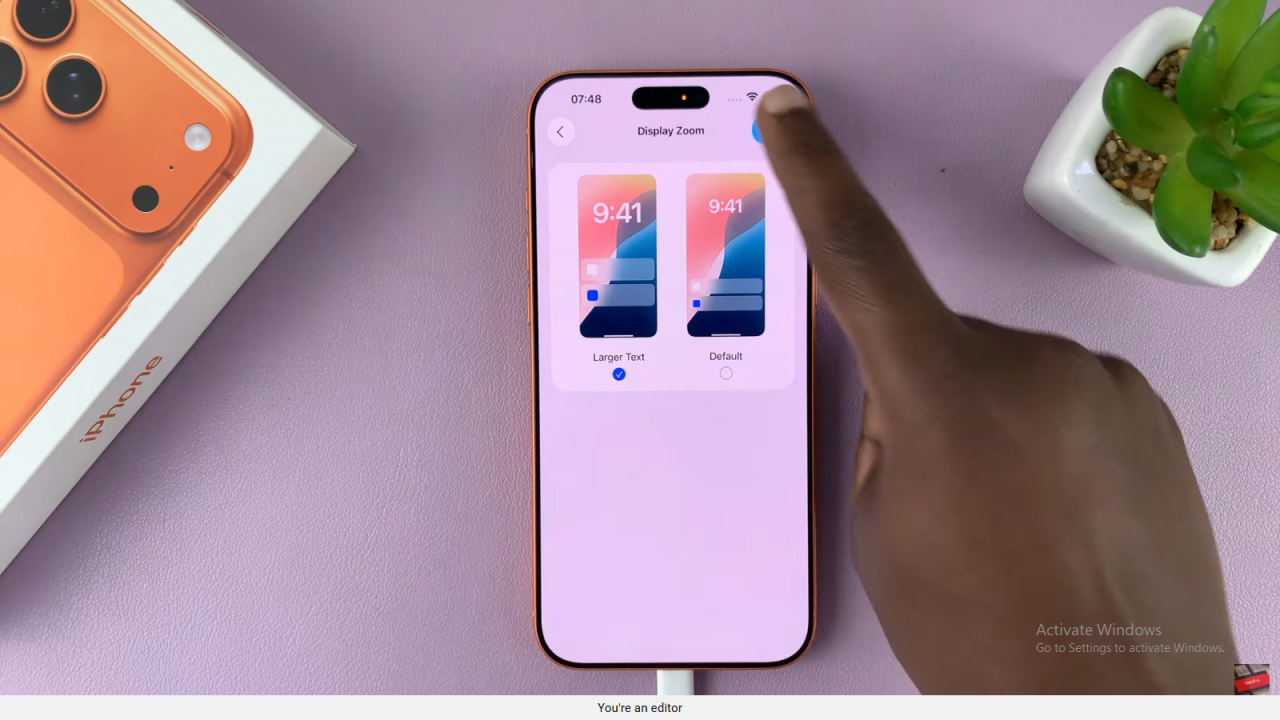
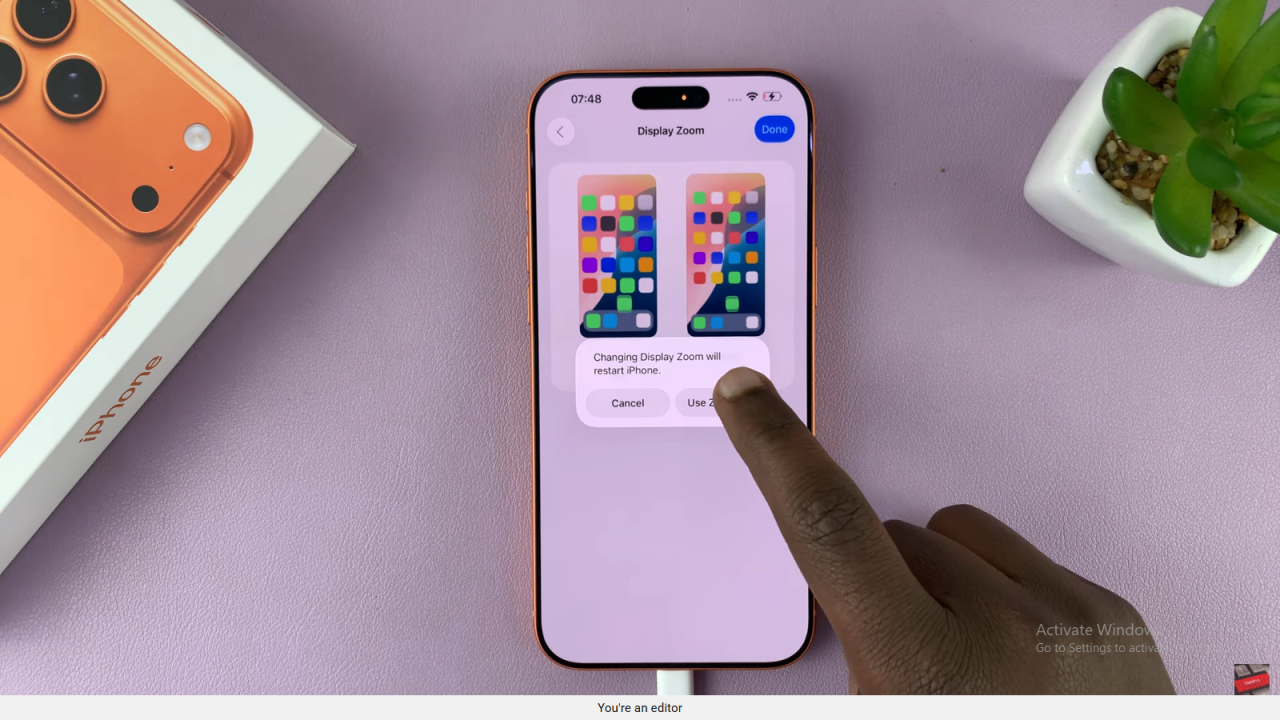
View the Results
Finally, your iPhone will adjust the layout. As a result, everything—icons and text—will now appear larger and easier to read.