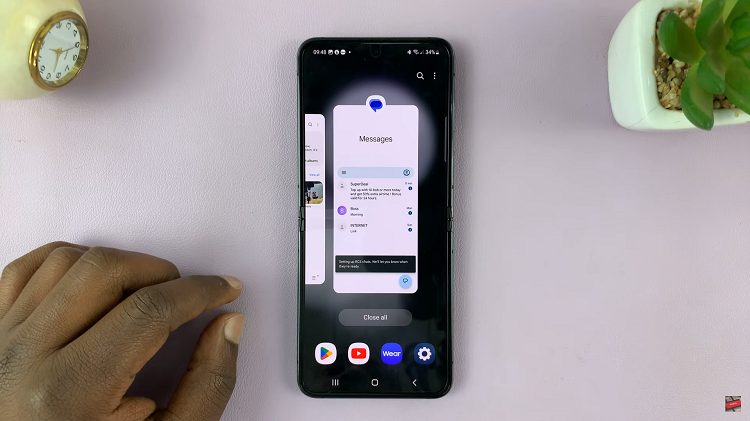In the age of wearable technology, the Redmi Watch 4 stands out as a versatile companion that goes beyond just tracking your fitness activities. One of its standout features is the ability to make calls directly from your wrist, offering unparalleled convenience and connectivity on the go.
If you’ve recently acquired a Redmi Watch 4 and want to harness its calling capabilities to the fullest, you’re in the right place.
In this guide, we’ll walk you through the process of making calls on your Redmi Watch 4, ensuring that you stay connected effortlessly.
Watch: How To Use Both Camera Audio & Music On Instagram Reels
Make Calls On Redmi Watch 4
Before you can start making calls from your Redmi Watch 4, you’ll need to ensure that it’s properly set up and configured. Then, ensure that your watch and phone are within Bluetooth range.

Press the crown on your Redmi Watch 4, and find the Phone app and tap on it. Here, you should see a list of calls you had made, if by any chance you had received the calls using your watch. Tap on the contact you’re interested in, and this will initiate the call.
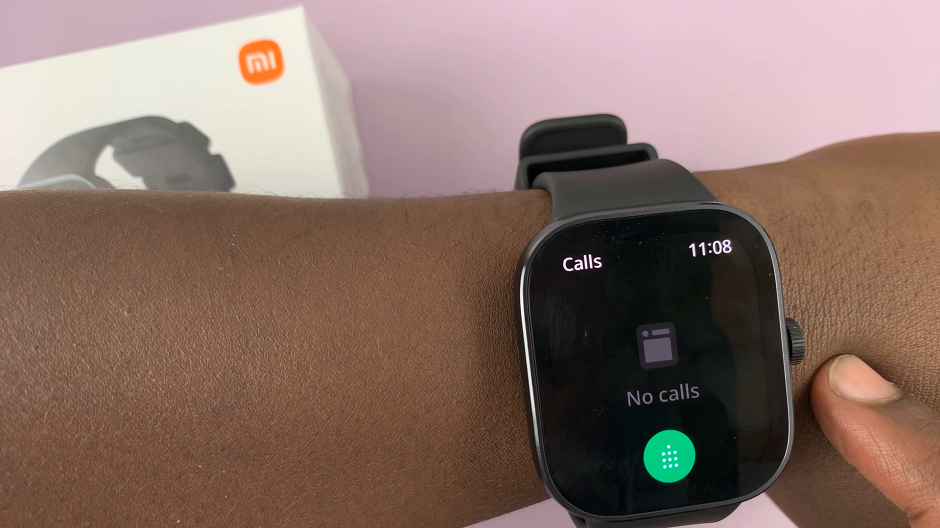
If the contact you want to call is not on the list, you can tap on the keypad to bring it up. Enter the phone number, then tap on the Call button to make a call.
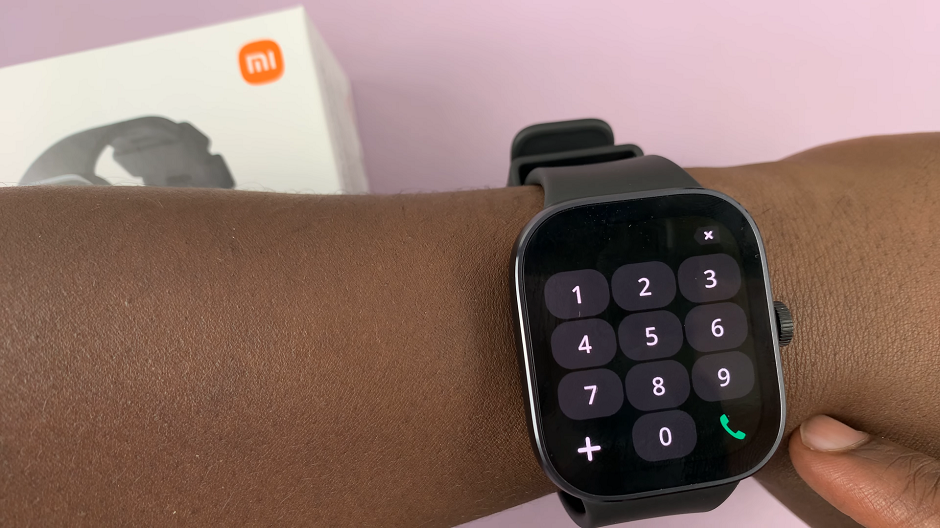
To end a call, simply tap on your watch’s red phone icon. This is just like on a normal call on your phone.
Managing Call Settings: Customizing Your Calling Experience
To enhance your calling experience on the Redmi Watch 4, you can customize various call settings according to your preferences. Here are some options you might find useful:
Call Forwarding: Set up call forwarding to redirect incoming calls from your smartphone to your Redmi Watch 4 when it’s connected via Bluetooth. This ensures that you never miss an important call, even when your phone is out of reach.
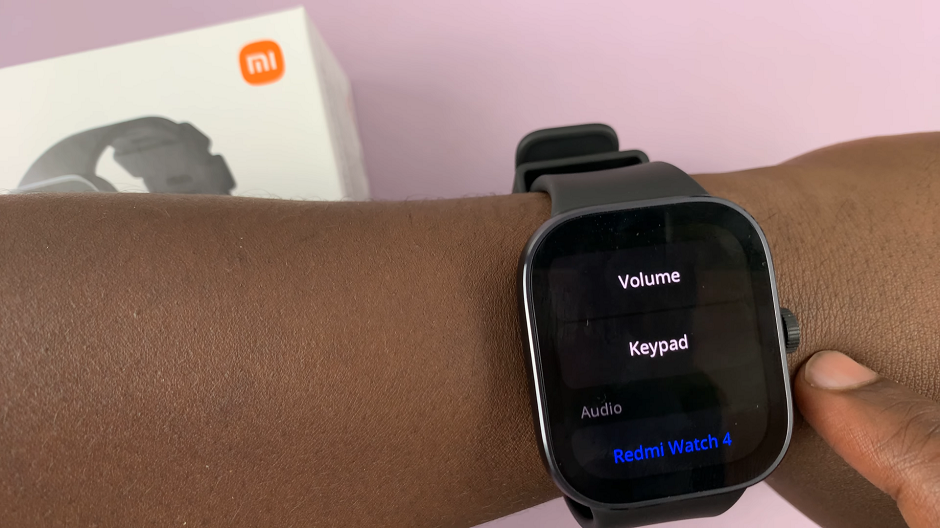
Call Notifications: Customize call notifications to receive alerts on your Redmi Watch 4 for incoming calls, missed calls, and voicemail messages. You can adjust the vibration pattern and notification sound to suit your preferences.
Do Not Disturb Mode: Activate Do Not Disturb mode during meetings or quiet time. It will silence incoming call notifications on your Redmi Watch 4. This prevents interruptions without missing calls entirely, as they’ll still be logged for later review.
Troubleshooting and Tips: Ensuring Seamless Calling Performance
While making calls on your Redmi Watch 4 is generally straightforward, you may encounter occasional issues or challenges. Here are some troubleshooting tips to help you address common problems:
Ensure Proper Connectivity: Make sure that your Redmi Watch 4 is connected to your smartphone via Bluetooth. Also, make sure that both devices are within range for optimal connectivity.
Check Battery Levels: Keep an eye on the battery levels of both your Redmi Watch 4 and smartphone. Low battery levels can impact the performance of calling features.
Restart Devices: If you encounter any glitches or connectivity issues, try restarting both your Redmi Watch 4 and smartphone. This will reset the connection and resolve any temporary issues.
Update Software: Regularly check for software updates for your Redmi Watch 4 and smartphone. These updates may include bug fixes and optimizations for calling functionality.
Whether you’re juggling multiple tasks or simply prefer the convenience of hands-free communication, your Redmi Watch 4 offers a seamless calling experience that keeps you connected wherever you go.
Read: Redmi Watch 4: How To See Model Number, MAC Address & Serial Number