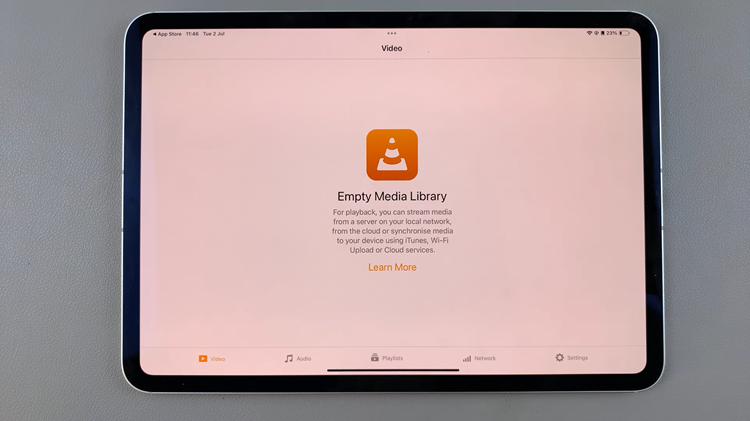You can make your Facebook posts private. This means you have to set the audience selector for your posts to Only Me. Obviously, only you will be able to have access to them.
This is pretty straightforward on Facebook as you get to do this in just a few clicks. It may not be as swift and easy on other platforms such as Pinterest, however, as there’s no single button for this.
There may be a myriad of reasons why you’d want to have your posts remain private, so it really is up to you. If you’re here though, it means that’s exactly what you want to do, so, right this way.
Make All Facebook Posts Private
It is possible to choose a few selected posts to make them private or hidden, but likewise, you can also select all the posts you have on your profile and hide them. There’s no limit to this and it can be done in a few simple steps.
Go to the Facebook app, either on Android on an iPhone. Make sure you are logged in to the account.
Tap on the Profile icon in the upper right-hand side, then tap on your name from the profile menu to reveal the Profile page.
Use the 3-dots to go to the Profile Settings page. Select Activity Log.
Locate the Your Posts section and tap on Mange Your Posts. All your posts will be in one place. Select the posts you want to hide, using the check box next to each post.
If you want to hide all of them, you can select all the posts by checking All.
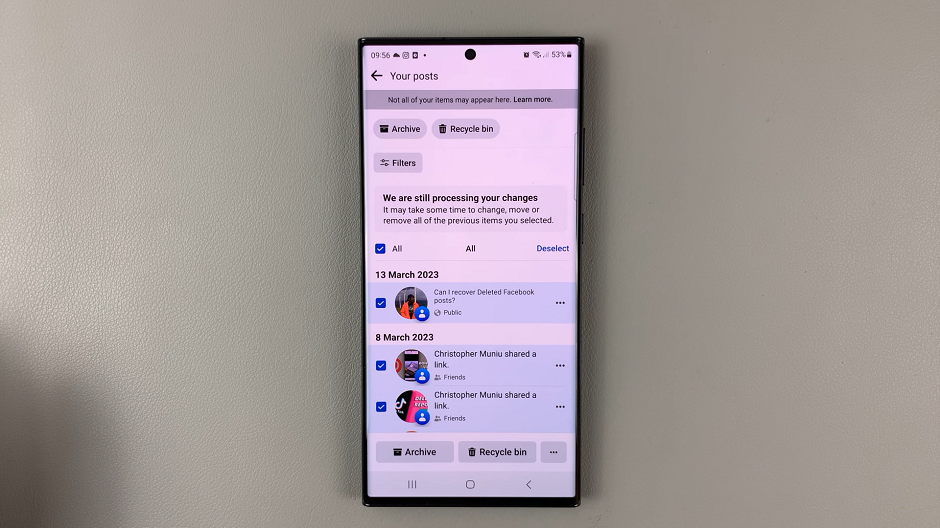
Follow this up by tapping on the 3 dots at the bottom-right corner of the page to reveal another menu. From this menu, select Change Audience. Confirm this by re-selecting Change Audience from the pop-up.
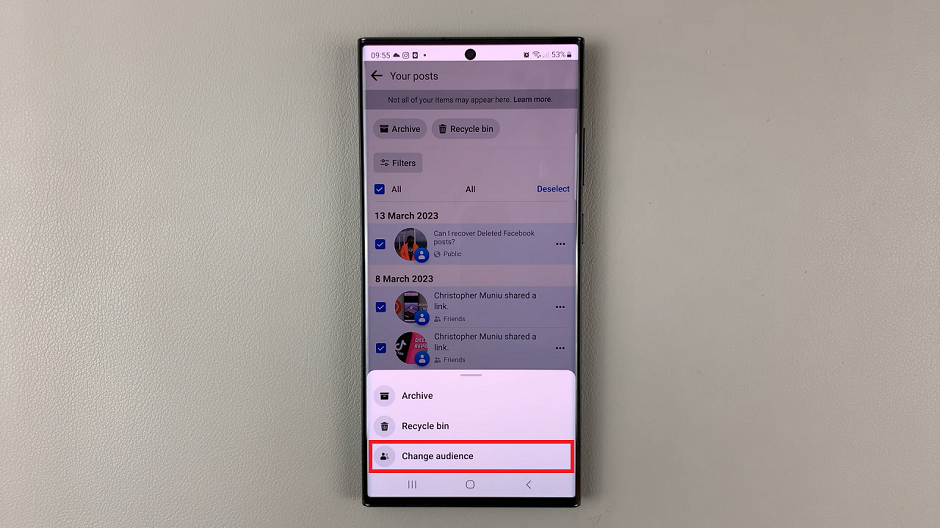
Choose Only Me from the resulting list. The changes should now apply, albeit they will take some time to have the intended effect, as the notification will tell you.
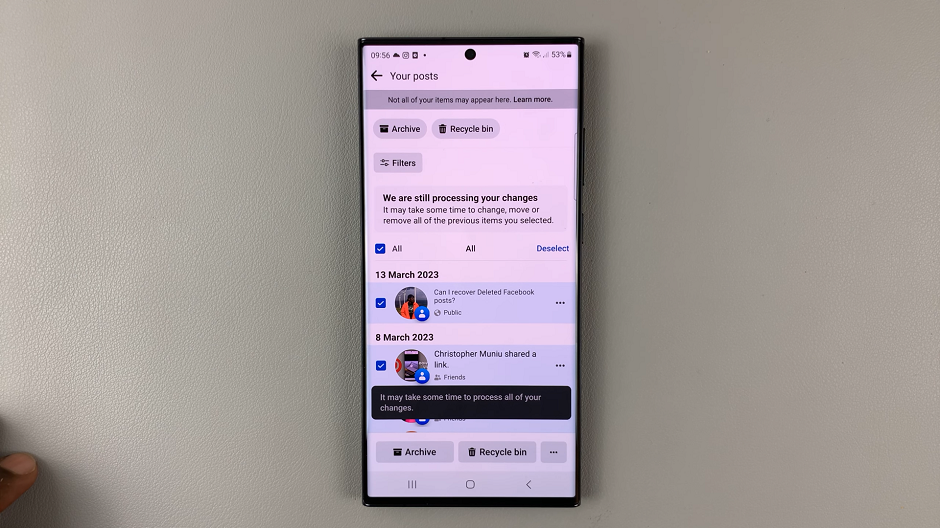
You can always reverse these changes by following the same steps and choosing a different option at the end. The other options available are Friends and Public.
Also read: How To Archive All Facebook Posts at Once