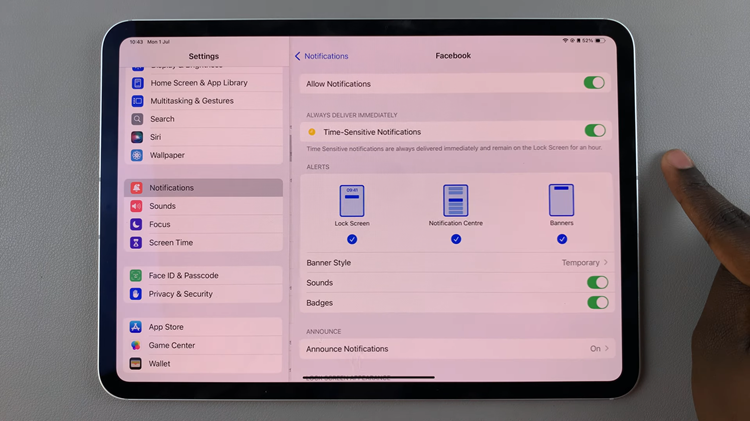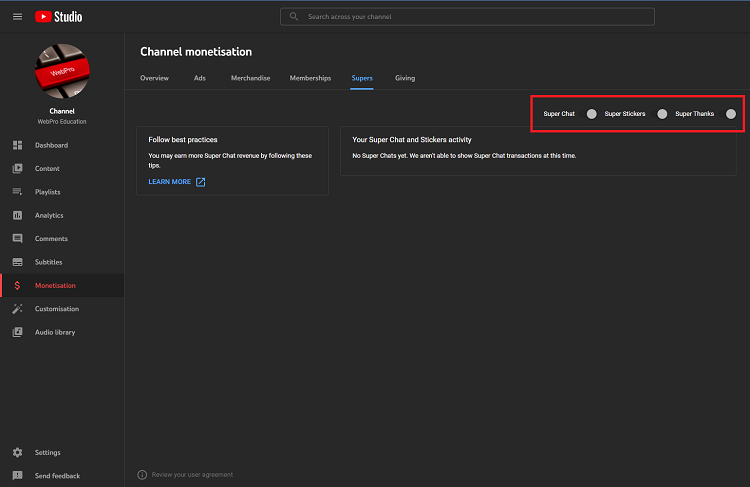In this guide, you’ll learn how to long press app icons to view notifications on your Samsung Galaxy Z Fold 7. The Samsung Galaxy Z Fold 7 is packed with convenient features that make managing notifications easier and faster.
One such feature is the ability to long press an app icon to instantly preview or access its pending notifications without having to open the app or pull down the notification shade. This can save time and help you quickly respond to important alerts.
Use this feature offers quick access as you get to instantly see what’s new without navigating into the app. It also offers less distraction as you can check notifications without breaking your workflow. This gives a semblance of better control by managing specific app alerts without cluttering your main notification list.
Read: How To Set Side Button To Open Power Off Menu On Galaxy Z Fold 7
View Notifications From App Icon On Galaxy Z Fold 7
To start, navigate to your device’s settings by swiping down from the top of the screen and tapping the gear icon or by locating the settings app in the app drawer. In the settings menu, scroll down and select Home Screen.
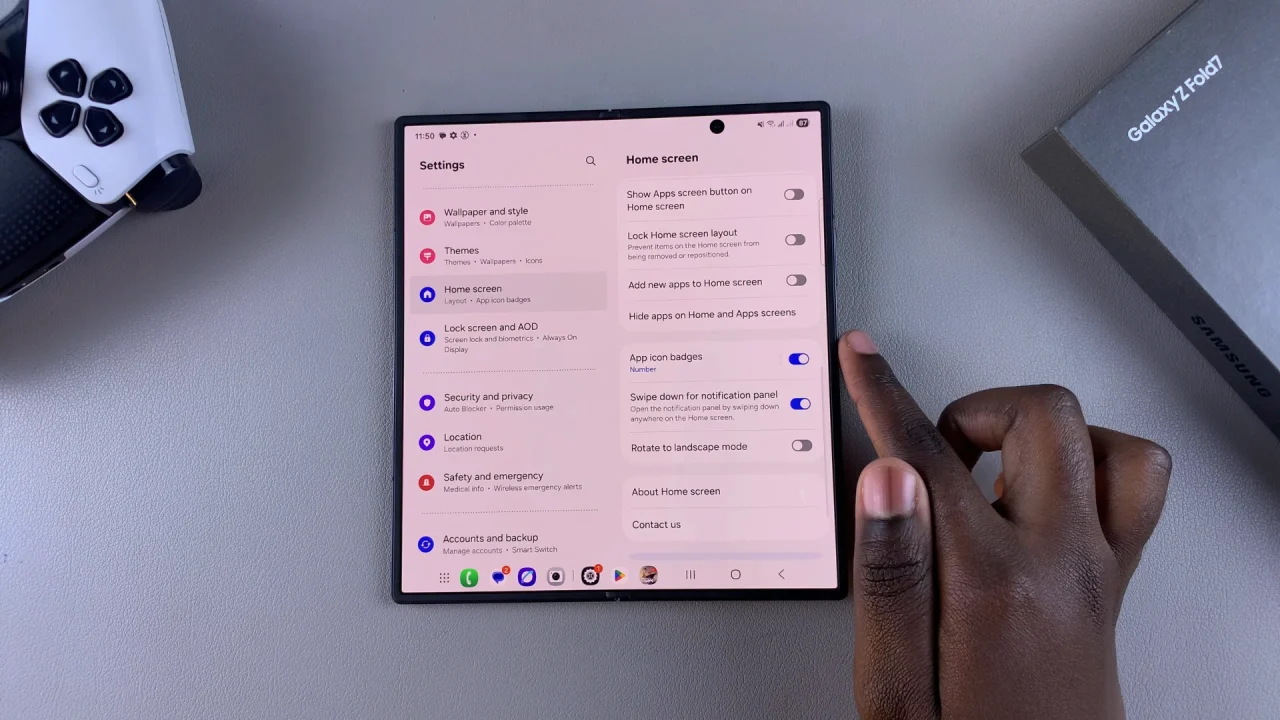
Look for the App Icon Badges option. Tap on this option and make sure the toggle button is on. This will reveal all the other greyed out options as well.
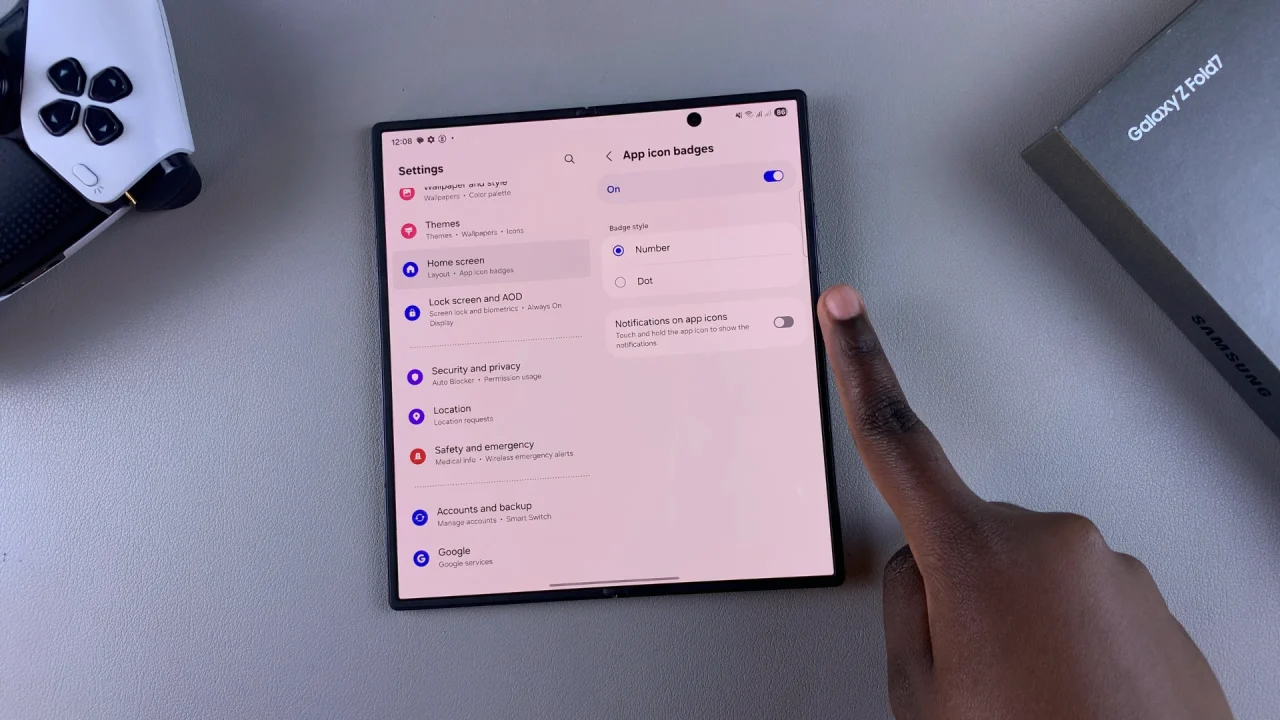
Find the option for Notifications On App Icons and enable it, by toggling the button next to it to the ON position.
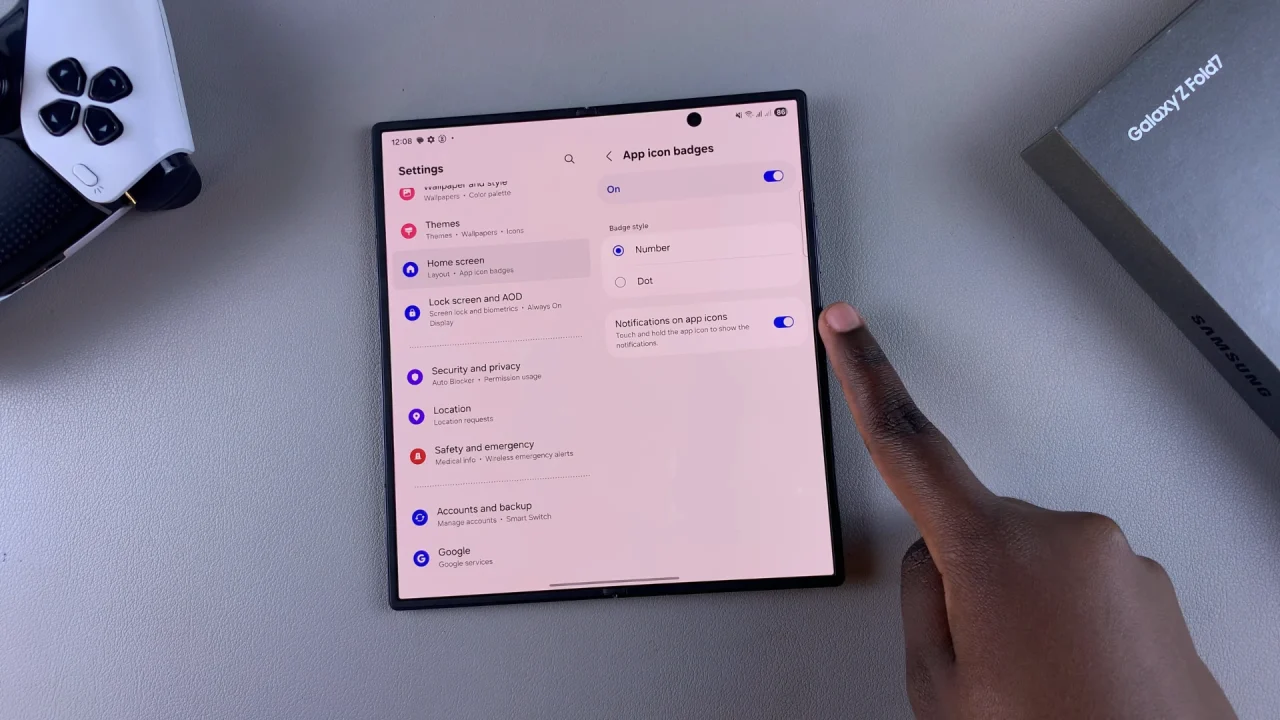
Once you’ve enabled Notifications on app icons, you’ll now be able to long-press on an app with an icon badge to see the notifications and their contents.
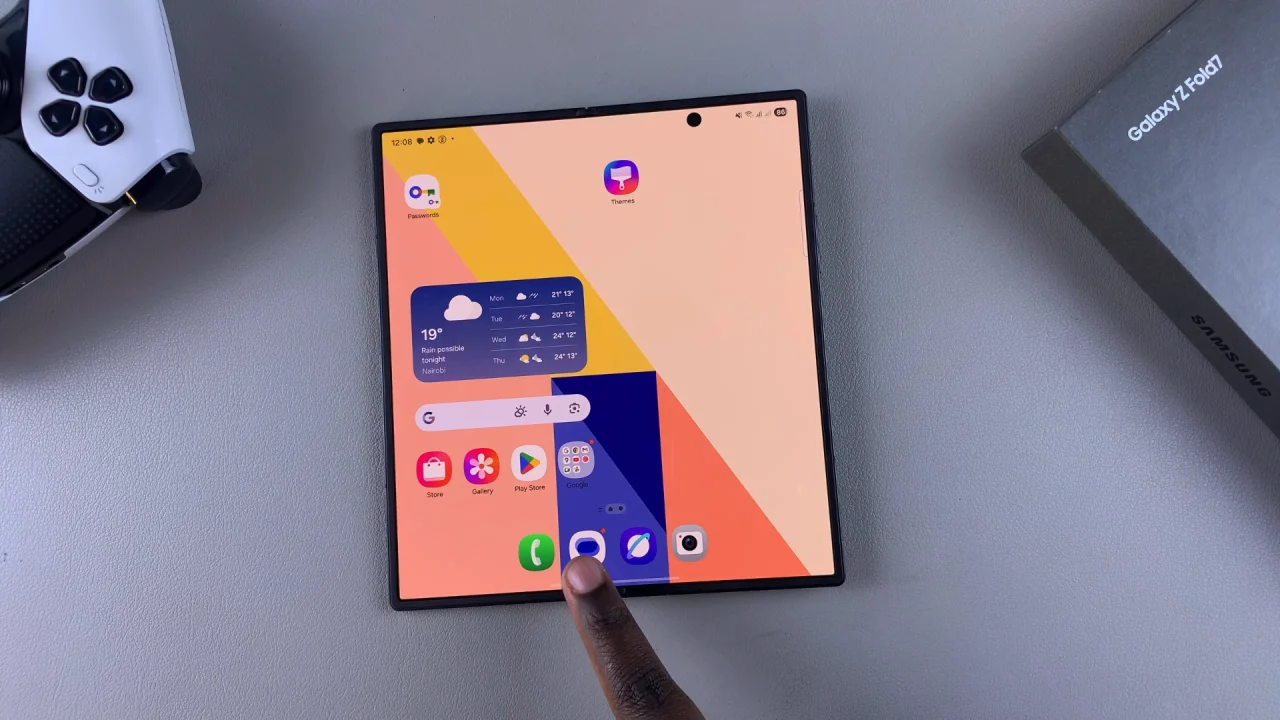
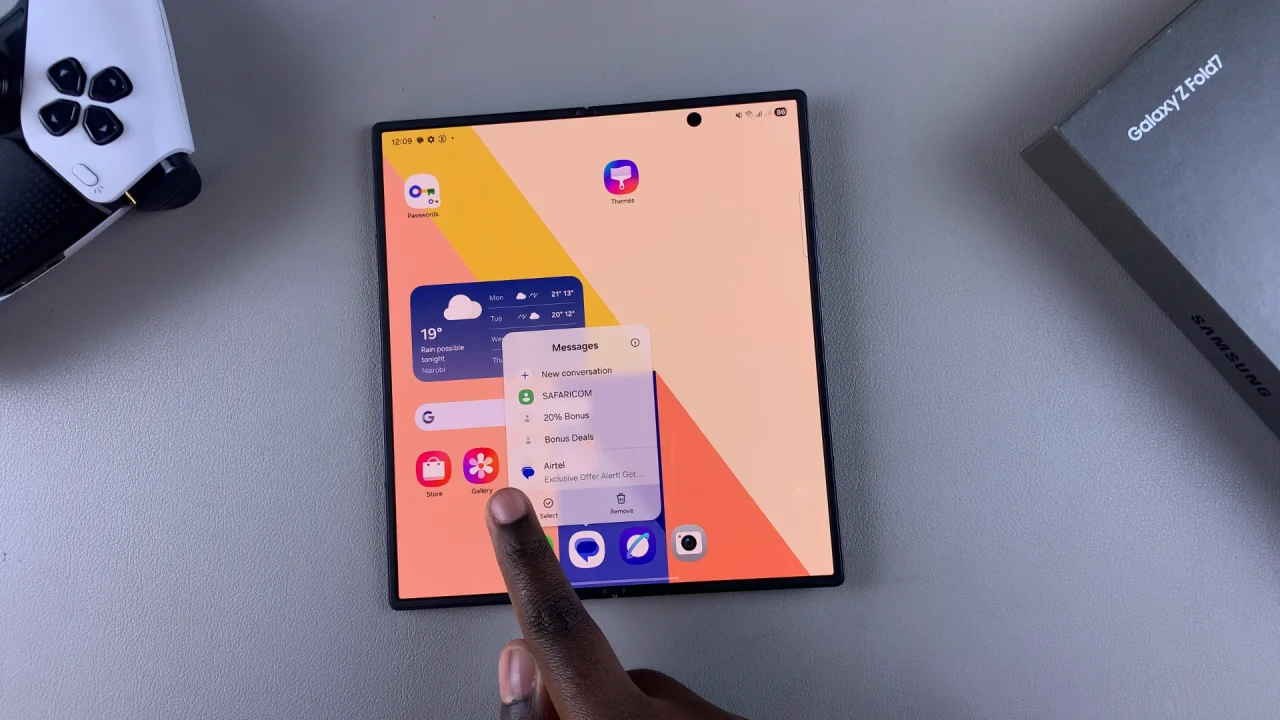
Troubleshooting
No Notifications Appear: Check that the app has permission to send notifications.
Pop-Up Menu Doesn’t Show Notifications: Some apps do not support this feature.
App Icon Badges Missing: Re-enable app icon badges in settings.
Watch: Set Side Button To Open Power Off Menu On Galaxy Z Fold 7