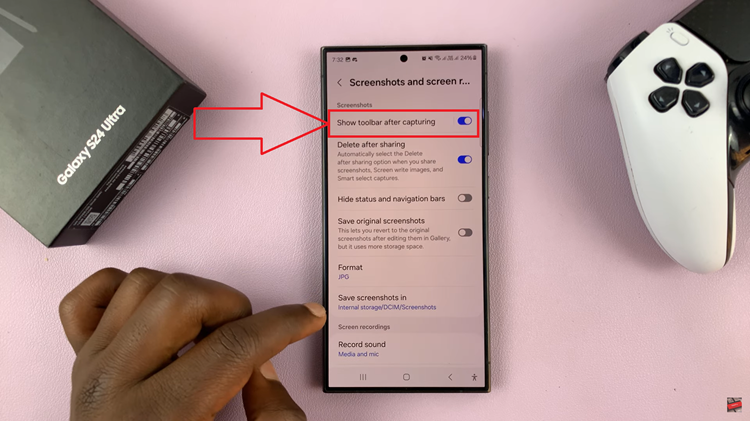Hisense VIDAA Smart TVs have gained popularity for their user-friendly interface, impressive picture quality, and the convenience of accessing various apps and streaming services. To enhance privacy or control content accessibility, the ability to lock apps on these smart TVs is a valuable feature.
By locking apps, users can restrict unauthorized access to specific applications, ensuring a safer and more controlled viewing experience for households with children or multiple users.
Here’s a comprehensive guide on how to lock apps on a Hisense VIDAA Smart TV.
Watch: How To Adjust Menu Transparency On Hisense VIDAA TV
To Lock Apps On Hisense VIDAA Smart TV
Firstly, turn on your Hisense VIDAA Smart TV and press the “Home” button on your remote control. Next, use the directional keys on the remote to select “Settings.” It is represented by a gear or cogwheel icon.
At this point, in the settings menu, scroll down and choose “System.” Within the System settings, select “Parental Control.” At this point, you’ll be prompted to either set up parental control pin or enter one if you already set it up.
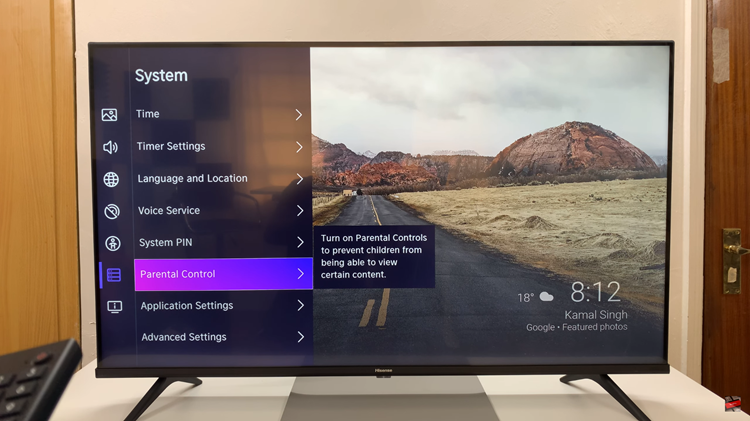
Once you’ve accessed parental control menu, scroll down and select “App Block.” Now, find the app(s) you’d like to lock them and simply select them.
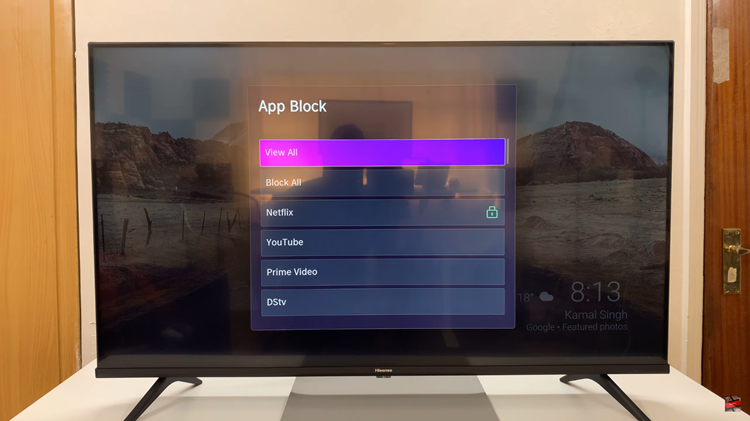
In conclusion, Hisense VIDAA Smart TVs offer an array of features, including the ability to lock apps for enhanced privacy and control over content accessibility. By following these steps, users can easily secure specific applications, providing peace of mind and a more tailored viewing experience for themselves and their families.