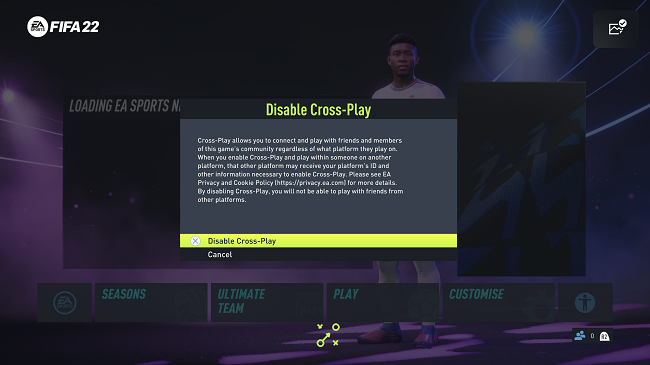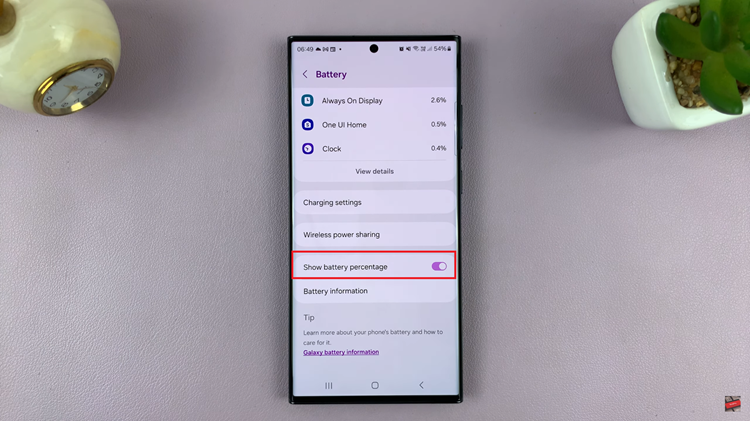Instagram, with its vast user base and extensive features, has become a primary platform for social interaction.
However, not all interactions are positive, and sometimes you might suspect that someone has blocked you.
Here’s a comprehensive guide to help you determine if someone has blocked you on Instagram.
Read: How To Bulk Delete ALL Your Instagram Comments
Know If Someone Blocked You On Instagram
There are a couple of things you can do to know for certain if you have been blocked on Instagram. They have been discussed in a bit of detail below.
Search for Their Profile
The first and most obvious step is to search for the person’s profile using the Instagram search bar:
Open the Instagram app and tap on the magnifying glass icon to open the search feature.
Type the username of the person you suspect has blocked you. If their profile doesn’t appear in the search results, it might be an indication that you’ve been blocked.

However, keep in mind that they could have also changed their username or deactivated their account.
Check Your Direct Messages
If you’ve previously exchanged direct messages with the person, you can check your chat history:
Go to your direct messages (DMs) by swiping left from your home feed.
Look for the conversation you had with them. If you can no longer see their profile picture, username, or if the chat history appears blank, it could mean they’ve blocked you.
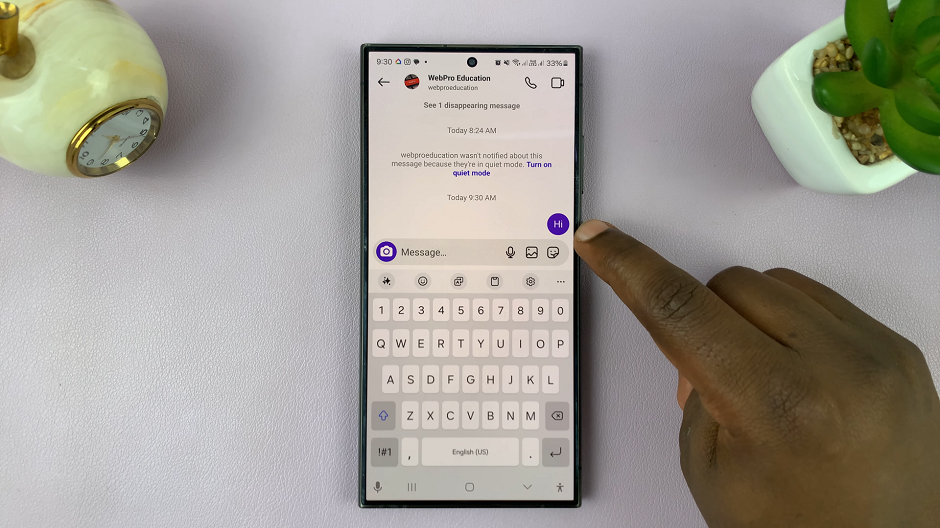
On the other hand, if their profile still appears in your DMs but you can’t send them a message, or notice that the message can’t be read, it might be another sign of being blocked.
Look for Their Posts
Another way to investigate is to check if you can see their posts:
Open the Instagram app and tap on the magnifying glass icon to open the search feature.
Type the username of the person you suspect has blocked you. Then, tap on their profile to access their profile page. You can also do this via the DMs if you had previously interacted with them there.
If you don’t see their posts, it’s a strong indication that they have blocked you. Typically, when someone blocks you, their activity disappears from your view.
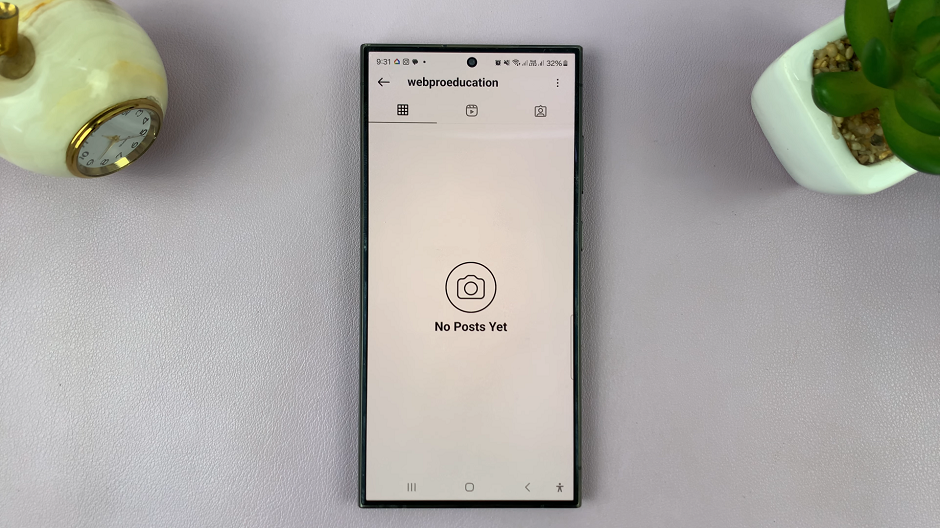
Additional Considerations
Before jumping to conclusions, consider the following:
Deactivation: The person might have deactivated or deleted their account, which would result in similar signs as being blocked.
Username Change: The person might have changed their username, making it harder for you to find them.
Instagram Glitches: Sometimes, temporary glitches or bugs can cause similar issues, so it’s worth checking again after some time.
What to Do If You’re Blocked
If you find out that someone has blocked you, it’s essential to handle the situation with maturity:
Respect Their Decision: Understand that blocking is a personal decision, and respect their choice to create a comfortable online space for themselves.
Move On: Focus on your own experience on the platform. Engage with your followers and content that brings you joy.
Avoid Confrontation: Refrain from confronting the person about blocking you, especially if it’s likely to cause further tension.
Discovering that someone has blocked you on Instagram can be unsettling, but it’s crucial to approach the situation calmly. By following the steps outlined above, you can determine if you’ve been blocked and understand the context behind it. Remember to respect others’ boundaries and focus on creating a positive social media experience for yourself.
Watch: How To Appear Offline On Instagram | Hide Online Status