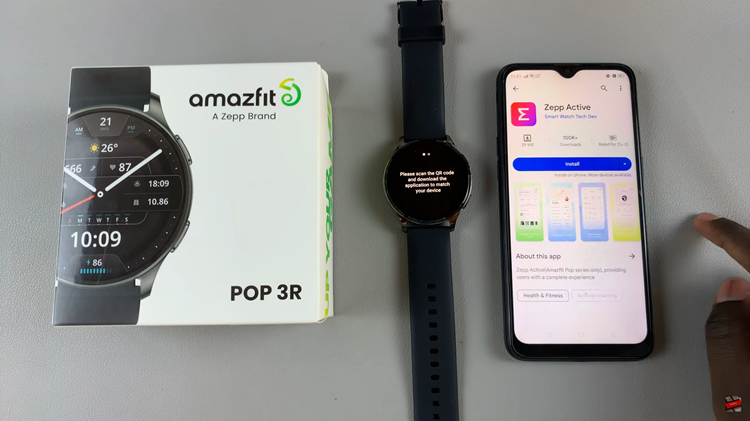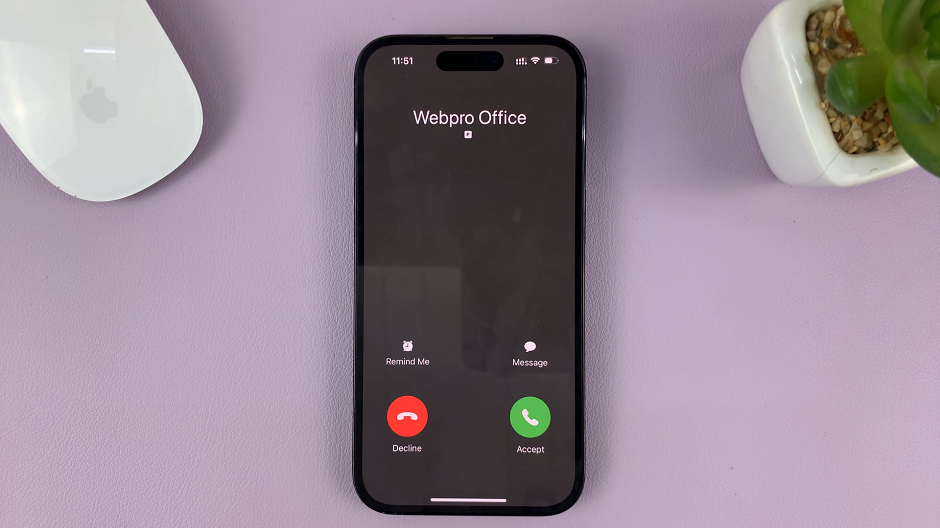In today’s digitally connected world, instant messaging has become an integral part of our communication. Instagram, a popular social media platform, not only allows users to share photos and videos but also provides a robust messaging service known as Direct Messages (DMs).
If you’re wondering how to know if someone has seen your Instagram message, this guide will walk you through the process.
Instagram provides read receipts to inform you when your message has been viewed. These indicators are part of the platform’s user-friendly design, ensuring you stay informed about your communication. Here’s how you can determine if your message has been seen:
Read: How To Remotely Log Out Your Instagram Account
Know If an Instagram Message Was Seen
Various sections of Instagram messages have the same or slightly varying ways to show whether your message was read.
Read Receipts In Direct Messages
When you send a direct message to an individual, the read receipt appears directly beneath your message. Here’s how you can check:
First, open Instagram and go to your Direct Messages by tapping the Messages icon in the top right corner. You can also swipe left from the home screen to get to your DMs
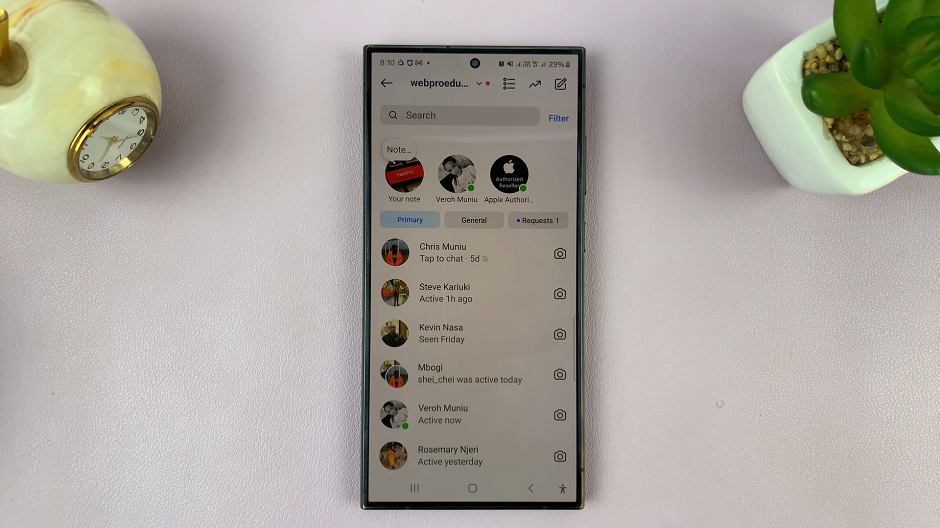
Next, select the conversation of interest.
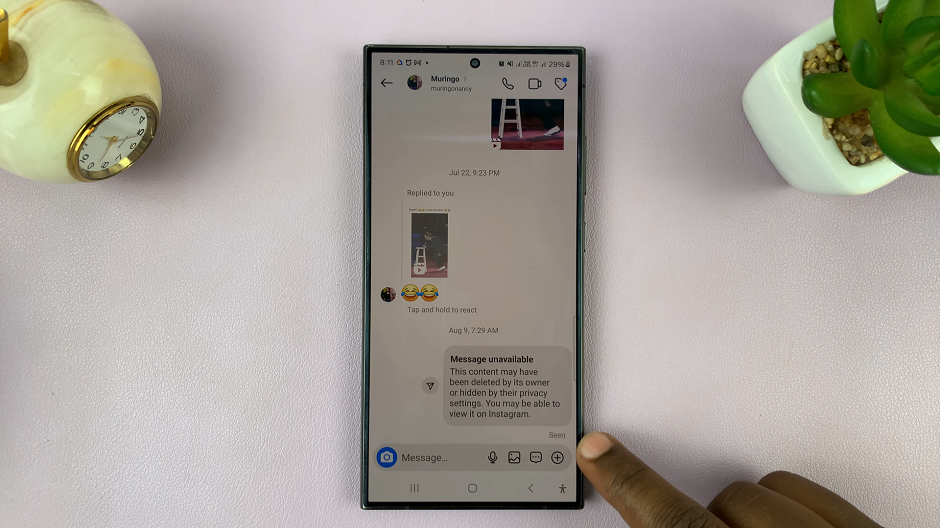
Look underneath the last message you sent. If it has been seen, you’ll either see the word Seen or Seen [Day]. The latter indicates that the message was seen on that particular day.
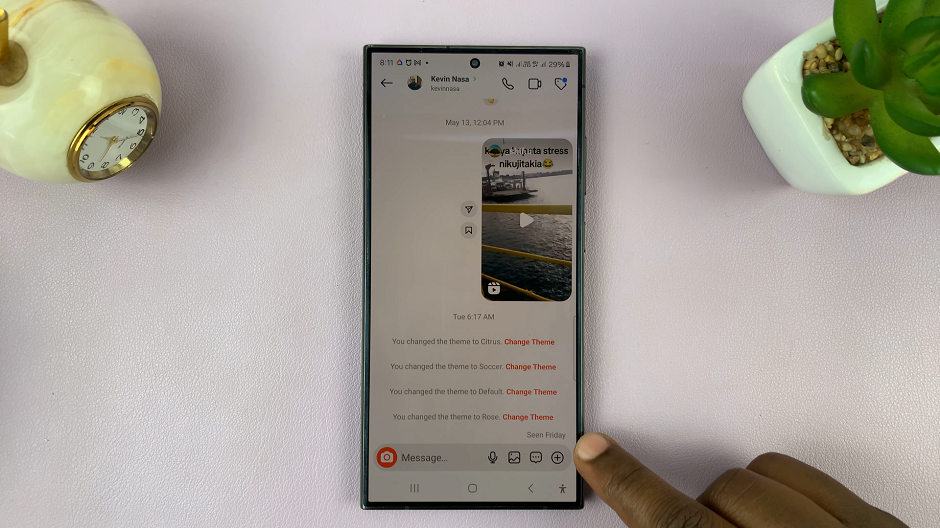
Read Receipts in Group Chats
Read receipts in group chats work slightly differently. Here’s what you need to do:
Go to your Direct Messages and select the group conversation. Then, tap on your sent message.
A list of group members who have seen your message will appear under Seen by.
If you can’t see either of these options, then it means that either you or them have turned off read receipts.
Troubleshooting Tips
If you’re not seeing read receipts, there could be a few reasons:
Internet Connection: Ensure you have a stable internet connection. Sometimes, messages might delay if your connection is weak.
Recipient’s Privacy Settings: If the recipient has restricted read receipts, you may not see them.
Message Requests: If you’ve sent a message to someone who doesn’t follow you back, it might be in their message requests. They need to accept your message request for you to see read receipts.
Additional Tips
Notifications: Enable notifications for Instagram Direct Messages to stay updated on your messages in real-time.
Check from Multiple Devices: If you’re not seeing read receipts on your phone, try checking from another device or through the Instagram web version.
Update the App: Make sure you have the latest version of Instagram installed, as updates often include bug fixes and new features.
By understanding the message status icons and checking your DMs, you can easily stay informed about your communications. If you encounter issues, simple troubleshooting steps can often resolve them. Stay connected and make the most out of your Instagram messaging experience!