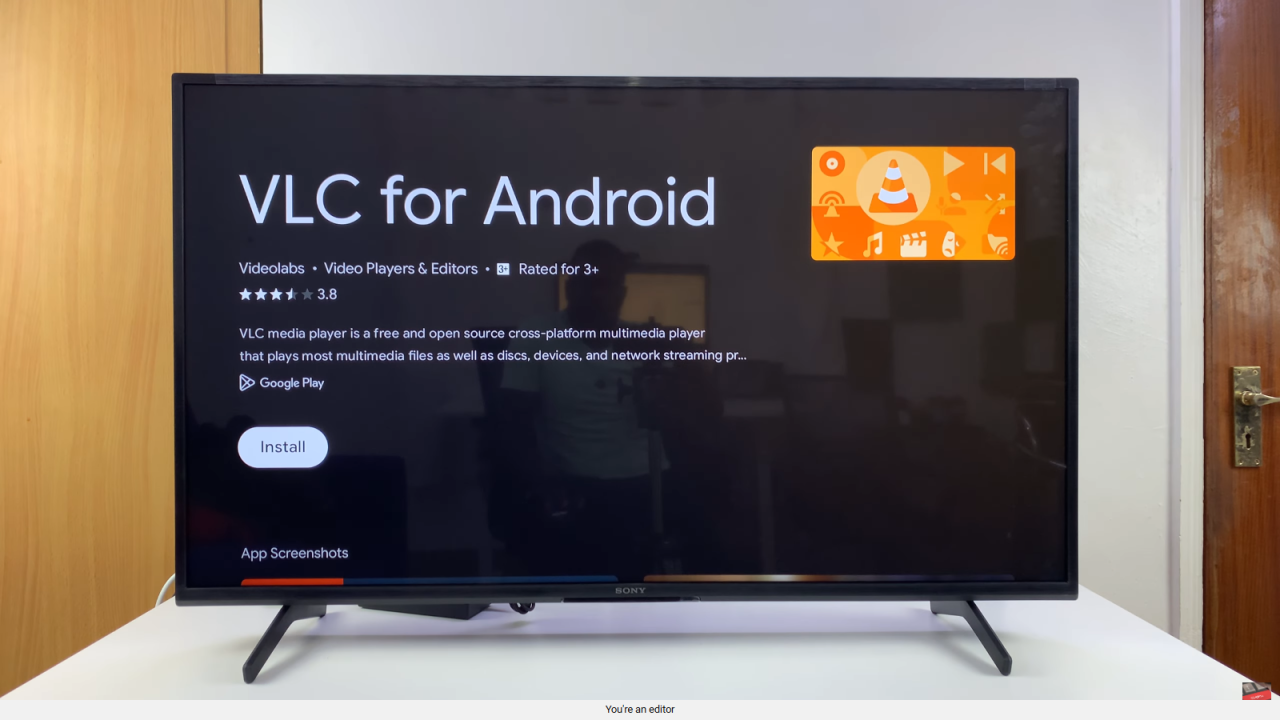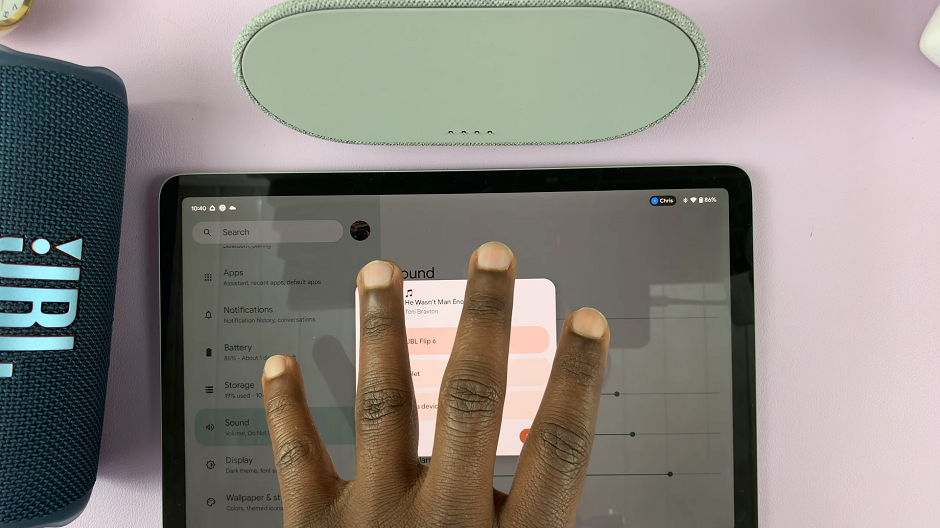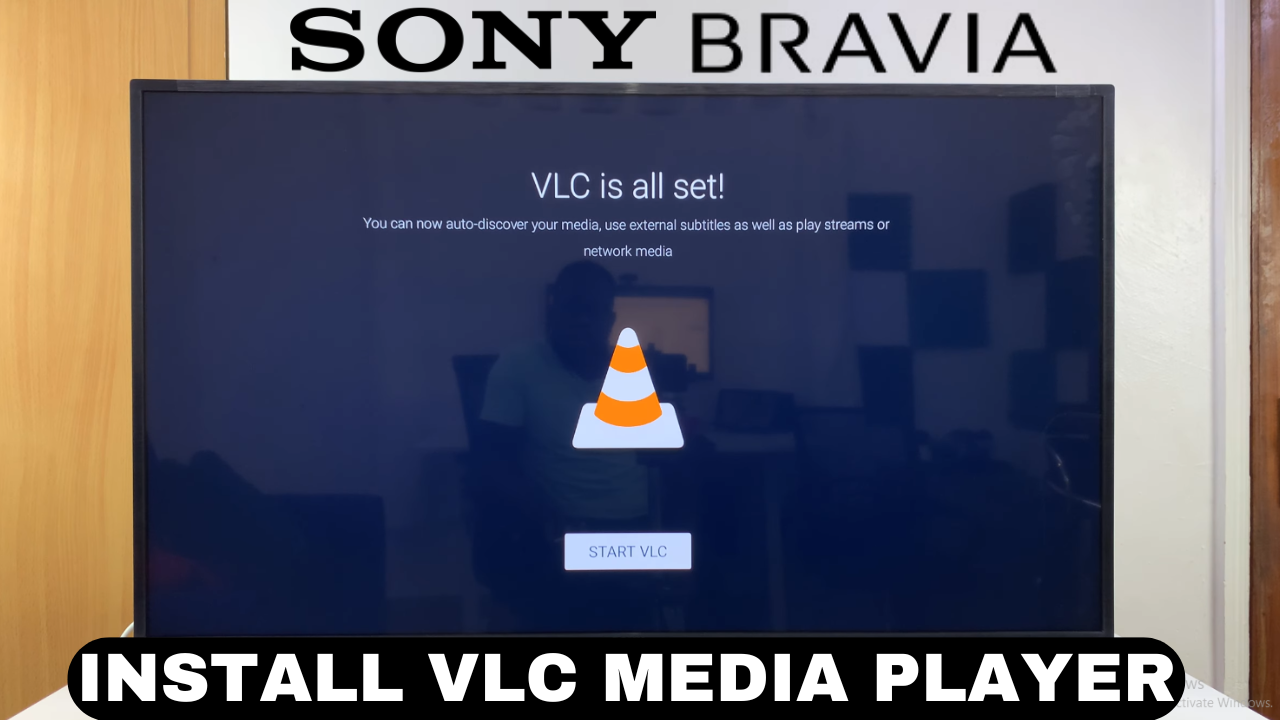
Video:How To Install VLC Media Player On Sony Smart TV
If you’re looking for a reliable way to expand your media options, installing VLC Media Player on Sony Smart TV is one of the best choices available. This powerful app has earned a reputation for supporting almost every video and audio format, making it a favorite among users worldwide. By adding VLC Media Player on Sony Smart TV, you not only gain flexibility but also enjoy smoother playback and a much more personalized entertainment experience.
Moreover, with the increasing demand for smarter and more adaptable TV setups, many users are now turning to third-party apps to enhance functionality. That’s why exploring VLC Media Player on Sony Smart TV has become such a popular move. It bridges the gap between convenience and performance, giving you more control over your media library while ensuring seamless compatibility across different formats.
Watch:How To Change Subtitle Language On Sony Smart TV
Install VLC Media Player On Sony Smart TV
Open Apps List
From the home screen, go to the apps list on your Google Smart TV.
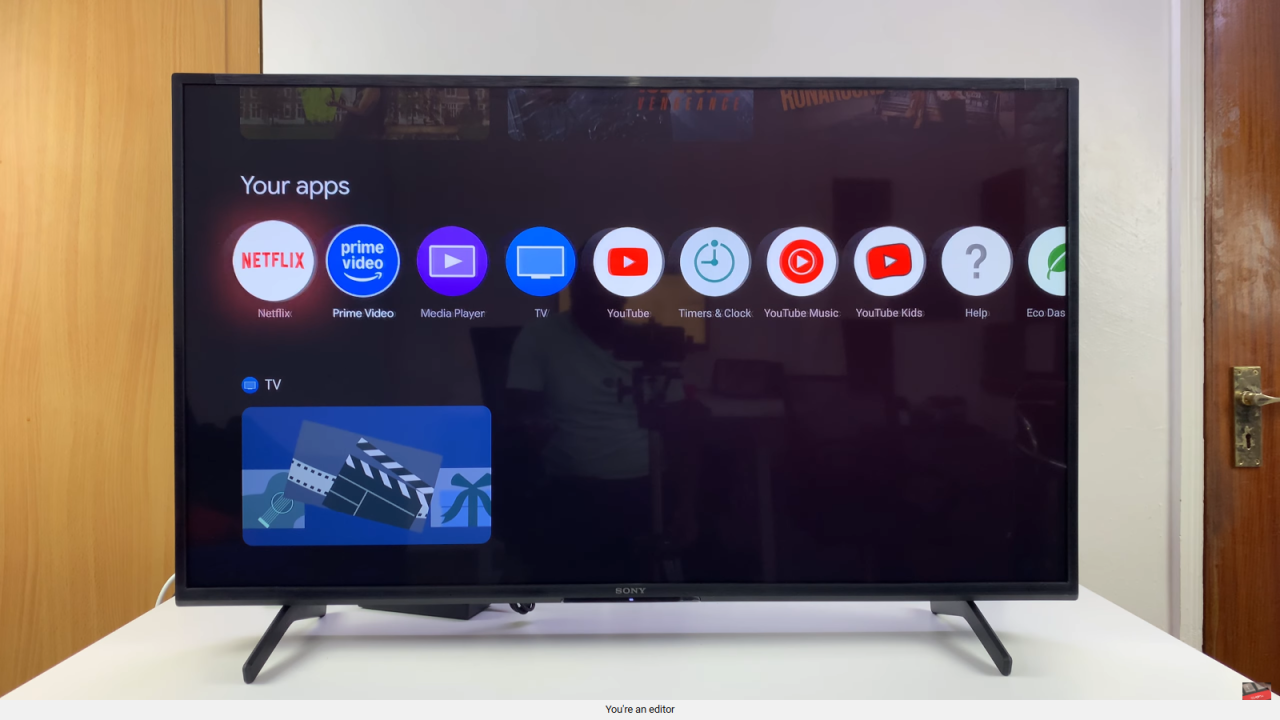
Select Add Apps
Next, scroll to the end of the list and click Add Apps. This will open the apps page.
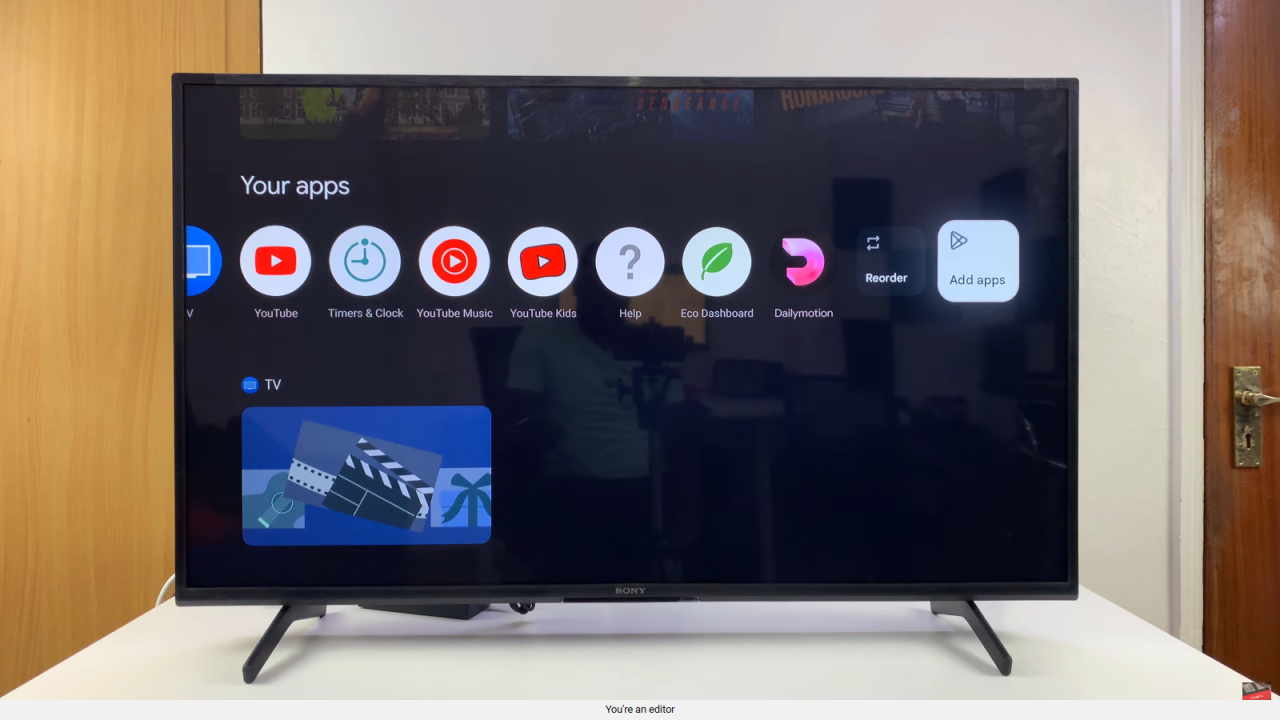
Use Search Function
Then, scroll down and select the Search option. Type in “VLC” to find the app.

Choose VLC for Android
After that, review the results and select VLC for Android.
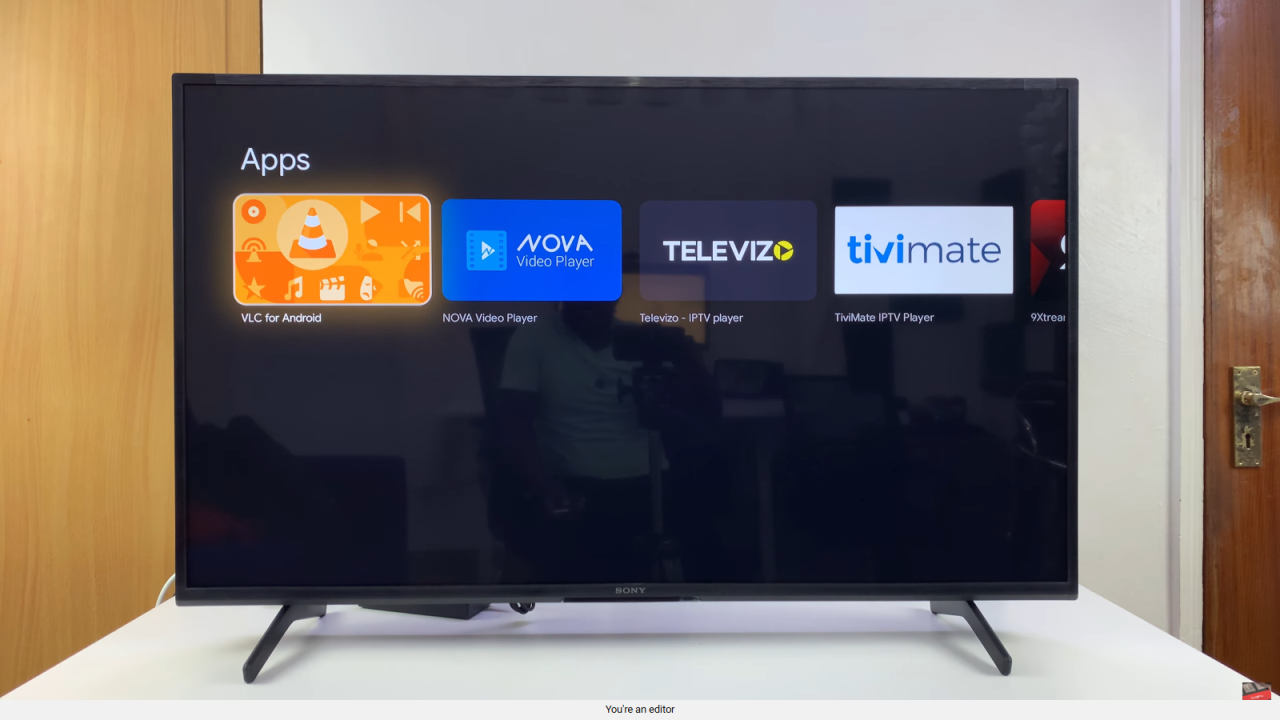
Install VLC Media Player
Now click Install and wait for the app to finish downloading.