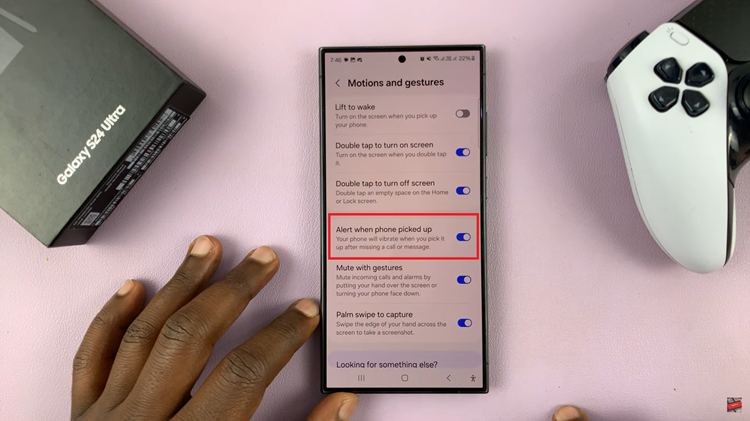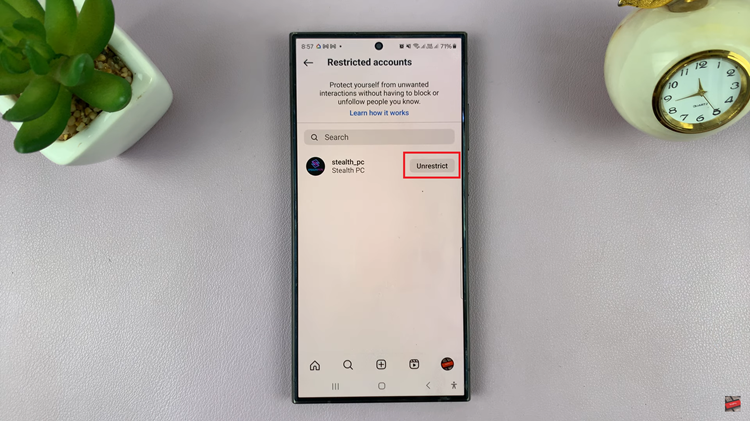In today’s digital age, staying connected with friends, family, and colleagues is easier than ever, thanks to a variety of messaging and calling apps. One such app that has gained immense popularity is Viber.
Available across multiple platforms, Viber allows users to make free voice and video calls, send instant messages, and share multimedia content with anyone around the world.
In this guide, we’ll walk you through the comprehensive step-by-step process on how you can install Viber on the iPad.
Also Read: How To Link Shazam To Spotify On iPad
How To Install Viber On iPad
Unlock your iPad and locate the App Store icon on your home screen. Tap on it to open. Once you’re in the App Store, use the search bar at the top right corner of the screen. Type “Viber” into the search bar and press Enter. In the search results, locate the official Viber app.
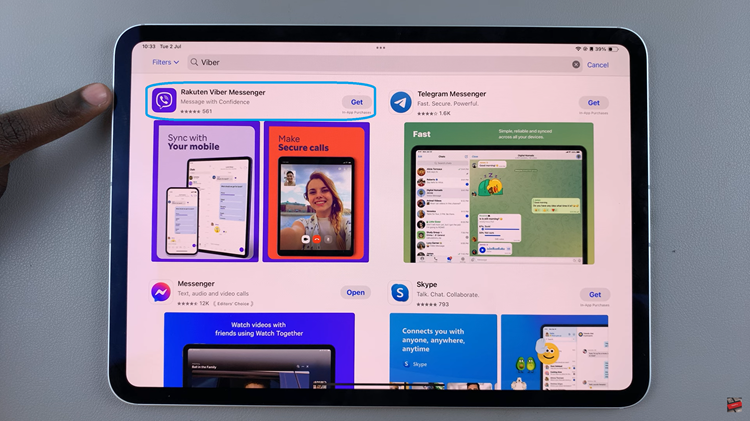
Tap on the app icon to open its details page. On the Viber app page, tap the “Get” button located next to the app icon. If prompted, use Face ID, or enter your Apple ID password to confirm the installation. The app will begin installing. Once the installation is complete, tap on the “Open” button to launch the app.
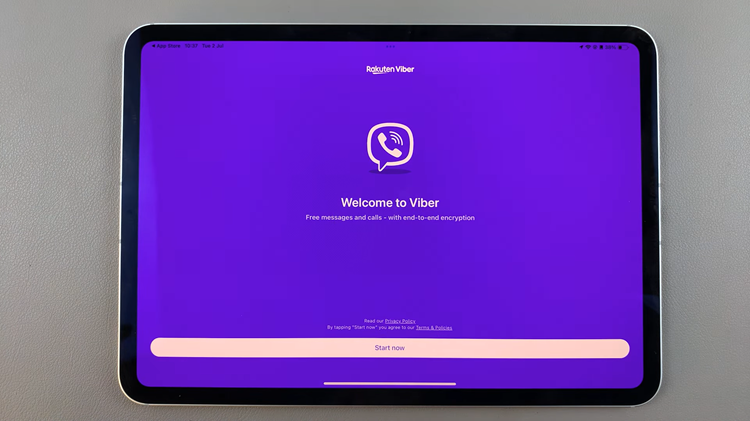
Now you can enjoy all the features Viber has to offer, such as free calls, text messages, and media sharing with other Viber users. If you encounter any issues during the installation, make sure your iPad is connected to the internet and that you have sufficient storage space available.