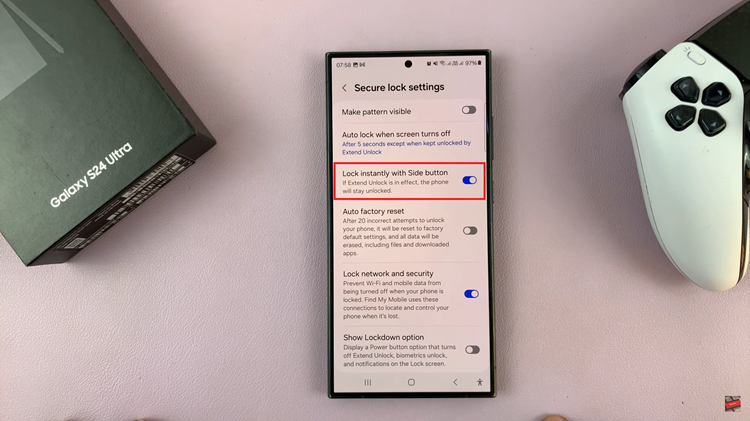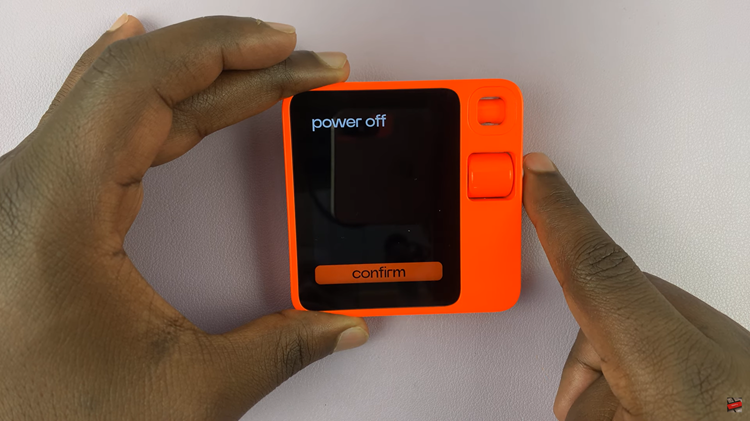If you don’t like waiting in line, then you probably also don’t like waiting for iOS updates to get the newest and latest version.
Fortunately, Apple has beta programs that allow impatient people like me and you to install the ‘still in construction’ iOS and iPad OS operating systems earlier than when they are officially released.
Before you can install any Beta software, you need to understand that it might be unstable and may have some bugs. You also need to join the Beta program and enroll the device you want to install the Beta software on.
How To Join The Apple Beta Program
On your iPhone or iPad, open Safari, and go to Apple’s beta program website. Click on ‘Sign in’ to start the process of signing up for the Beta program. Sign in with your Apple ID.
From the “Get Started” section, tap “Enroll your iOS device” to enroll the specific iPhone you want receiving these Beta updates.
In the Install Profile Section, tap on ‘Download Profile‘. After the download, go to your iPhone’s Settings app and tap the “Profile Downloaded” section, which you’ll see right at the top. Then ‘Install Profile’. to have the profile installed.
Installing this profile tells Apple that that device is ready to receive Beta software updates. Restart your iPhone and you’re good to go!
How To Install iOS 15 Public Beta
Now that you have joined the public Beta program and enrolled your iPhone, simply navigate to Settings, Generat, Software Updates and you should see that iOS 15 is ready to download and install. Simply install it like any other software update.