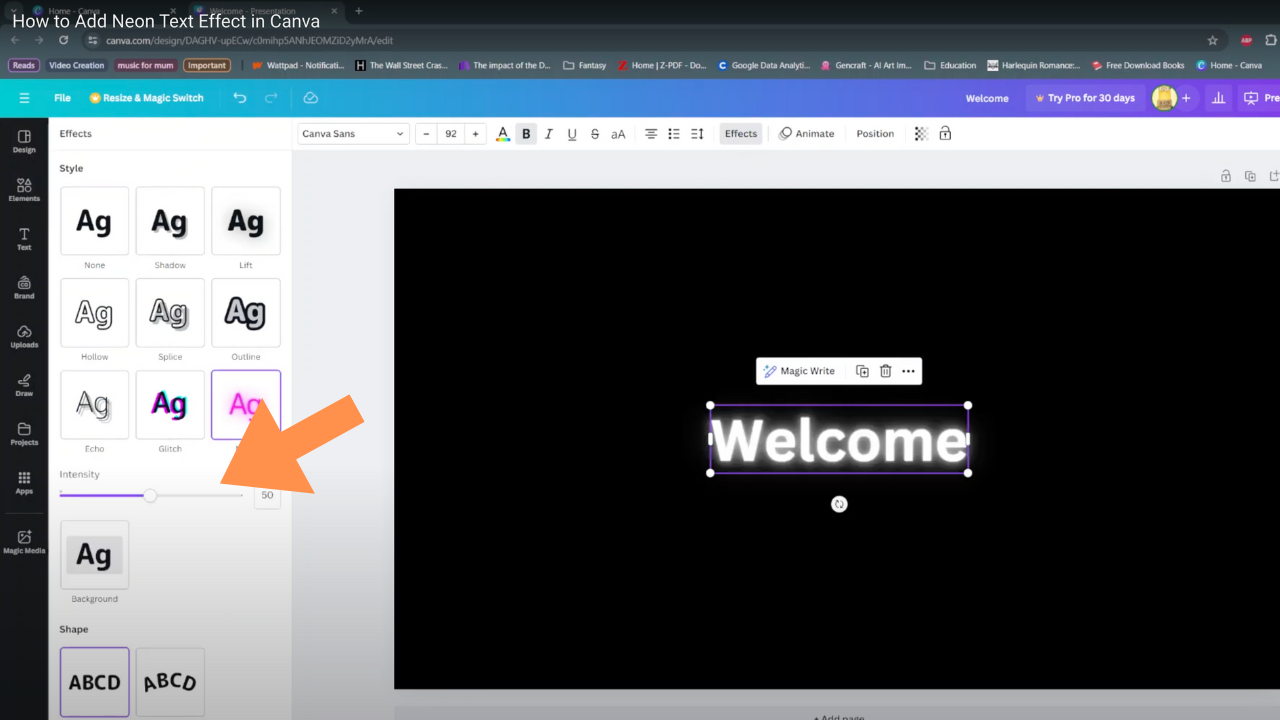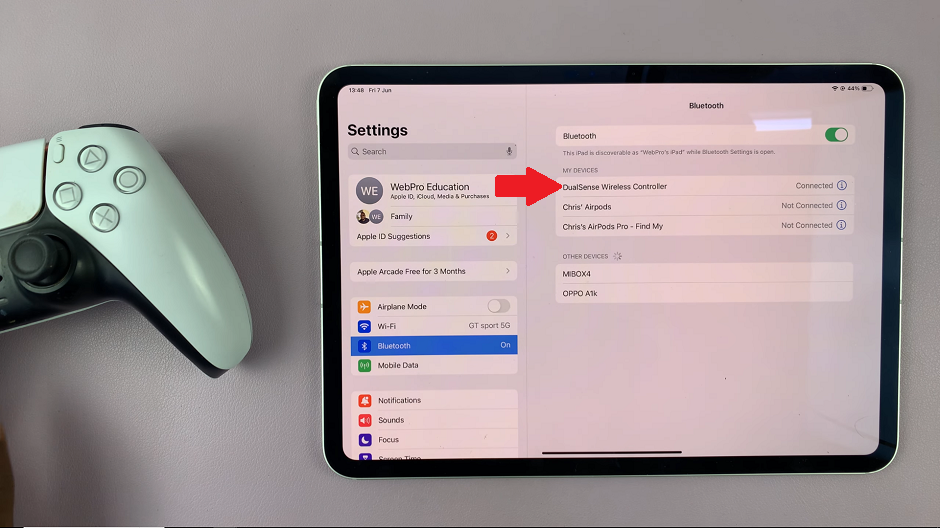Getting Instagram on your iPad opens up a world of possibilities for staying connected and sharing content. To begin with, having Instagram installed means you can effortlessly keep up with friends, follow new trends, and post your own updates. Furthermore, this setup makes it easy to access Instagram’s features right from your iPad, enhancing your social media experience.
Once you start the installation process, you’ll quickly find that it’s straightforward and efficient. Additionally, as soon as the app is up and running, you’ll be able to dive into your Instagram feed and enjoy all its features. Thus, installing Instagram on your iPad not only simplifies your social media engagement but also ensures you never miss out on the latest updates.
Watch:How To Customize Google Chrome
Install Instagram App On iPad
Connect to the Internet: Ensure your iPad is connected to the internet via Wi-Fi or mobile data.
Open the App Store: Launch the App Store app, which is pre-installed on your iPad.
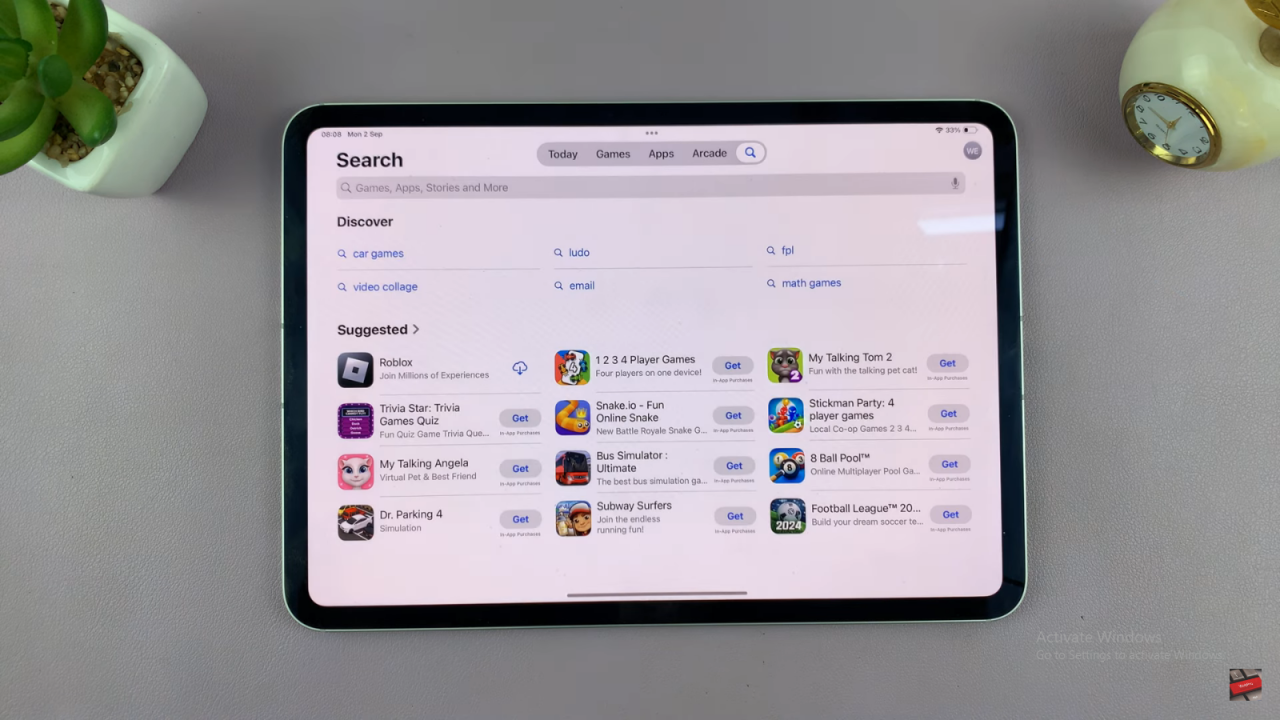
Search for Instagram: Tap the search icon at the bottom of the screen and type “Instagram” into the search bar.
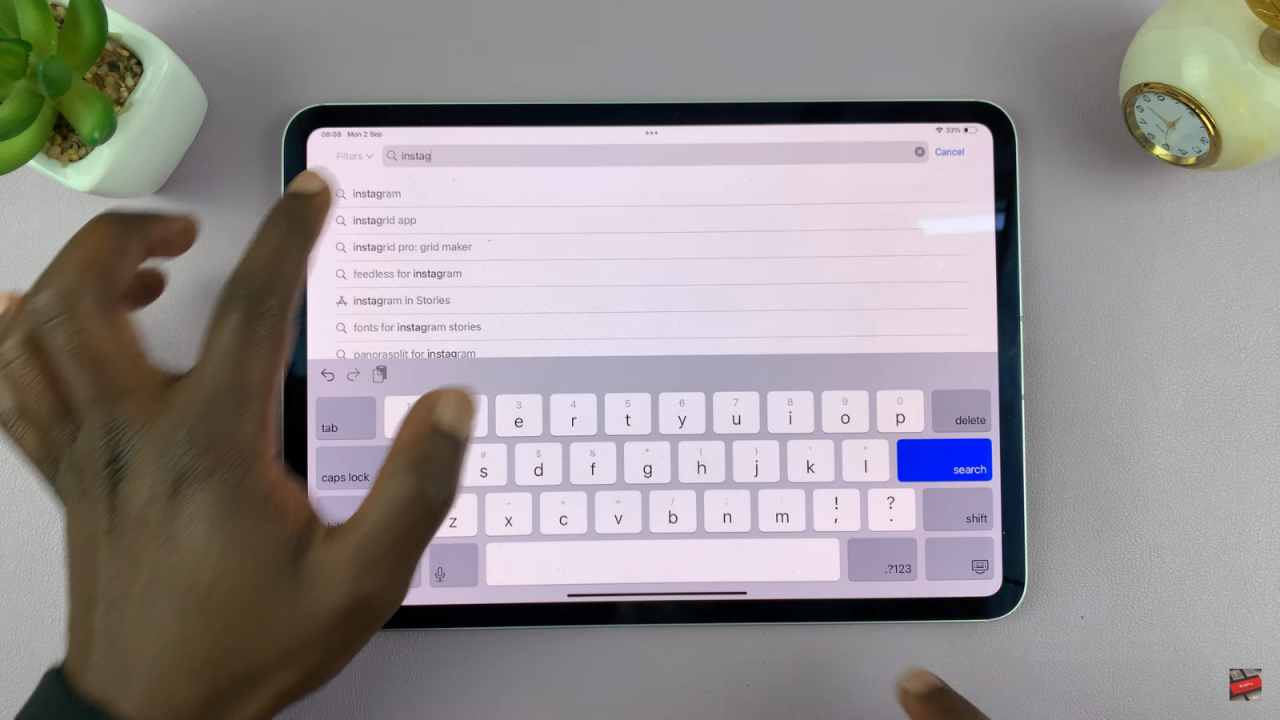
Install Instagram: In the search results, find the Instagram app. Tap the “Get” button (or the iCloud icon if you’ve previously installed it) to start the download. Follow any on-screen instructions to complete the installation.
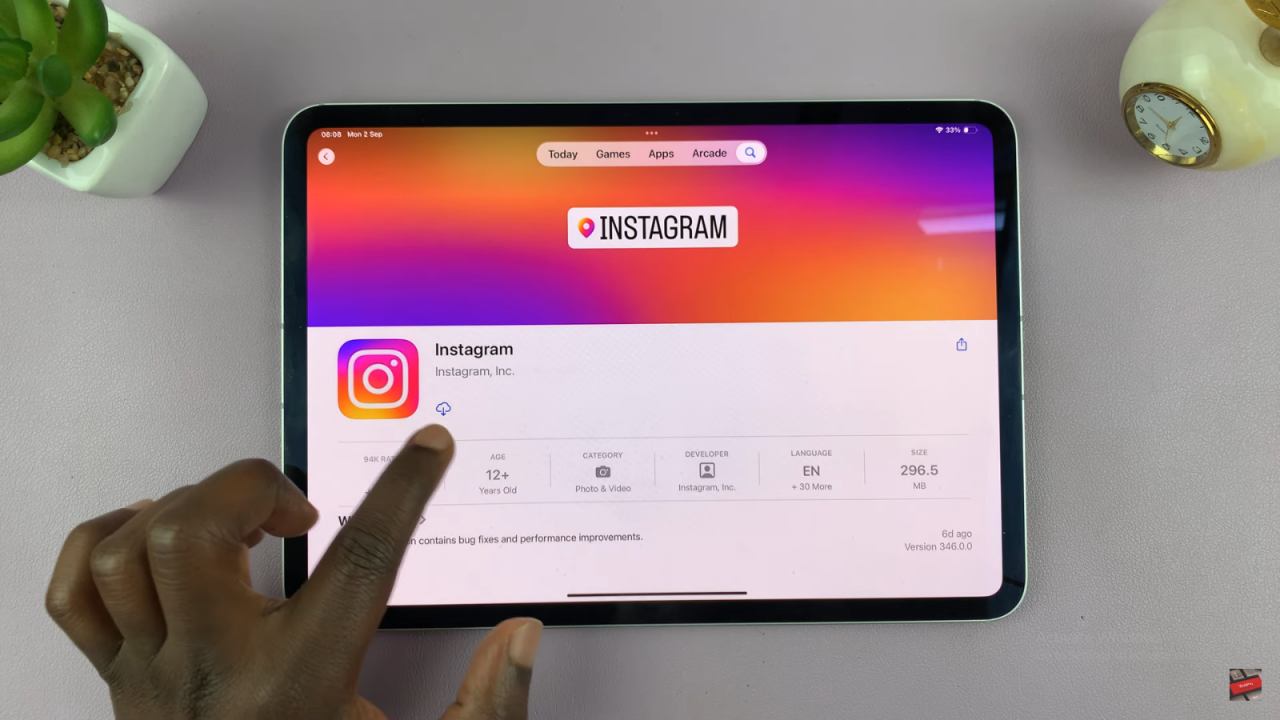
Launch Instagram: Once the app is installed, tap “Open” to launch Instagram.
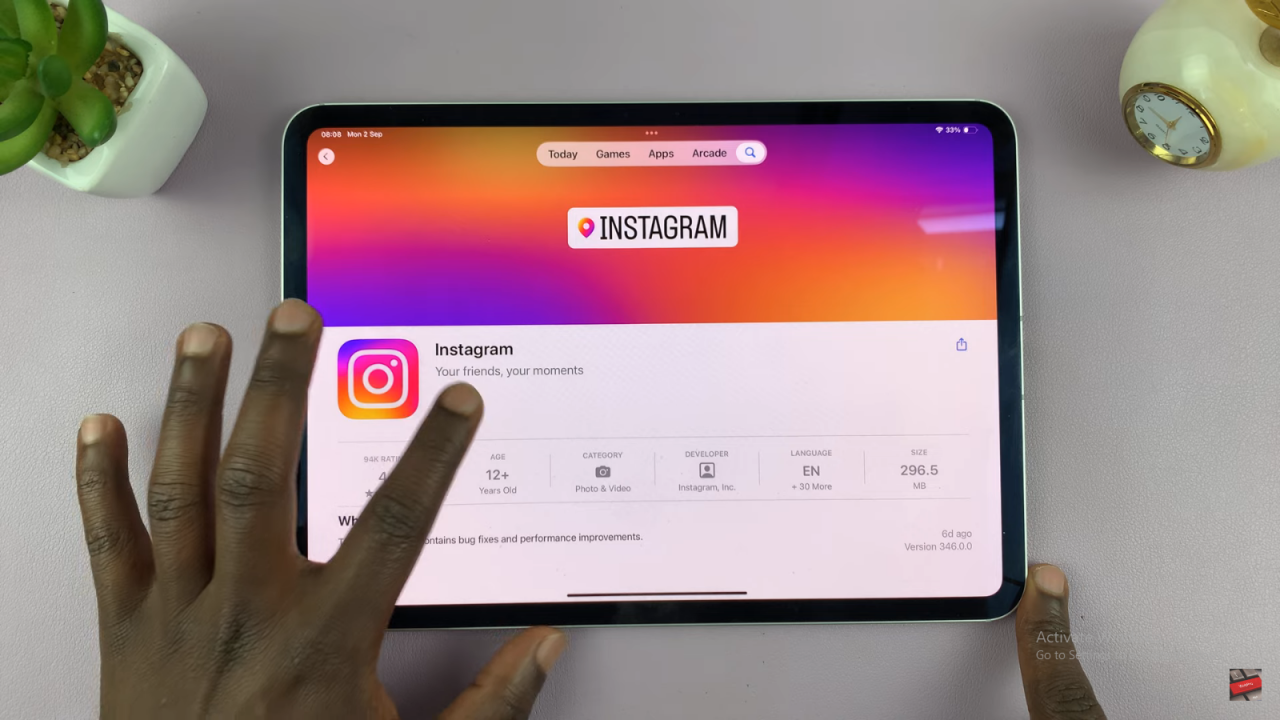
Log In: Enter your account credentials to log in and start using Instagram on your iPad.