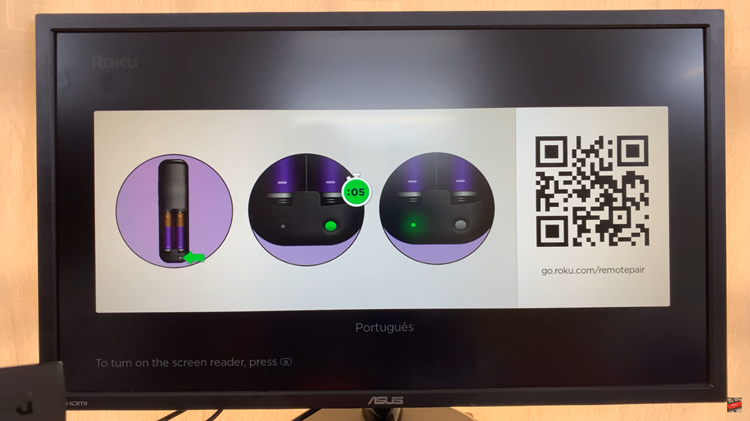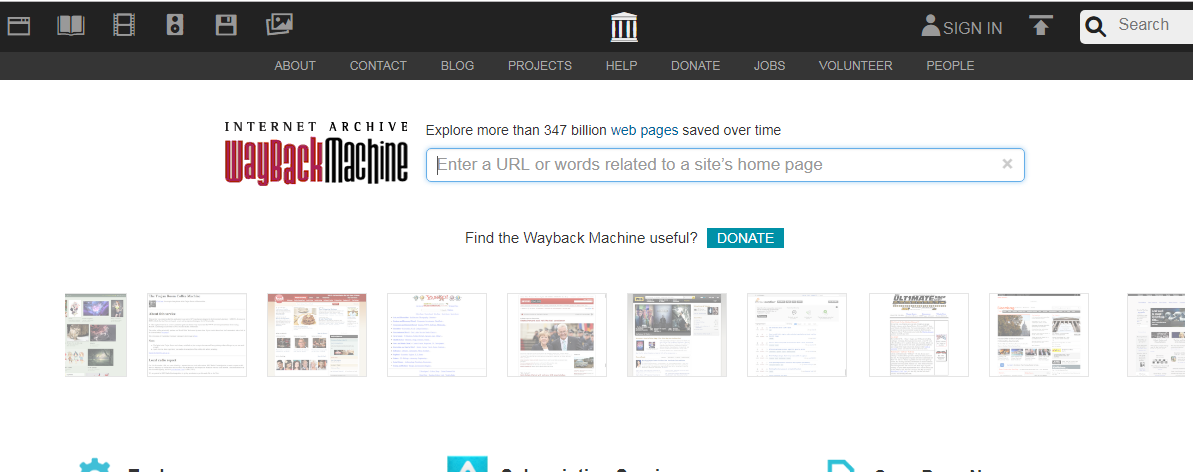Fortnite has taken the gaming world by storm, and if you’re a proud owner of a Nintendo Switch, you might be wondering how to get in on the action.
Installing Fortnite on your Nintendo Switch is straightforward, but for those who are new to the process or need a quick refresher, we’ve put together a step-by-step guide to help you get started.
Start by powering on your Nintendo Switch and connecting it to the internet. Navigate to the Nintendo eShop icon on your home screen and select it to launch the eShop.
Read: How To Transfer Nintendo Switch Games From System Memory To SD Card
Install Fortnite On Nintendo Switch
In the Nintendo eShop, choose the profile you want to use to access the eShop.
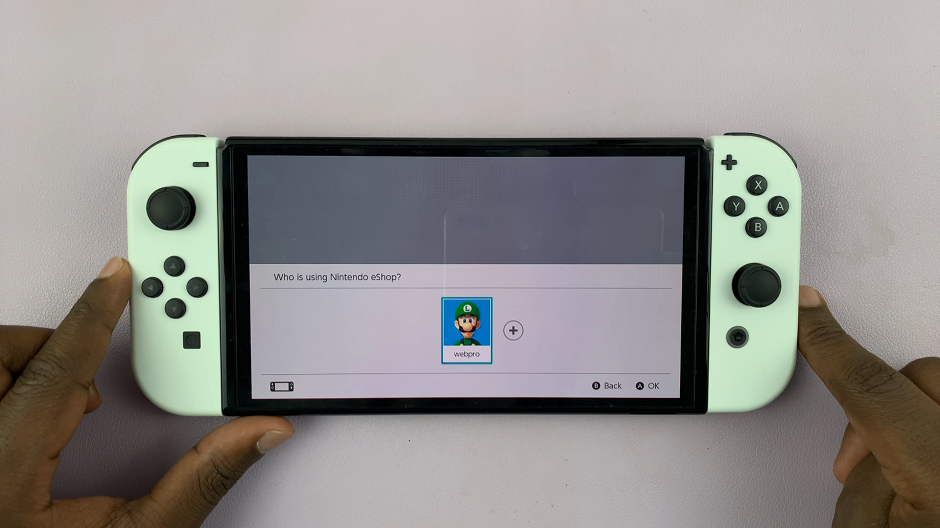
Once in the eShop, select the Search/Browse option in the left-hand side panel, to look up Fortnite. Select it from the search results.
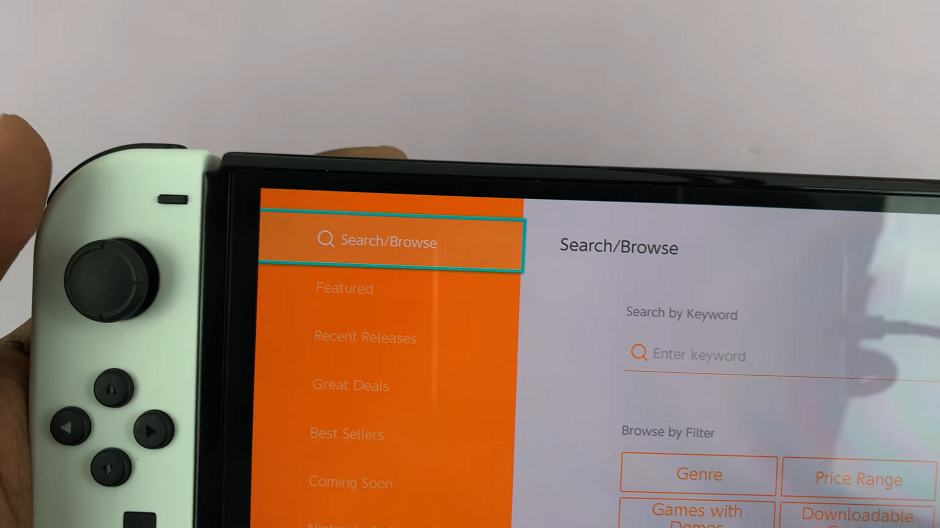
In the Asphalt 9: Legends details page, you’ll find information about the game. Click on Free Download or press A to start downloading the game.

Confirm your choice by selecting Free Download in the Confirm Items to Purchase page. Fortnite will begin downloading and will install automatically. Depending on your internet connection speed, the download may take some time.
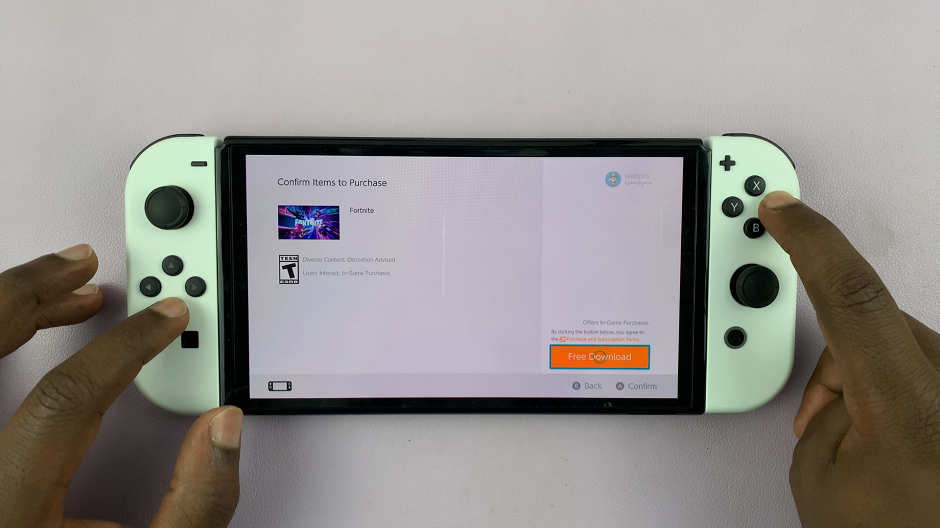
You can monitor the progress on the home screen of your Nintendo Switch. Once you see the Thank You page, tap on Close to complete the eShop process.
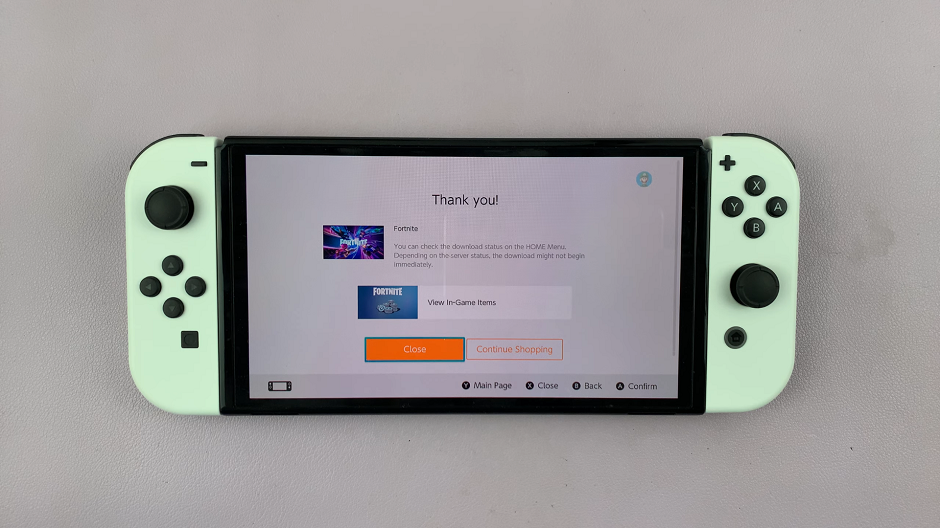
After installation, return to the home screen of your Nintendo Switch. Locate the Fortnite icon among your installed games and click on the icon to launch Fortnite.
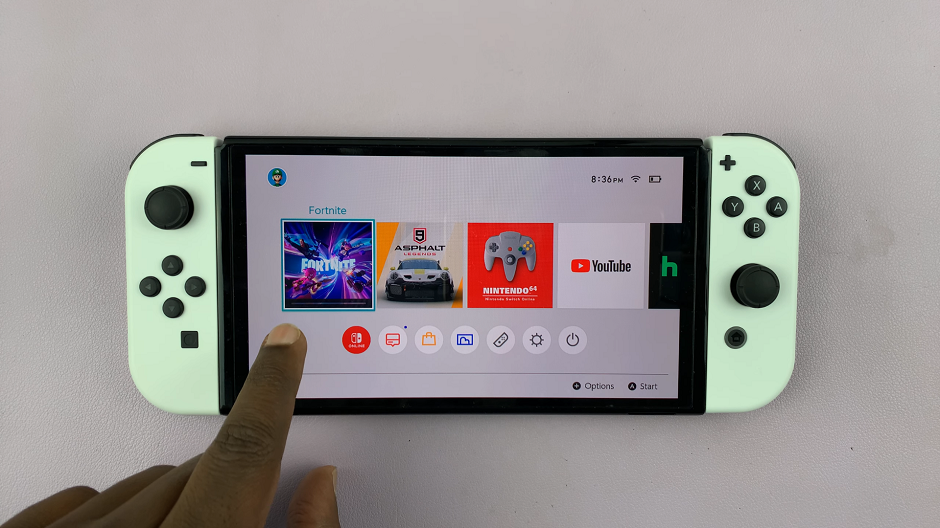
Tips for Optimizing Your Fortnite Experience
Update the game: Ensure you have the latest version of Fortnite to access new features and improvements.
Manage storage: If you’re low on storage space, consider deleting unused games or data to make room for Fortnite updates.
Internet connection: For the best gameplay experience, connect your Nintendo Switch to a stable internet connection.
Installing Fortnite on your Nintendo Switch is a straightforward process that allows you to join the millions of players worldwide enjoying this popular game. Follow these steps, and you’ll be building, battling, and dancing your way to victory in no time!