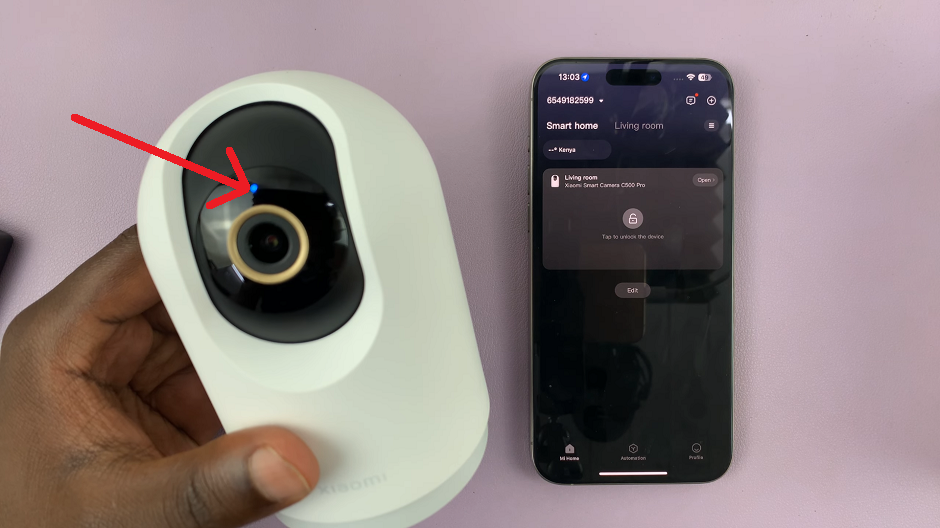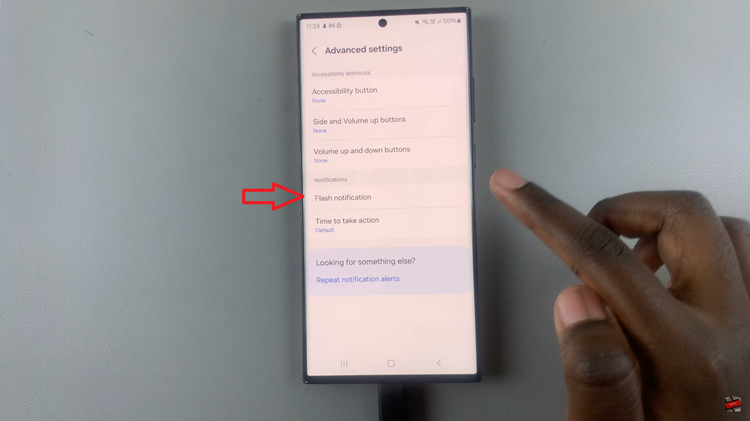The Samsung Galaxy A17 5G is a modern smartphone built for everyday users. One of the most essential apps for staying connected today is Facebook Messenger. A platform that allows instant messaging, voice calls, and video chats across the globe.
Whether you’re keeping in touch with family, collaborating with colleagues, or sharing updates with friends, Messenger is a reliable way to communicate. Installing Facebook Messenger on your Galaxy A17 5G ensures you can access all these features in just a few simple steps.
Also Read: How To Enable / Disable Color Correction On Samsung Galaxy A17
How To Install Facebook Messenger On Samsung Galaxy A17 5G
Begin by opening the Google Play Store . Once the Play Store is open, tap on the search bar at the top of the screen and type “Facebook Messenger.” Press the search icon on your keyboard to display the results. From the list of available apps, select Facebook Messenger.
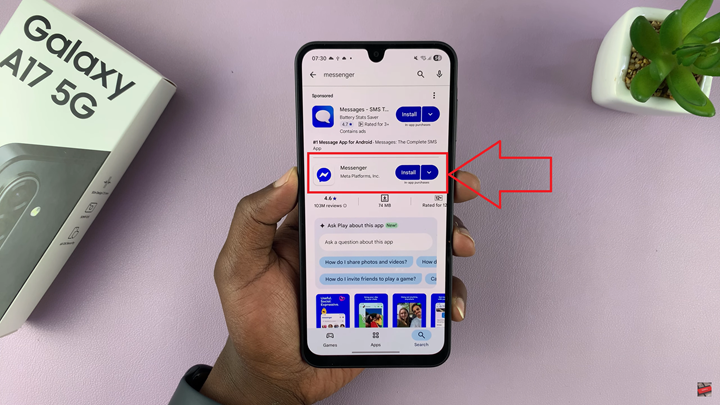
Tap the Install button to begin downloading the application. The process may take a few moments, depending on your internet speed. After the installation is complete, an Open button will appear. Tap Open to launch Facebook Messenger for the first time. You will be prompted to sign in using your Facebook account credentials. Enter your email address or phone number and your password, then tap Log In.
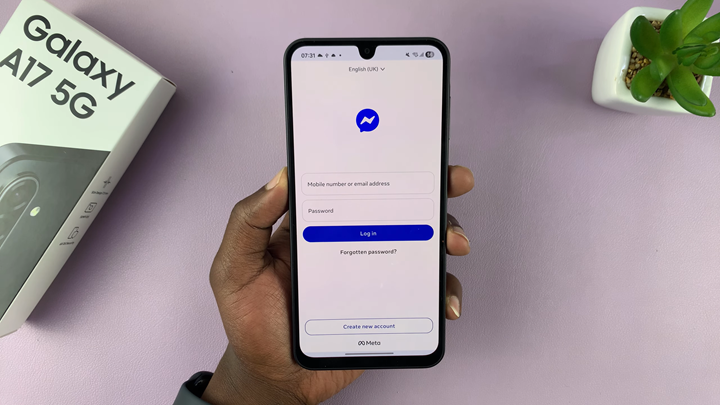
Installing Facebook Messenger on your Samsung Galaxy A17 5G is a quick and straightforward process that enhances your communication experience. With just a few taps, you gain access to instant messaging and calling features that keep you in touch with friends, family, and colleagues wherever you go.
Also Watch: Samsung Galaxy A17 5G: How To Change Font Size