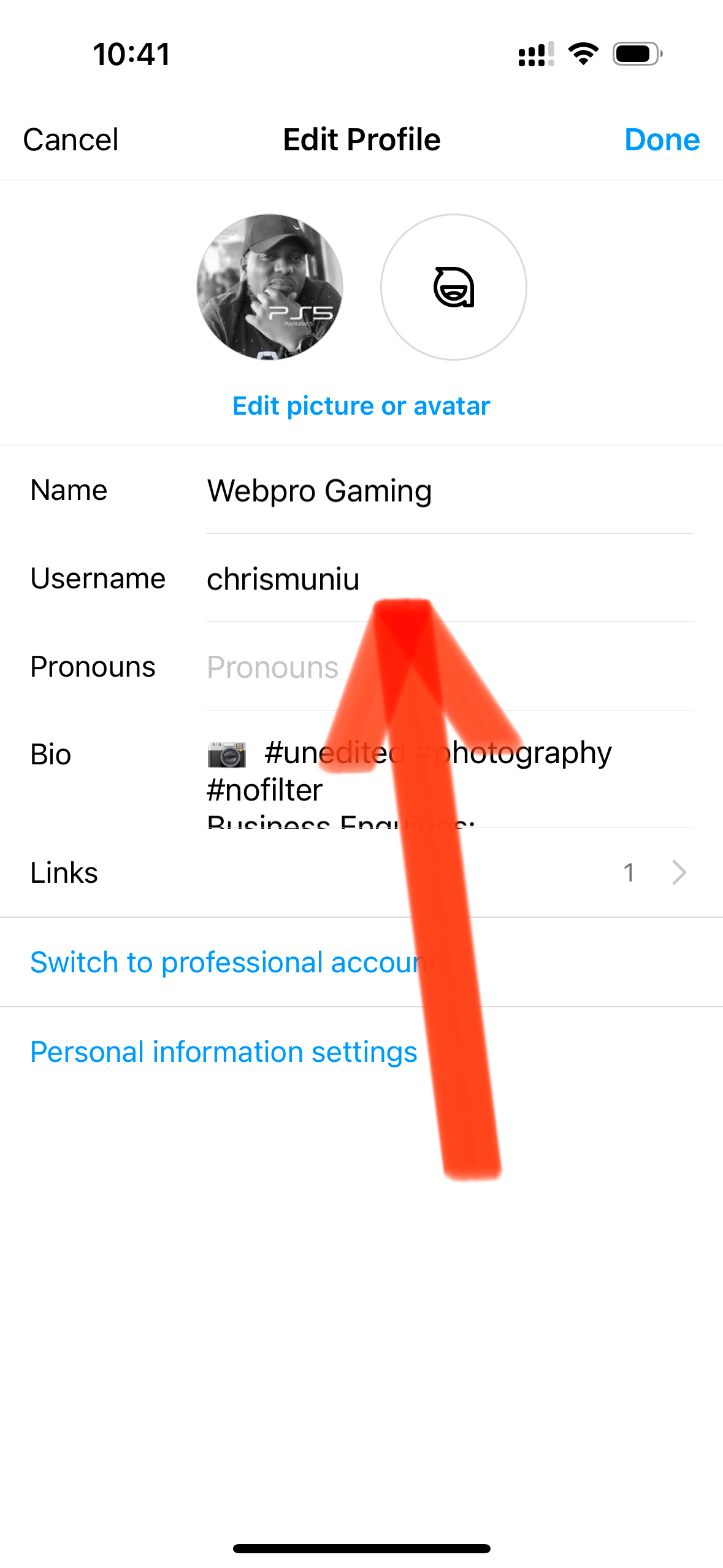Instagram took a long time to bring us the web interface because it has been their policy to be a mobile platform. They concentrate most of their resources on the mobile apps. Even when Instagram web interface came out, it was nowhere near as good as the mobile apps.
To be fair to Instagram, the web interface has had some improvements since it was launched. The most noticeable missing features are Instagram stories and the direct messages popularly known as Instagram DM.
Instagram stories was introduced to rival snap chat in an ‘not very pretty’ twist of events a while back. To date, you cannot view or make Instagram stories in the web interface. But one developer, Alec Garcia has given Instagram web users solution. He has developed a Google Chrome extension that allows you to see and download Instagram stories on your PC.
Chrome IG Story is a free extension in the chrome store. Install this chrome extension in your Chrome browser. Then log in to your Instagram account. It will take two or three refreshes for the extension to pick up your Instagram stories. You will then see the Instagram stories bar at the top of your news feed page, just like in the app.
The extension is not as swift as the app but it will give you stories. Simply click on the profile pictures to view stories. You will have to click on the arrows to move from one story to another. Then you’ll need to close to one person’s stories to open the other. The extension has been improved with a volume feature for adjusting the volume.
The extension has not yet been refined to be as sharp and efficient as the app. It will sometimes show live videos while it’s an Instagram story. All in all, this free extension brings Instagram stories to our desktops and it’s worth trying if you are a PC person. The only problem is that it is only meant for Google Chrome users.