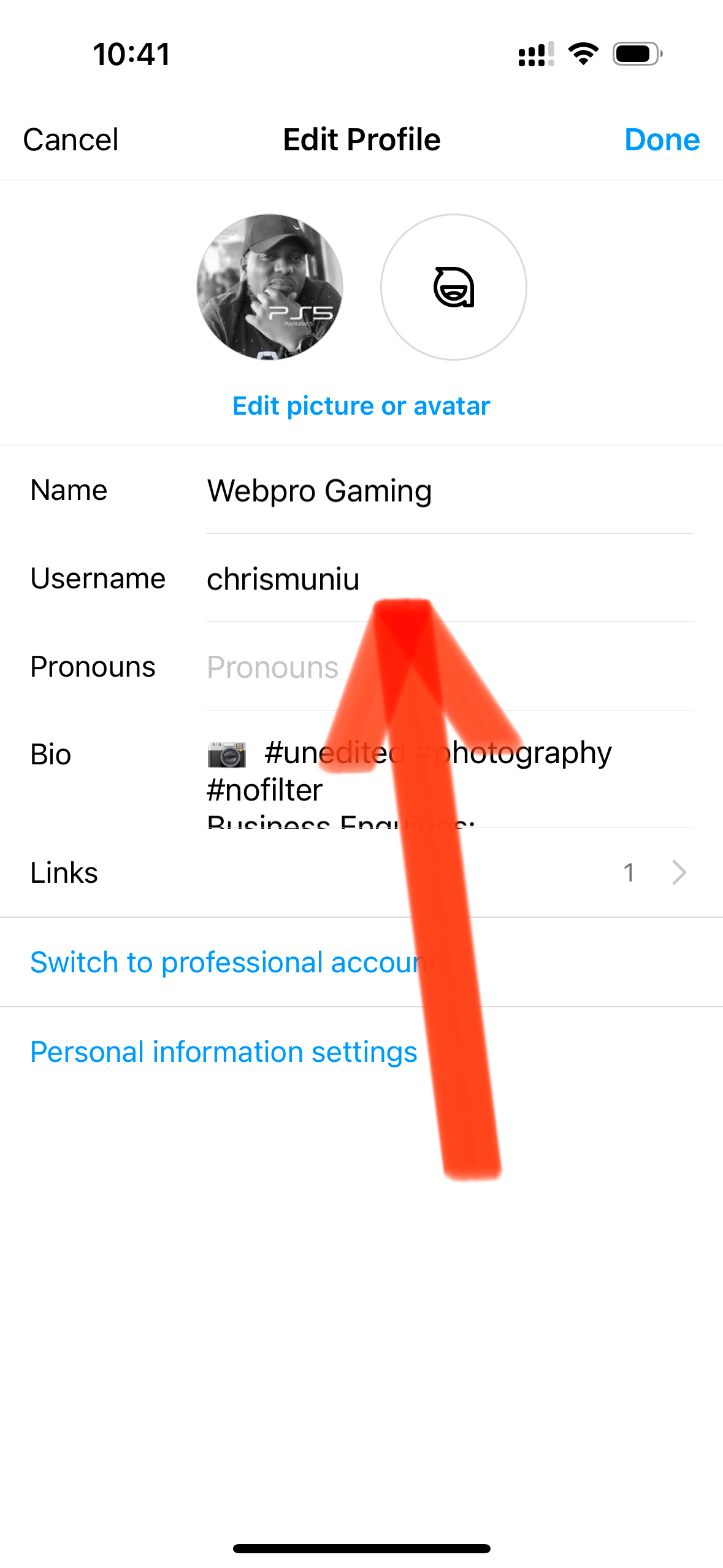Facebook has a share button for re-posting(sharing) interesting posts by other people to your friends. Twitter also has the Re-tweet function for re-posting(re-tweeting) tweets to your followers. What about Instagram? How do you repost on Instagram ?
More and more people are using Instagram every day. When you come across an Interesting post in Instagram that you would like to share with your followers you will find that the Instagram app on both iOS and Android doesn’t have a re-post function. So How do you Re-post on Instagram?
There are quite a number of third party apps and web tools you ca use to re-post or share Instagram posts to your followers easily.
Repost for Instagram is a very handy tool for Android and iOS users. Once you install it on your device, you will be required to sign in with your Instagram log in details. From the app, you will be able to see your Instagram feed and the photos you’ve recently liked on the main Instagram app.
When you re-post using this app, the re-post will have a water mark bearing the username of the person who originally posted it. You can customize how and where the watermark appears.
You can also search for posts to repost using hashtags via the app. The app will also show you the most popular reposts by other people.
You can also like photos and follow other users from within the Repost app. All this is free.
With an up-grade that you will pay for, you can remove the water mark from the reposts and manage multiple Instagram accounts.
How To Re-post Without Third Party Apps
If you don’t want to install a third party application for reposting, there is a work around. Take a screenshot of the post you want to share. Upload it to Instagram. The Instagram app will allow you to crop out the parts of the image you don’t want.
If you want, you can edit the image (screenshot) using another app before reposting but this is not necessary.
To be fair to the person who originally shared it, you can include his/her username in the image you post; or simply give credits in the post description.