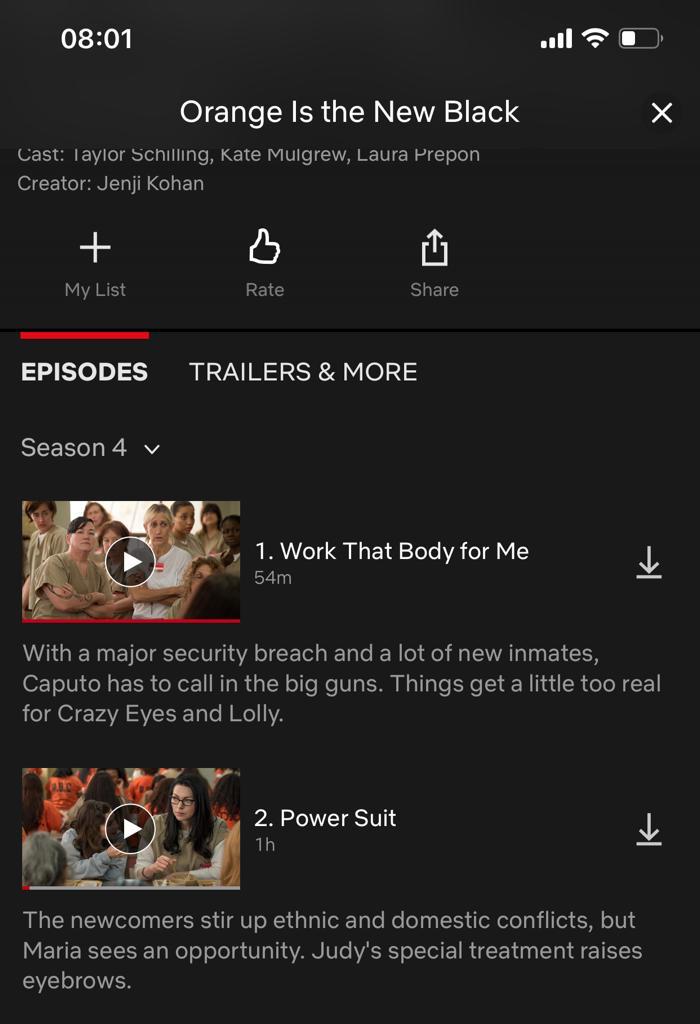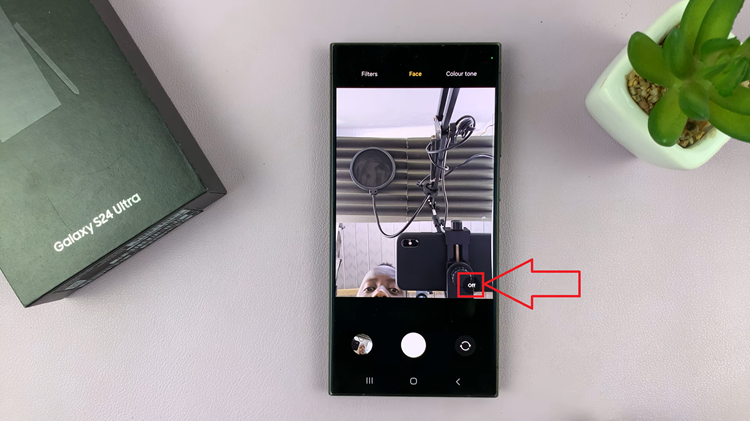The Nokia has become renowned for its simplicity, reliability, and impressive battery life. For those venturing into the world of this user-friendly mobile phone, one of the initial setup steps involves inserting the SIM card.
Inserting the SIM card correctly is essential for enabling communication services, such as making calls and sending texts.
In this article, we show you how to insert your SIM card in your Nokia phone. These instructions are useful for the Nokia 105, Nokia 105 4G, Nokia 225, Nokia 106, Nokia 3310, Nokia 110 and Nokia 8110 models.
Also Read: How To Unblock Phone Number In Nokia Phones
How To Insert SIM In Nokia Phone.
Before handling your phone’s SIM card, it’s crucial to turn off the device completely. Press and hold the power button until the power-off menu appears on the screen, then select “Switch Off“.
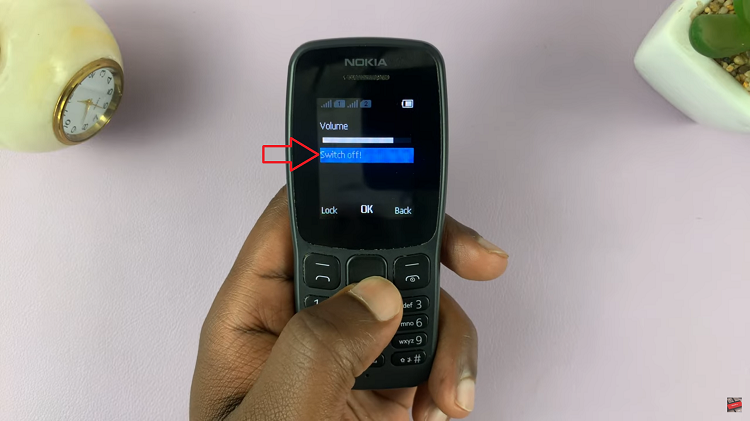
Gently use your fingers to unlatch the sides of the back cover and remove it. Carefully take out the battery. You should now see the SIM card slots
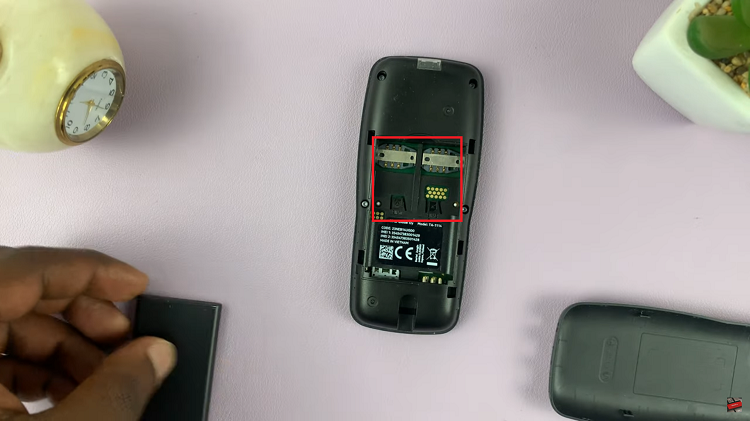
Take your SIM card and ensure it is facing the correct direction, with the gold contacts facing down. Align the notched corner of the SIM card with the corresponding notch in the SIM card slot. Gently slide the SIM card into the slot until it fits securely.

Reinsert the battery back into the phone’s compartment, ensuring it aligns properly with the phone’s connectors. Next, carefully put the back cover back onto the phone and press it down gently until you hear a click, indicating that it’s securely latched.
With the SIM card correctly inserted and the back cover in place, power on your Nokia phone by pressing and holding the power button. Wait for the device to boot up, and you should see the signal bars or network provider name on the screen, indicating that your phone is now connected to the mobile network.