Smartphones have become an indispensable part of our lives, serving as our primary means of communication, entertainment, and productivity. The Samsung Galaxy S24, with its cutting-edge features and sleek design, is undoubtedly a popular choice among users worldwide.
However, some users may encounter issues with touch sensitivity, especially when using screen protectors. Fortunately, Samsung has provided a solution to this problem with a built-in feature that enhances touch sensitivity.
In this guide, we’ll walk you through the comprehensive step-by-step process on how to increase the touch sensitivity on Samsung Galaxy S24s.
Also Read: How To Lock & Unlock Home Screen Layout On Samsung Galaxy S24s
How To Increase Touch Sensitivity On Samsung Galaxy S24s
To begin, locate the Settings app on your home screen or app drawer. Once you’re in the Settings menu, scroll down until you find and then select the “Display” option. This option controls various display-related settings, including brightness, screen resolution, and font size.
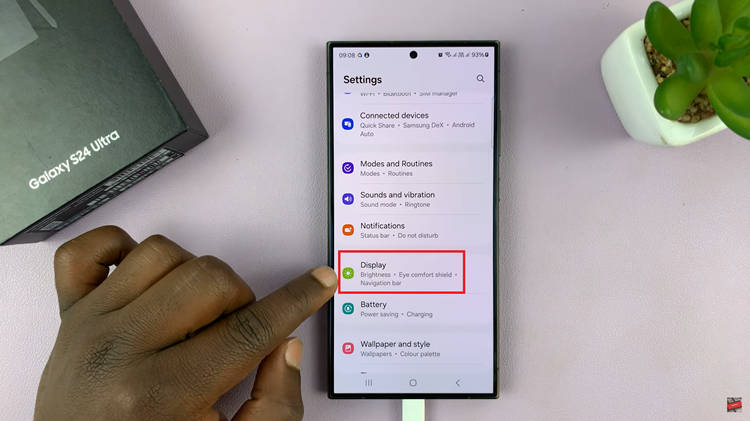
Within the Display settings submenu, look for the option labeled “Touch Sensitivity.” This feature is designed to enhance touch responsiveness, making it easier to interact with your device, especially when using screen protectors or gloves. Tap on the toggle switch next to “Touch Sensitivity” to enable this feature.

With Touch Sensitivity enabled, your Samsung Galaxy S24 will now respond more quickly and accurately to touch inputs, even when a screen protector is applied. By following these simple steps, you can enhance the touch sensitivity of your Samsung Galaxy S24, ensuring a smoother and more enjoyable user experience.
Watch: Samsung Galaxy S24 / S24 Ultra – How To Delete Contact Photo

