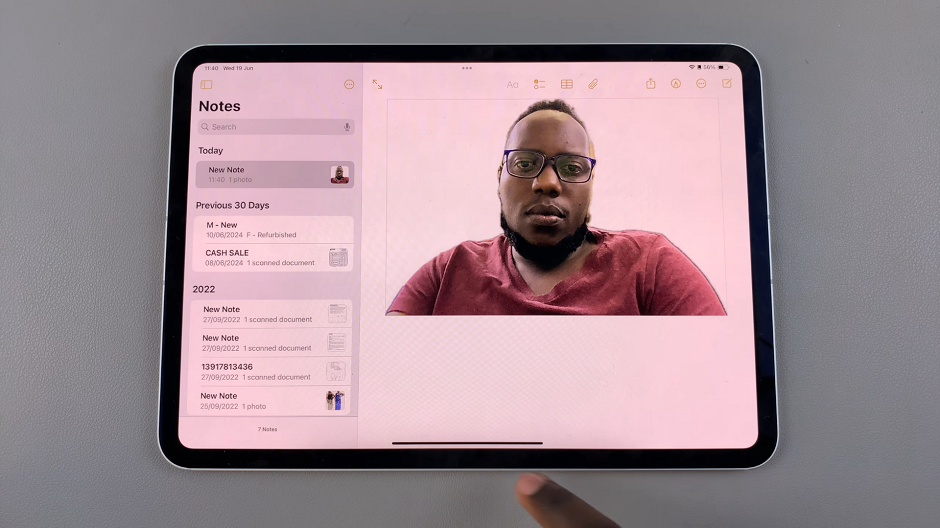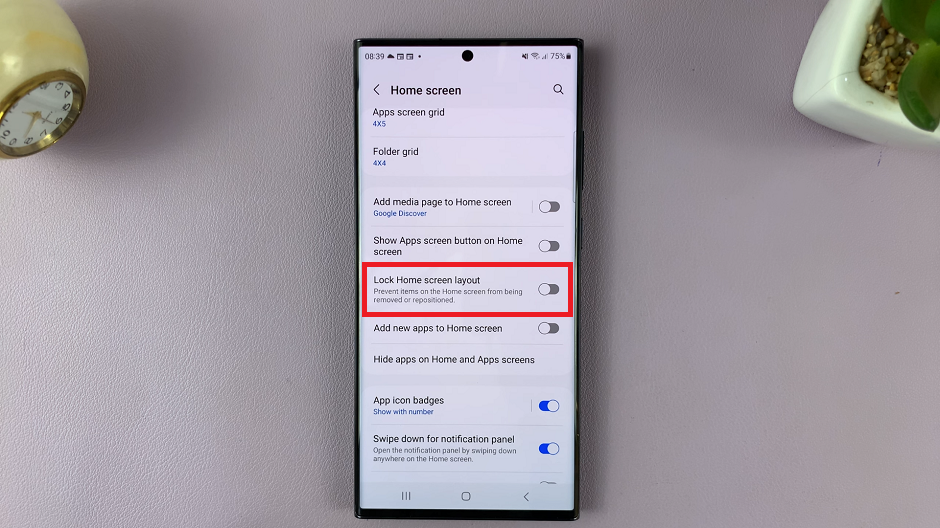In today’s fast-paced world, staying connected is more crucial than ever. With the Galaxy Fit 3, Samsung offers a sleek and efficient fitness tracker that not only keeps track of your health goals but also ensures you stay connected to your smartphone.
One useful feature of the Galaxy Fit 3 is its Disconnection Alerts, which notify you when your device loses connection with your smartphone. Whether you’re out for a run or simply moving around your home, these alerts ensure that you never miss an important notification or call due to a lost connection.
In this guide, we’ll walk you through the comprehensive step-by-step process on how to enable disconnection alerts on Samsung Galaxy Fit 3.
Also Read: How To Change Watch Face On Samsung Galaxy Fit 3
How To Enable Disconnection Alerts On Samsung Galaxy Fit 3
Begin by navigating to the Settings menu on your Galaxy Fit 3. Once you’re in the Settings menu, look for the option labeled “Advanced Features” and tap on it. Within the Advanced Features menu, you’ll find an option called “Disconnection Alerts.” Tap on it.
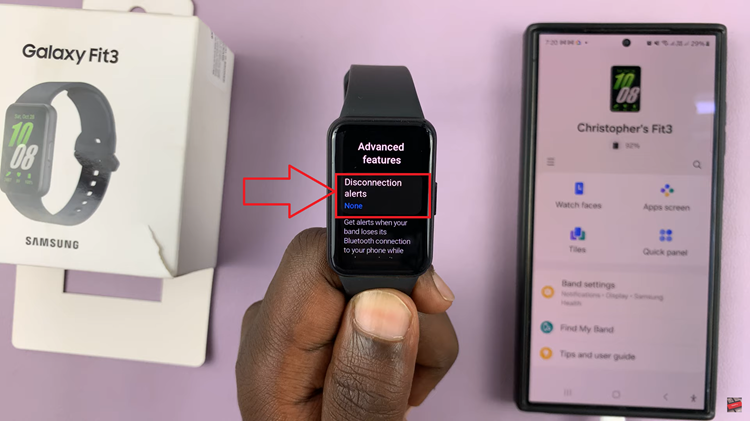
After tapping on Disconnection Alerts, you’ll be presented with a choice of alert types. You can choose between a Vibration alert or a Full Screen alert with vibration. Select the option that best suits your preferences by tapping on it.
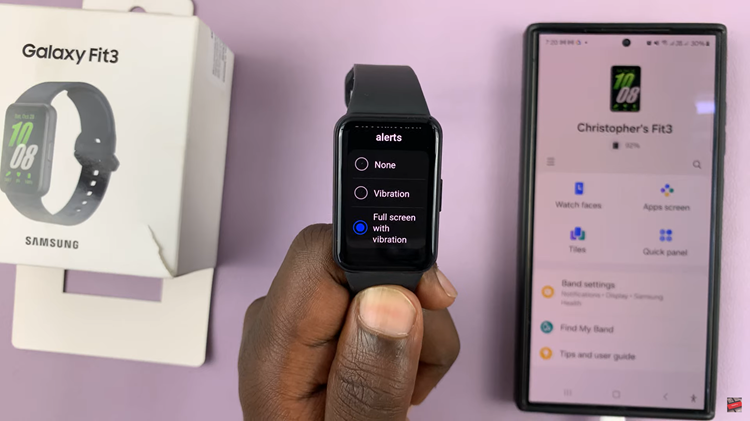
Once you’ve chosen your preferred alert type, it’s time to test it out. To do this, simply disable Bluetooth on your smartphone. Your Galaxy Fit 3 should immediately detect the disconnection and trigger the selected alert type.
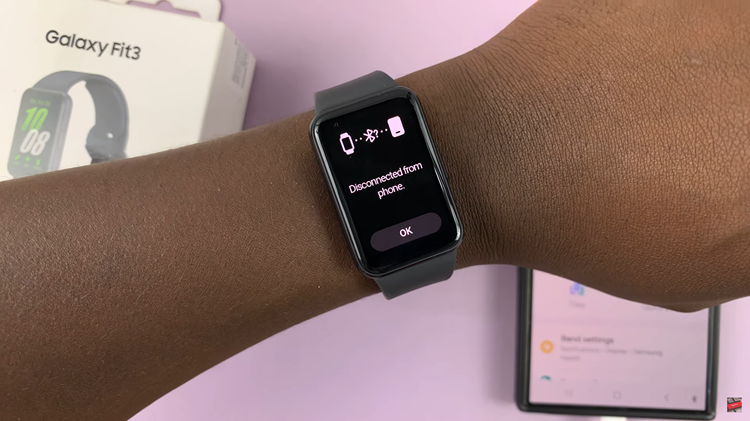
With Disconnection Alerts enabled on your Galaxy Fit 3, you can enjoy greater peace of mind knowing that you’ll be notified whenever your devices lose connection. Whether you’re actively using your device or it’s simply nearby, these alerts ensure that you stay connected at all times. By following these simple steps you can easily enable Disconnection Alerts on your Galaxy Fit 3.
Watch: How To Change Wrist Orientation & Button Side On Samsung Galaxy Fit 3