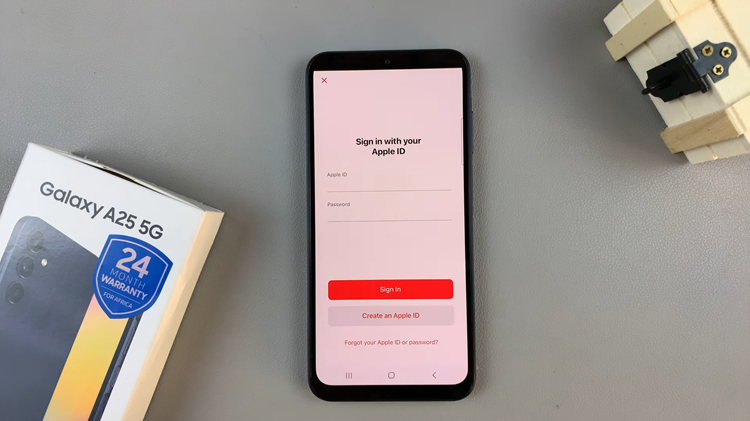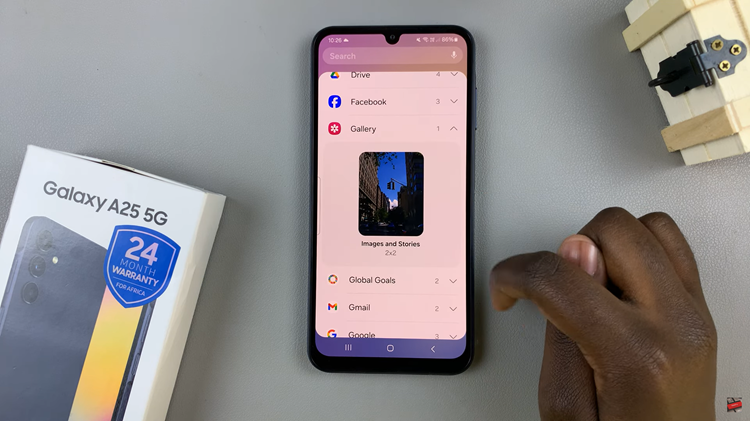In today’s fast-paced digital world, smartphone performance plays a vital role in ensuring seamless multitasking, efficient app usage, and an overall smooth user experience. The Samsung Galaxy A17 5G, while equipped with capable hardware, can sometimes benefit from additional memory when running resource-intensive applications or games.
Fortunately, Samsung offers a practical solution known as RAM Plus, a feature that allows users to convert a portion of their internal storage into virtual RAM. This simple yet effective tool enhances your device’s performance without requiring any external modifications or hardware upgrades.
In this guide, we’ll walk you through the comprehensive step-by-step process on how to increase the RAM on your Samsung Galaxy A17 5G.
Also Read: How To Download Adobe Premier On iPhone
How To Increase RAM On Samsung Galaxy A17 5G
Begin by opening the Settings application on your Samsung Galaxy A17 5G. Within the settings menu, scroll down until you locate and select Device Care. This section manages your phone’s performance, storage, and memory optimization. Once inside the Device Care menu, navigate to Memory.
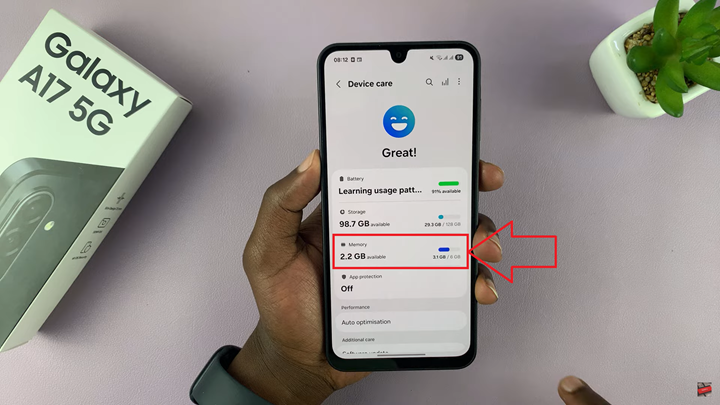
Scroll further and select RAM Plus. This is the feature that enables the expansion of your phone’s RAM capacity. Next, toggle RAM Plus to the ON position. You will then be prompted to choose how much of your device’s internal storage you wish to allocate as virtual RAM.
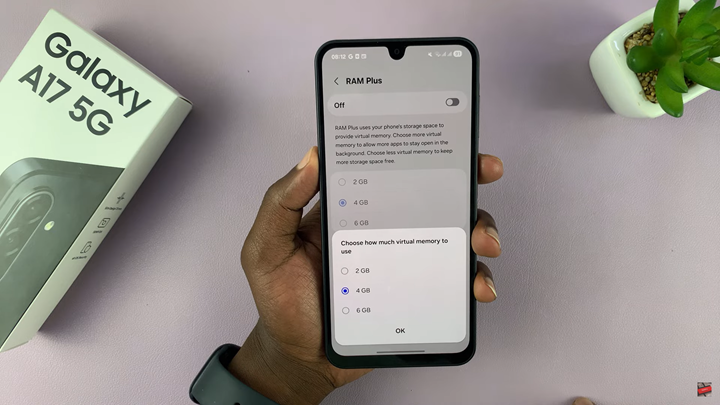
After selecting your preferred amount of virtual RAM, confirm by allowing your phone to restart. This step is necessary for the changes to take effect. Once the restart is complete, the system automatically integrates the new virtual memory allocation into the device’s total RAM capacity.
With this configuration complete, your Samsung Galaxy A17 5G will operate with increased RAM, providing better responsiveness, improved multitasking performance, and smoother app transitions. By taking advantage of Samsung’s RAM Plus feature, you effectively extend your phone’s capabilities, ensuring it runs efficiently even when handling intensive tasks or multiple applications at once.