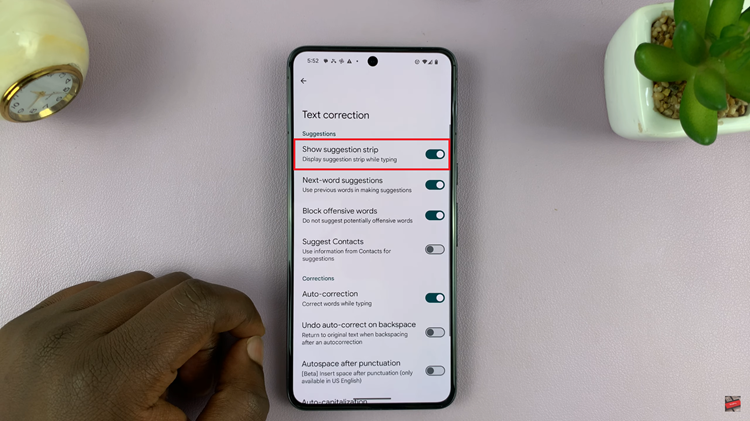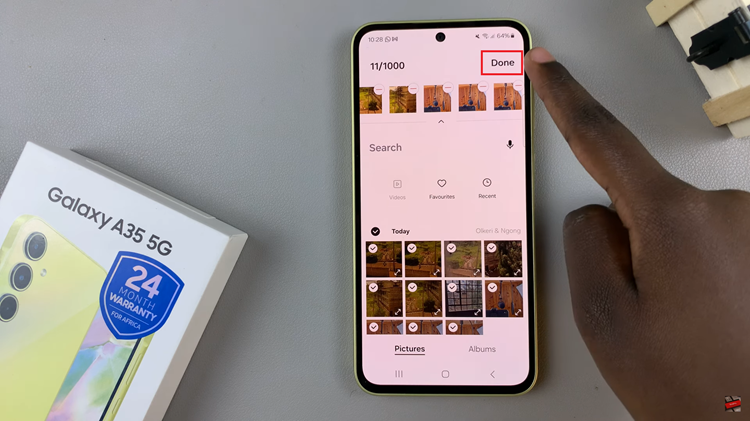This is a guide into how you can import SIM card contacts on your Samsung Galaxy A14. This means you get to save your contacts in the Galaxy A14 to any option of storage you have.
You can import your contacts from your SIM card to your phone memory or Google account which is signed into on your Samsung Galaxy A14. You can also import your contacts from your phone’s memory to your SIM card or the Google account that is signed in to on your Galaxy A14.
Here, I’ll be showing you how to import the SIM contacts into a Google account, because it is the safer option, although the instructions should apply for whatever transfer you want to make.
Read: How To Enable Google Assistant On Samsung Galaxy A14
Import SIM Contacts to Google Account On Galaxy A14
First, you need to insert the SIM card whose contacts you want to import into the Galaxy A14 to kick start this process. The process to import the SIM contacts into the Google account also applies to any other Galaxy phone.
It is pretty straightforward:
Simply go into the Contacts app an tap on the 3 lines on the top left-hand corner of the page. Select Manage Contacts.
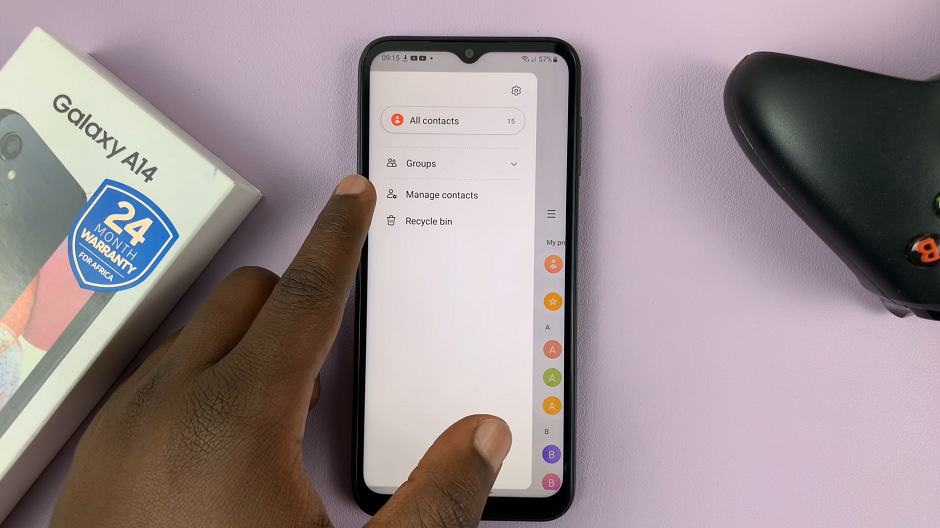
Tap on the Import Contacts option. Choose where you want to import your contacts from. In this case, the SIM card in the phone.
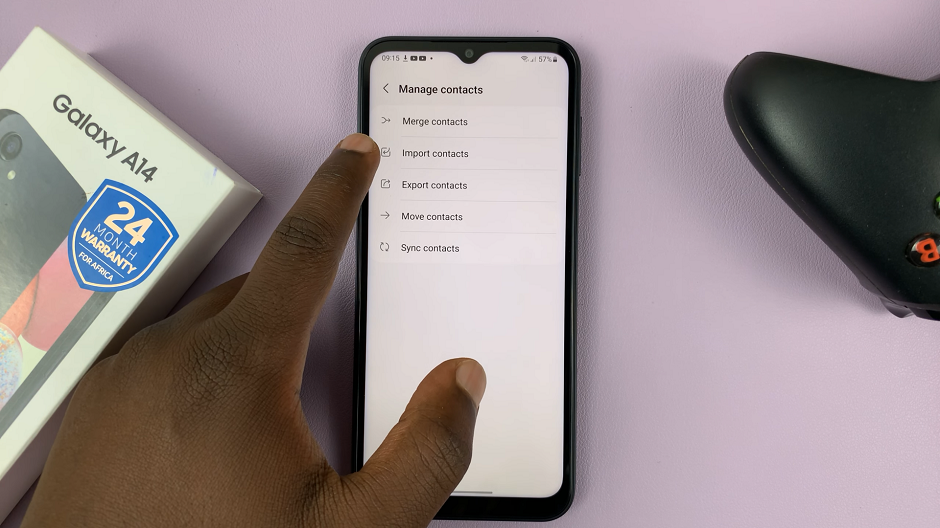
Select the contacts you want to import. It can be a few or select All to select everything and tap on Done.
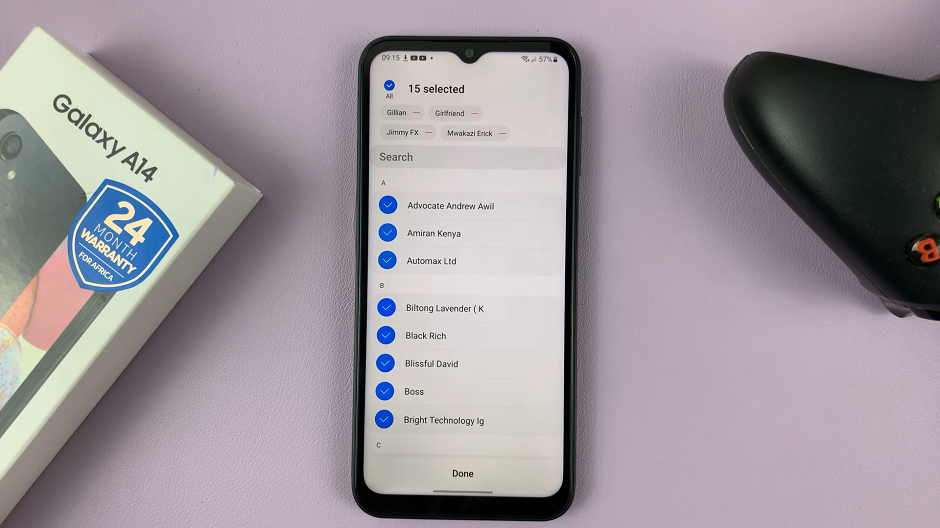
Next, choose where you want to import your contacts to. In this case, the Phone or Google account. Once you do this, an Import button should appear at the bottom.
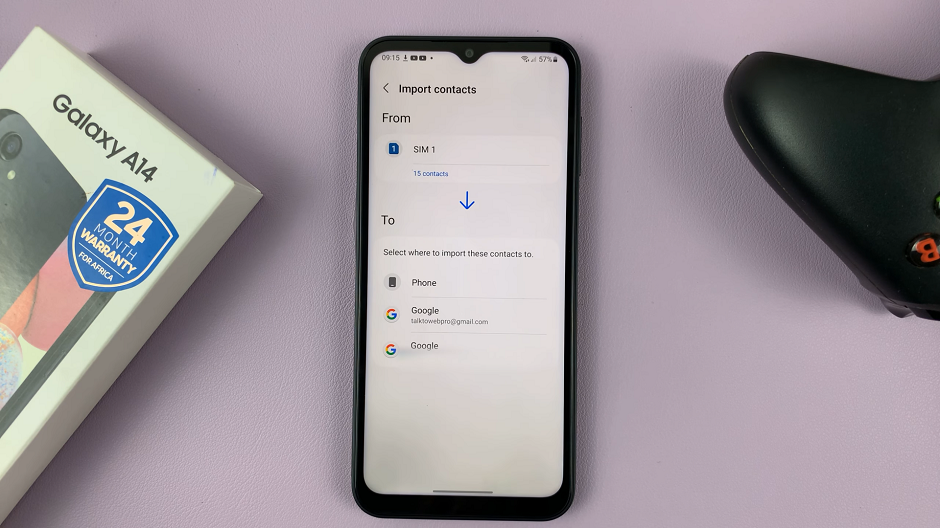
Tap on Import. The import begins and your contacts should now be saved to the destination you choose (the Google account or device memory).
Tap on OK when the import is complete.
Your contacts will now be backed up in your Google account and can be retrieved if you lose them or even if you lose the phone entirely.
Watch: Samsung Galaxy A34 5G: How To Insert Dual SIM Cards and SD Card