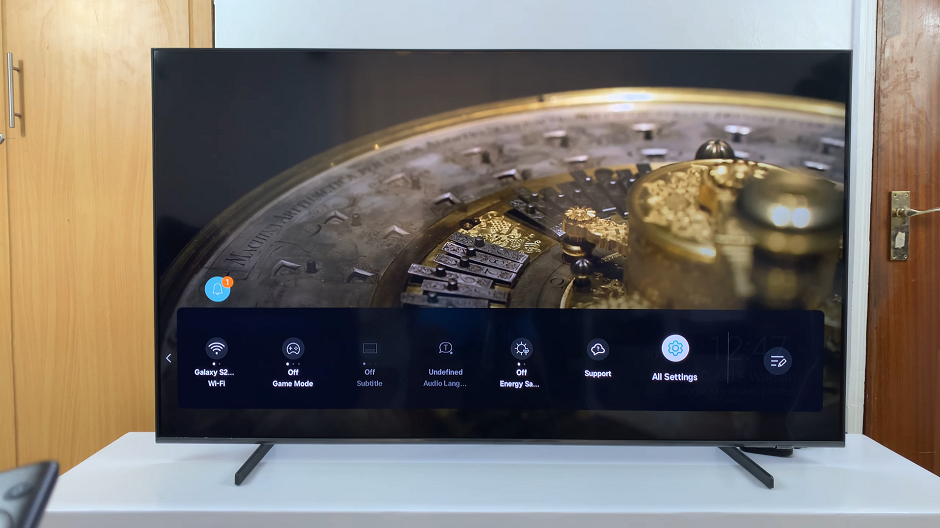In an era where technology continually evolves, the ability to effortlessly connect and share content across devices has become a key convenience. Hisense VIDAA Smart TVs offer an immersive viewing experience, and with the capability to mirror your iPhone screen onto these televisions, the possibilities for entertainment, presentations, and sharing moments become boundless.
Screen mirroring allows you to display your iPhone’s screen directly on your Hisense VIDAA Smart TV, enabling you to share videos, photos, apps, and more on a larger display without the need for cables. Whether you’re streaming movies, displaying a photo slideshow, or showcasing a presentation, the process is simpler than you might think.
To begin, ensure both your iPhone and Hisense VIDAA Smart TV are connected to the same Wi-Fi network. Screen mirroring on Hisense TVs is facilitated via the Apple AirPlay feature available on iPhones. This technology allows for seamless wireless connectivity between Apple devices and compatible displays.
Watch: How To Change Default Google Account On iPhone
Screen Mirror iPhone On Hisense VIDAA Smart TV
Turn on your Hisense VIDAA Smart TV and ensure it is connected to the same Wi-Fi network as your iPhone. Similarly, ensure your iPhone is connected to Wi-Fi and is running on a compatible iOS version for AirPlay functionality.
The Hisense VIDAA Smart TV comes with AirPlay enabled by default. If it’s not on, you can turn it on.
Swipe down from the upper-right corner of your iPhone screen to open the Control Center. Tap on the Screen Mirroring icon (usually looks like a two rounded rectangle overlapping) within the Control Center.

A list of available devices will appear; select your Hisense VIDAA Smart TV from the list. If prompted, enter the AirPlay code displayed on your TV screen into your iPhone.
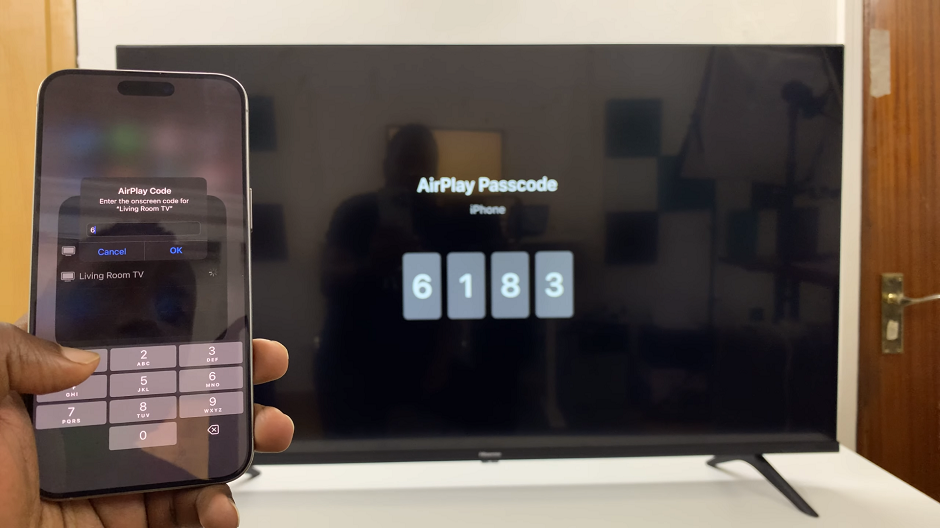
Once connected, your iPhone screen will be mirrored onto your Hisense TV. You can now navigate through your iPhone, and the actions will be mirrored in real-time on the TV.

To stop screen mirroring, once again swipe down from the upper-right corner of your iPhone screen to open the Control Center. Tap on the Screen Mirroring icon. This will bring up the list once again. You can also tap on the dynamic island to access the screen mirroring list.
Once you do, at the very bottom of the list, tap on Stop Mirroring.
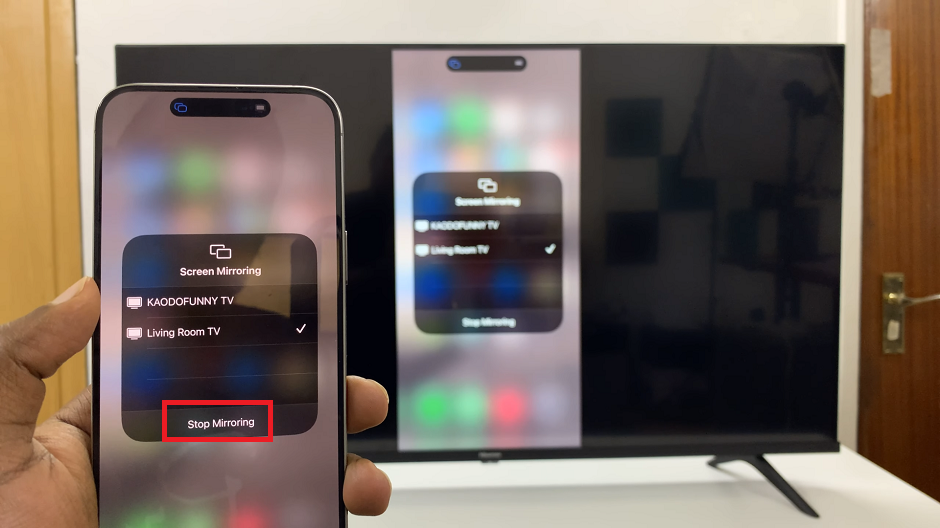
Enhancing Your Viewing Experience
Screen mirroring your iPhone on the Hisense VIDAA Smart TV opens up a world of possibilities. Whether you want to enjoy a movie with friends, share vacation photos with family, or conduct presentations at work, the larger screen provides a more immersive and engaging experience.
Moreover, the compatibility between Apple’s ecosystem and Hisense VIDAA Smart TVs ensures that your entertainment and productivity needs are seamlessly integrated. The ease of connectivity and the quality of display offered by Hisense TVs enhance the overall user experience.
In conclusion, the ability to mirror your iPhone screen on a Hisense VIDAA Smart TV expands the horizons of how you consume content, collaborate, and share experiences. The simplicity and convenience of screen mirroring empower users to enjoy their iPhone’s content on a larger screen without the hassle of wires or complex setups.
Whether for entertainment, productivity, or sharing special moments, screen mirroring is a feature that bridges the gap between your iPhone and Hisense VIDAA Smart TV. This unlocks a world of possibilities for users to explore and enjoy.