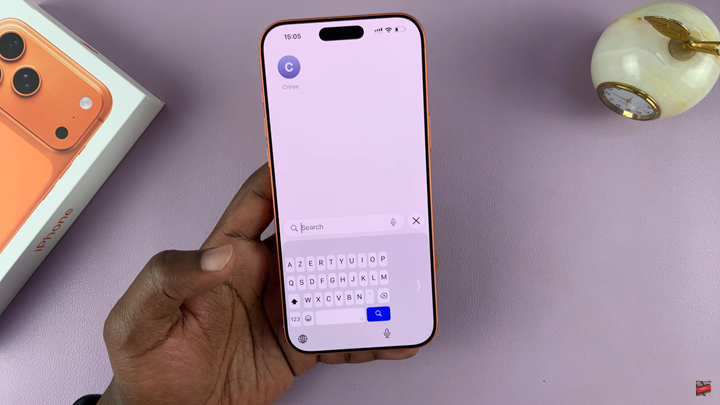In this guide, you’ll learn how to enable and use the one-handed keyboard on your iPhone 17 or iPhone 17 Pro. Whether you prefer left-hand or right-hand mode, these quick steps will help you type more efficiently and comfortably.
Typing with one hand on the iPhone 17 or iPhone 17 Pro can be challenging, especially on larger screens. Fortunately, Apple offers a built-in one-handed keyboard mode that makes typing easier and more comfortable when you’re multitasking or using your phone with one hand.
The one-handed keyboard feature shifts the keys closer to either the left or right side of the screen, reducing reach and allowing for faster typing with your thumb. It’s a simple yet effective tool that enhances accessibility and convenience for all users.
Read: How To Check Warranty Expiration On iPhone 17 Pro
How To Use One Handed Keyboard On iPhone 17
Open the keyboard in any app where you can type, such as Messages or Notes.
Long-press the globe (🌐) icon or the emoji icon on the keyboard.
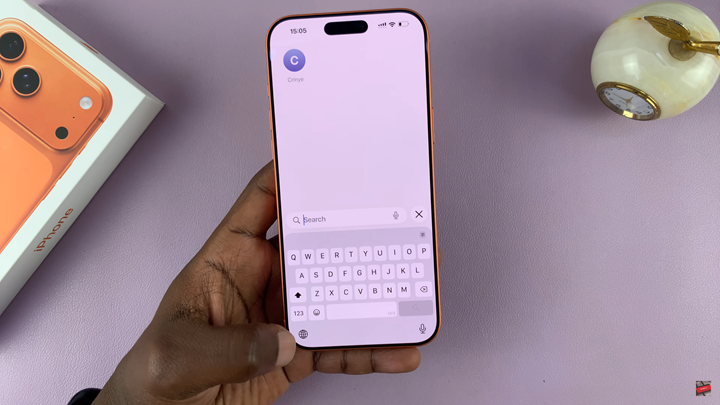
Select Keyboard Settings.
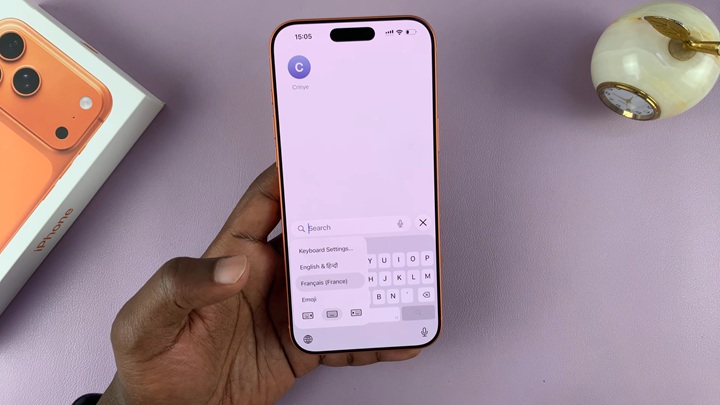
Choose the keyboard side you wish to enable left or right depending on which hand you prefer to use.