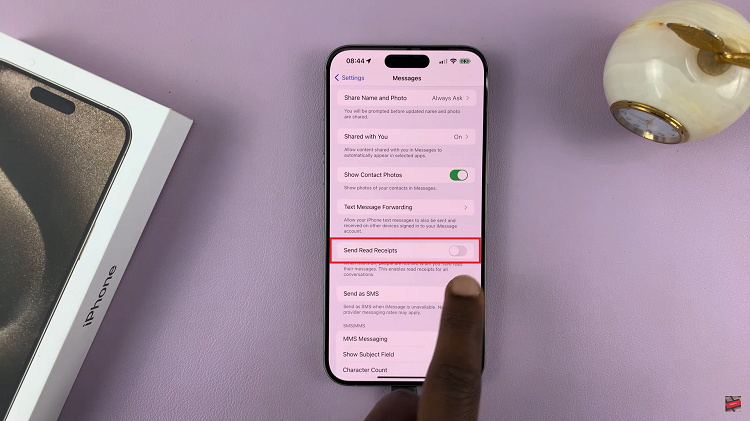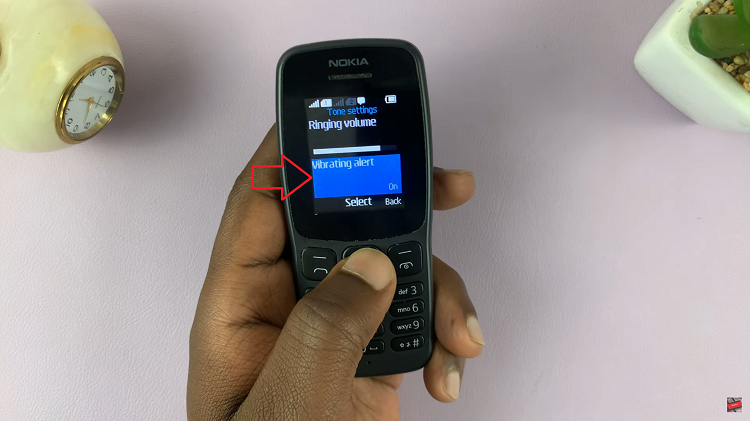In this digital age, personalizing our devices to suit our preferences has become a norm. One such customization often overlooked is the time display format on smart TVs.
TCL’s Google TV offers users the flexibility to switch between the 12-hour and 24-hour time formats according to their preference.
If you’re wondering how to make this adjustment, follow these simple steps to customize the time format on your TCL Google TV.
Read: How To Turn OFF Live Captions On Android (Google Pixel)
Set 12/24-Hour Time Format On TCL Google TV
Begin by turning on your TCL Google TV and navigating to the home screen.
Scroll and select Settings using the directional buttons on your remote. You can also press the Settings button on your remote to access Settings.
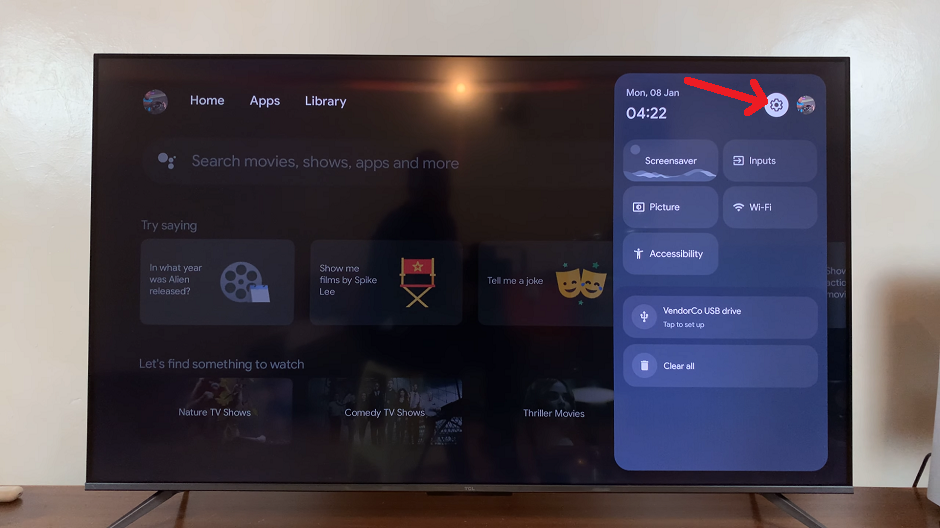
Within the Settings menu, locate and select System and select Date and Time to access time-related settings.
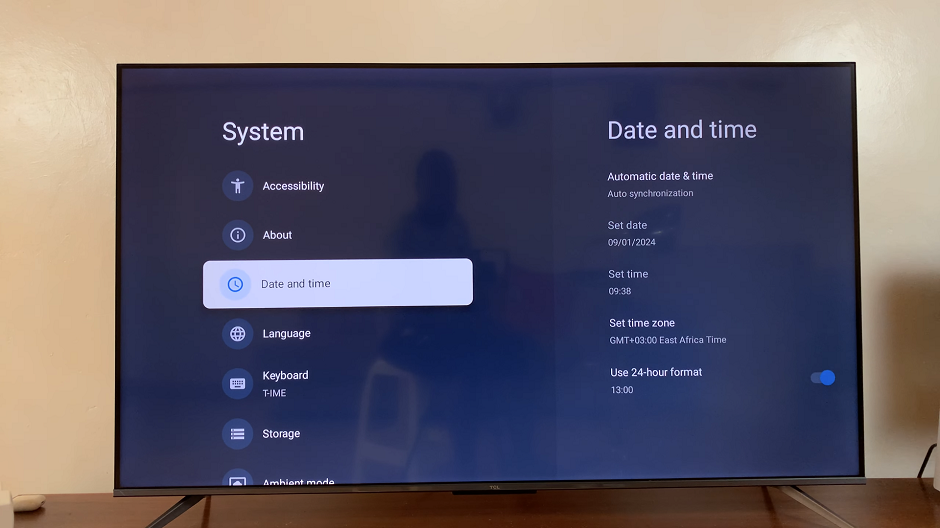
In the Date and Time settings, look for an option labelled Use 24-hour Format with a toggle switch next to it. Toggling the switch on, will choose the 24-hour format. Toggling it off will switch to 12-hour format.
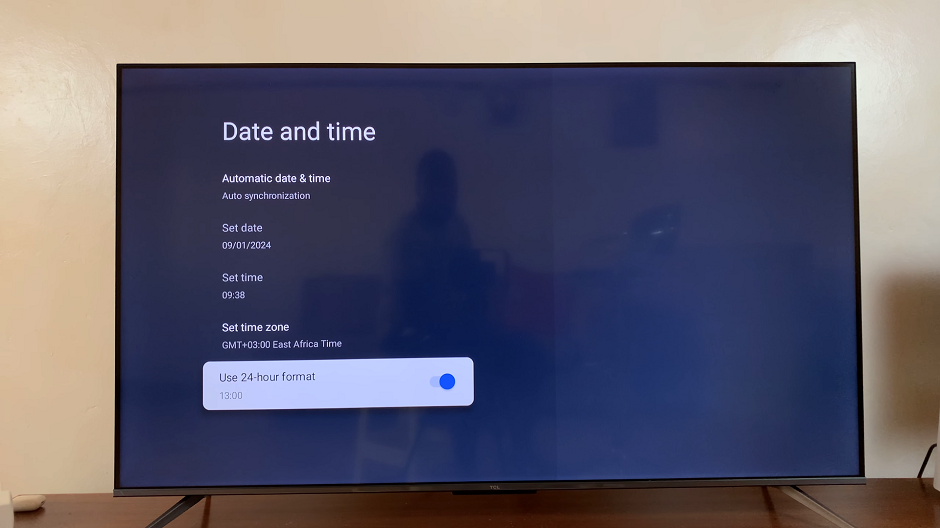
12-hour format is for the standard AM/PM display, while the 24-hour format is for the military-style time format.
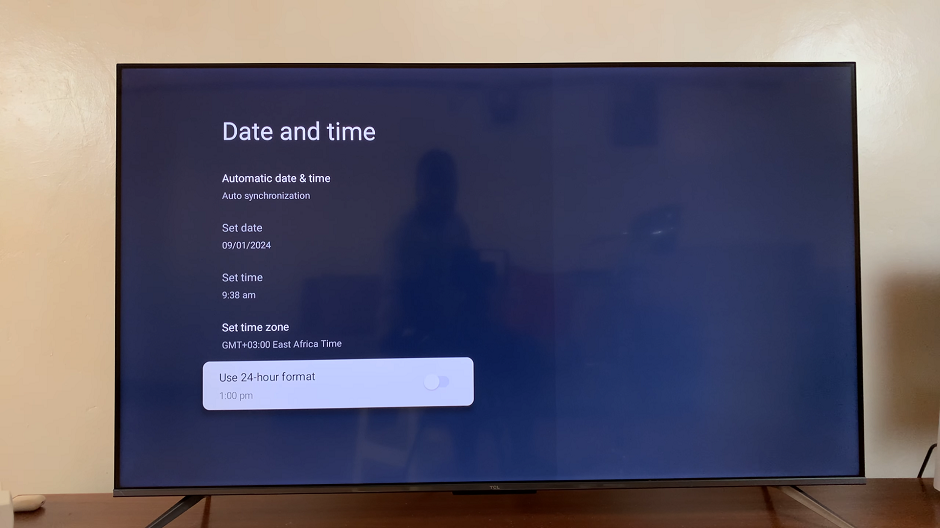
After choosing your desired time format, your TCL Google TV will apply the changes. Exit the settings menu.
Additional Tips
Language Variation: Sometimes, the time format selection might vary based on the language settings. Ensure your TV language is set to your preference for ease of navigation.
System Updates: In case you don’t find the option immediately, ensure your TCL Google TV is running the latest software updates. Manufacturers occasionally add or relocate settings with updates.
Remote Control Functions: Use the directional keys or arrows on your remote control to navigate through the menu and make selections.
Personalizing your TCL Google TV by adjusting the time format to your liking is a simple yet effective way to enhance your viewing experience. Whether you prefer the familiarity of the 12-hour clock or the precision of the 24-hour format, TCL’s user-friendly interface ensures you can make this adjustment hassle-free.
By following these straightforward steps, you can easily switch between the 12-hour and 24-hour time display formats on your TCL Google TV, ensuring that your entertainment hub reflects your preferred timekeeping style.
So, go ahead and tailor your TCL Google TV to display time in a way that best suits your lifestyle and preferences!