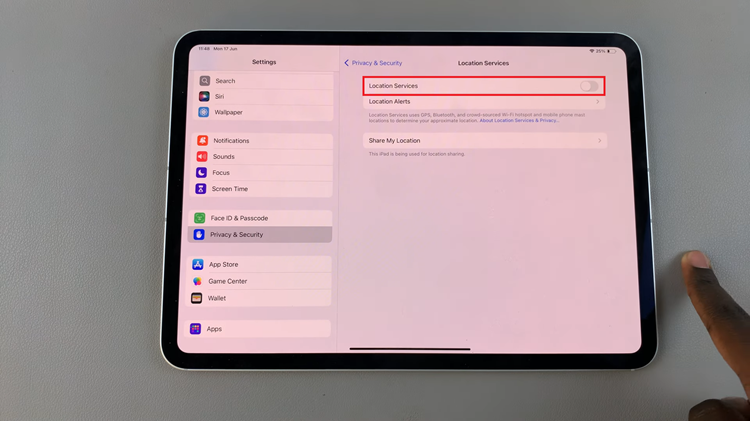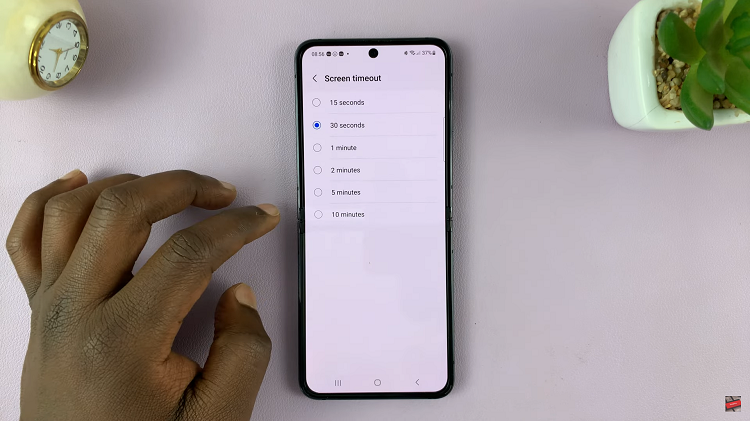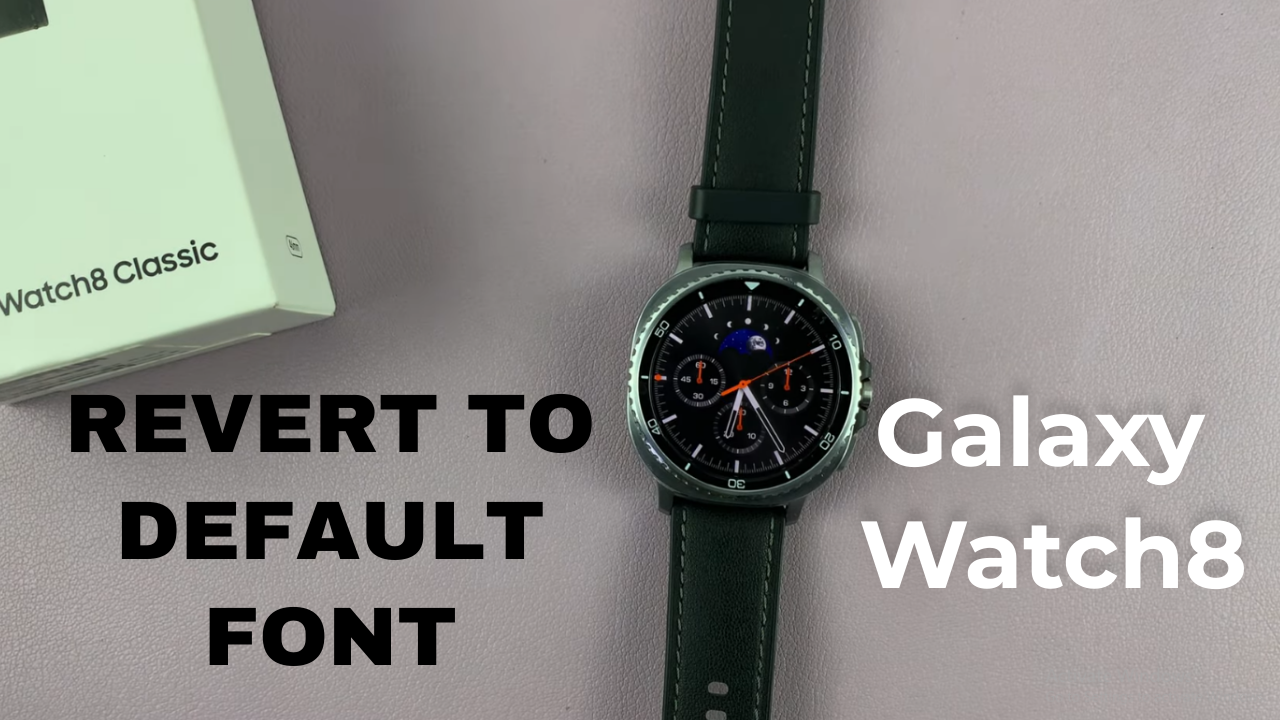
Video:How To Revert Back To Default Font On Samsung Galaxy Watch 8 / 8 Classic
Switching between customizations can be exciting, but sometimes you may want to restore the original settings on your smartwatch. How To Revert Back To Default Font On Samsung Galaxy Watch 8 / 8 Classic is a topic many users search for when they wish to return to the clean and simple look the device came with. Fonts are a big part of readability and style, and while experimenting with new options is fun, going back to default ensures consistency across the watch’s interface.
Moreover, with so many personalization features available, it’s easy to lose track of the standard setup. That’s why knowing how to revert back to default font on Samsung Galaxy Watch 8 / 8 Classic is important for those who prefer a minimal and professional appearance. Transitioning from custom fonts back to the original design not only keeps your device looking fresh but also helps maintain a seamless user experience.
Watch:How To Change Default AI Assistant On Samsung Galaxy Watch 8 / 8 Classic
Revert Back To Default Font On Samsung Galaxy Watch 8 Classic
Open Settings
Swipe down on your watch screen and tap on the Settings icon to access the main settings menu.
Go to Display
Scroll through the settings menu and tap on Display to access appearance-related options.
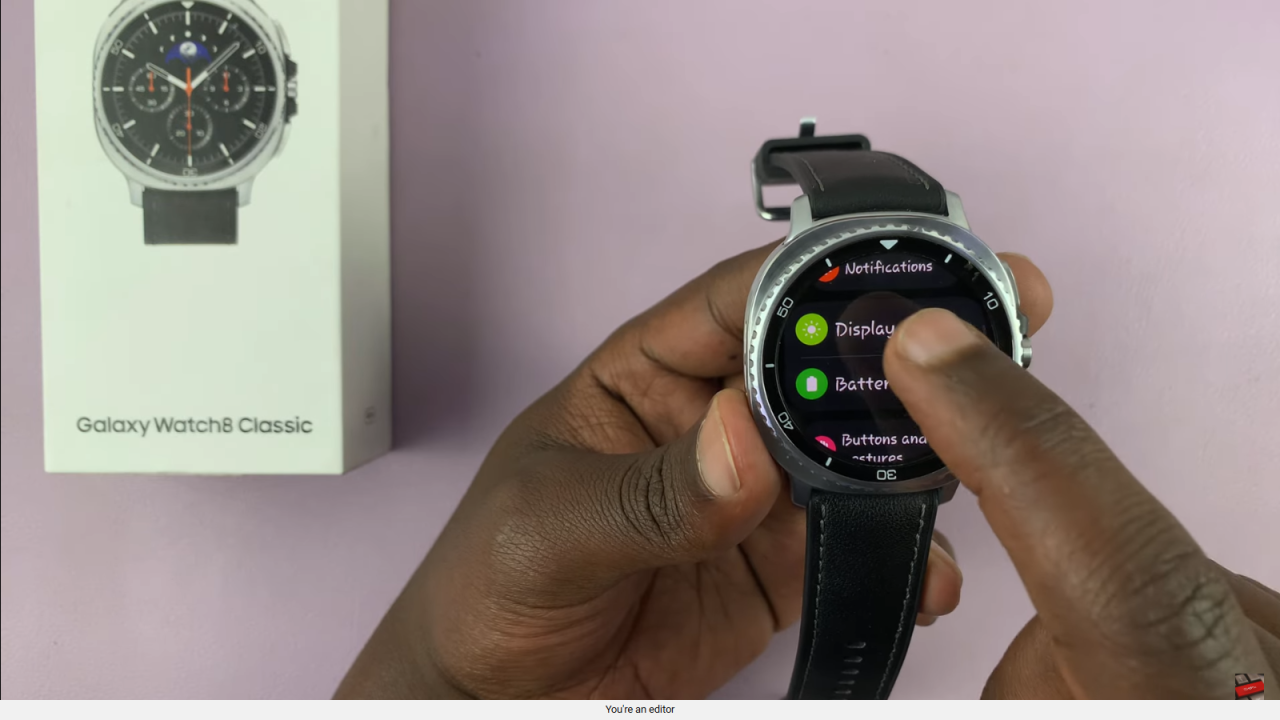
Select Font Style
Under the display section, scroll down to find Font and then tap on Font Style.

Choose Default Font
From the list of available fonts, select Default at the top of the list to restore the original font style.
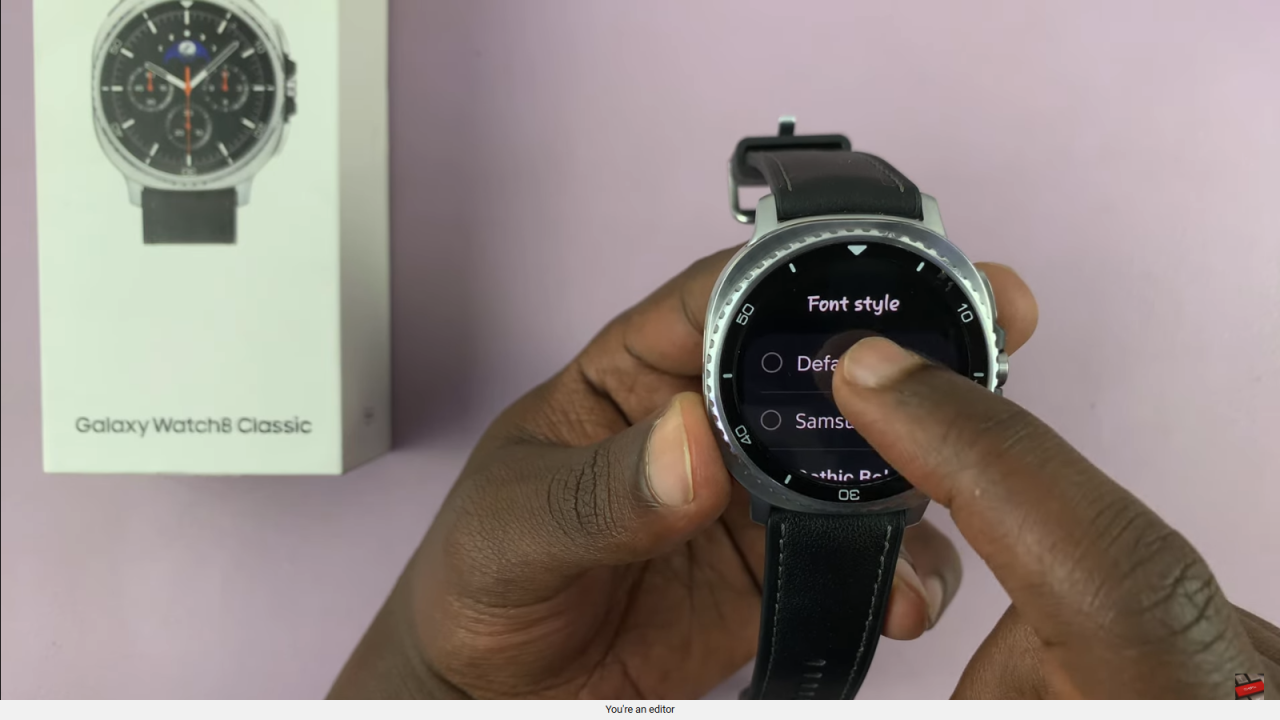
Adjust Font Size (Optional)
If needed, go back to the Font Size option and reduce it to the default size for a complete reset.
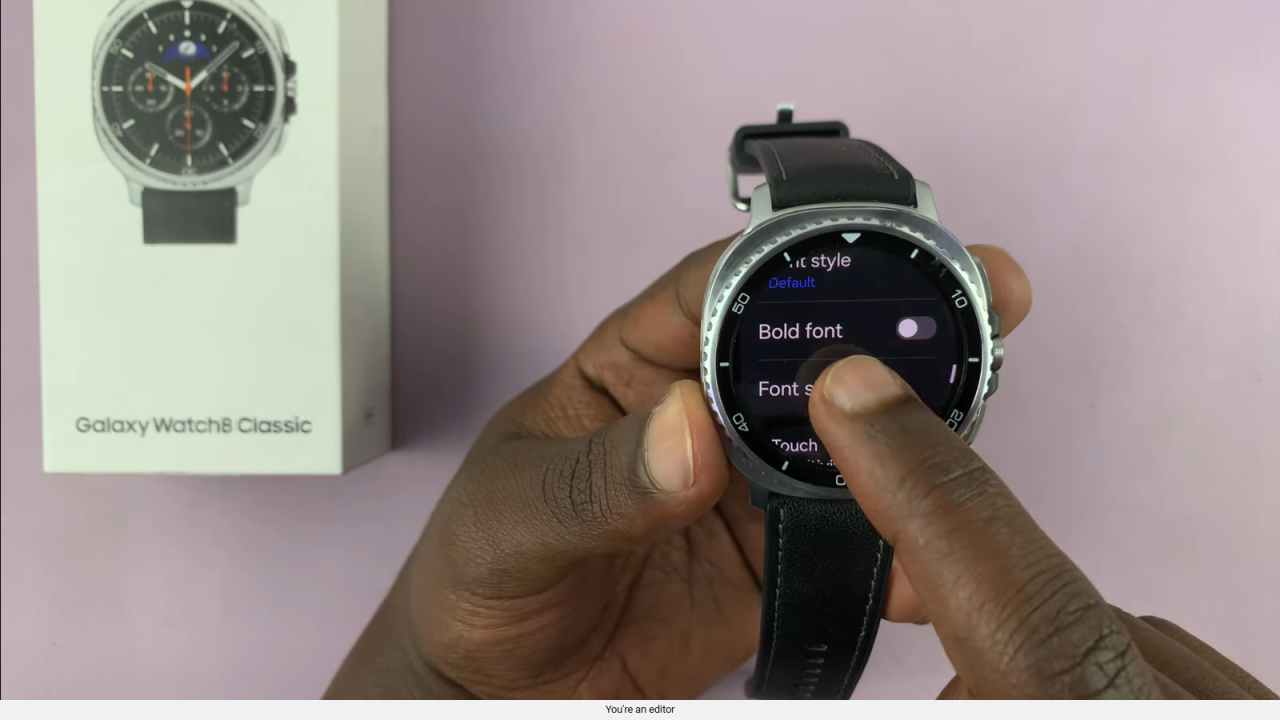
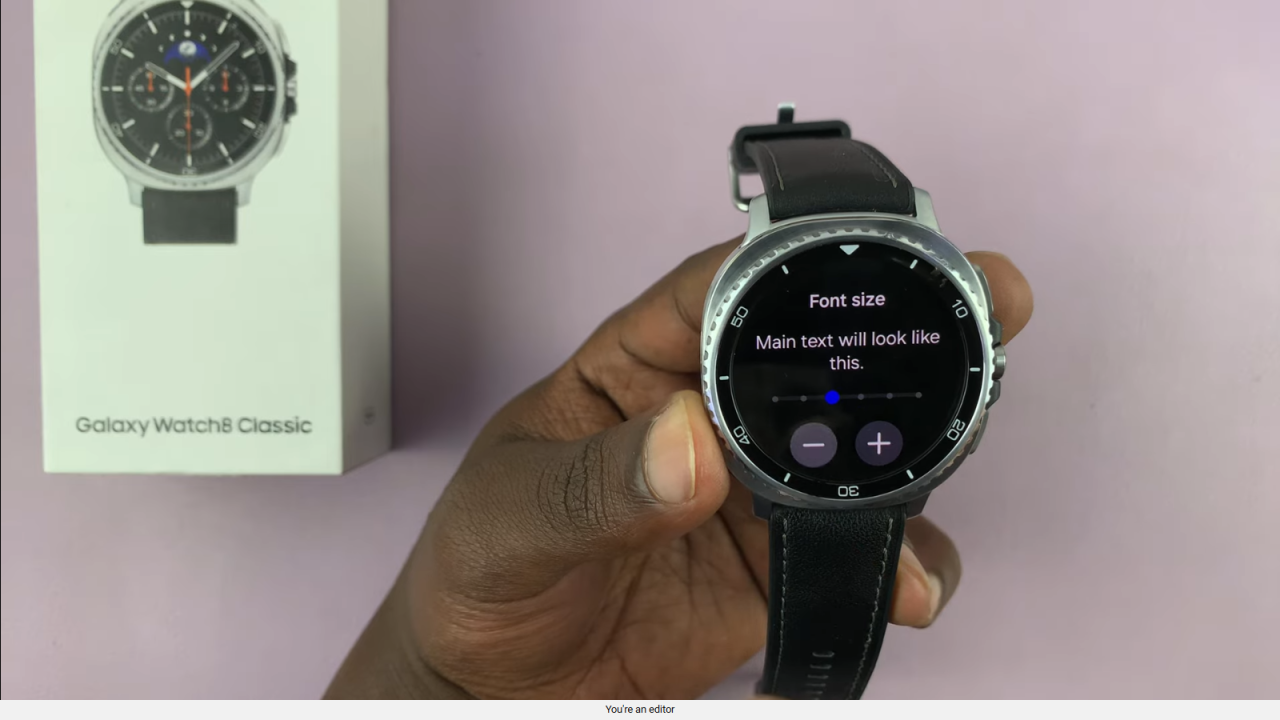
Read:How To Change Default AI Assistant On Samsung Galaxy Watch 8 Classic