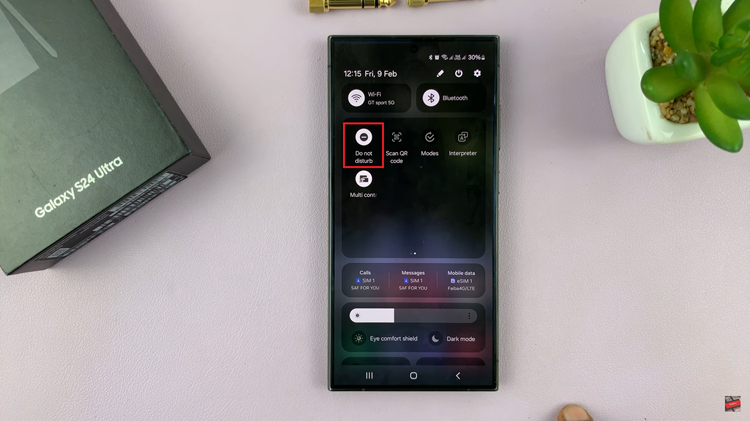The Samsung Galaxy S24 series stands as a testament to cutting-edge technology, innovation, and sleek design. With powerful features and a stunning display, these devices offer a top-notch user experience.
However, the convenience of security features, such as passwords, PINs, or patterns, can lead to the frustrating situation of being locked out. If you find yourself facing the challenge of a forgotten password, PIN, or pattern on your Samsung Galaxy S24, S24+, or S24 Ultra, fret not – there are effective solutions to regain access without compromising your data.
In this guide, we’ll show you how to remove a forgotten password, PIN, or pattern on your Samsung Galaxy S24.
Watch: How To Turn ON Chat Translation On Samsung Galaxy S24
To Remove Forgotten Password, PIN On Samsung Galaxy S24
Firstly, power off your Samsung S24 and connect it to a computer using the required USB cable. At this point, access the recovery mode by pressing and holding the Volume Up and Power buttons simultaneously until you see the Samsung logo. Then, release the power button but continue pressing the volume button until you see the recovery menu.
At this point, use the volume buttons to get to the “Wipe data/factory reset” option and press the Power button to select it. Then, use the buttons to highlight “Yes” and press the Power button to confirm.
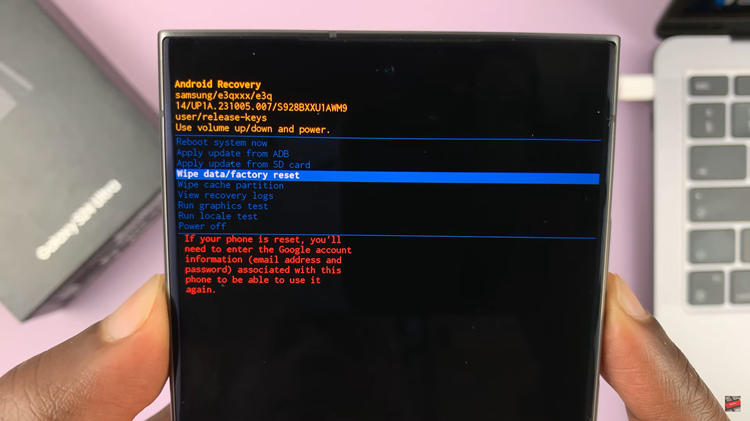
After the process is complete select the “Reboot System Now” option and press the Power button to restart your Samsung Galaxy S24. Once the restart is complete, you will see the setup screen again. Following this, follow the on-screen instructions and you’ll see a warning prompt (Unauthorised attempt was made).
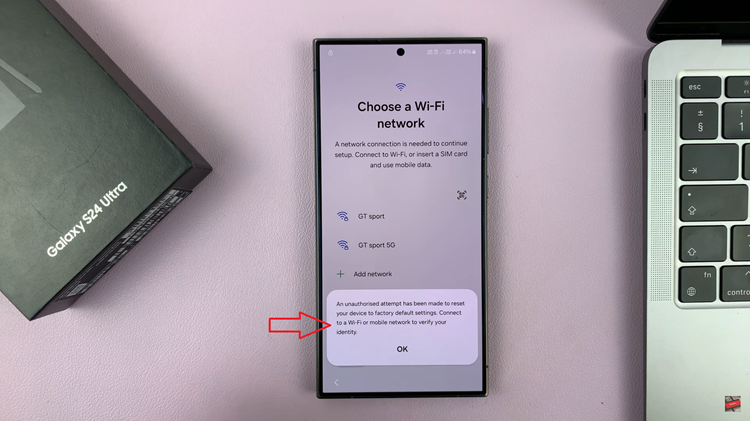
Now, continue with the setup then under the “Security lock” option, choose the option “Use my Google account instead.” Type in your email address and password, then follow the instructions to finish the setup procedure.
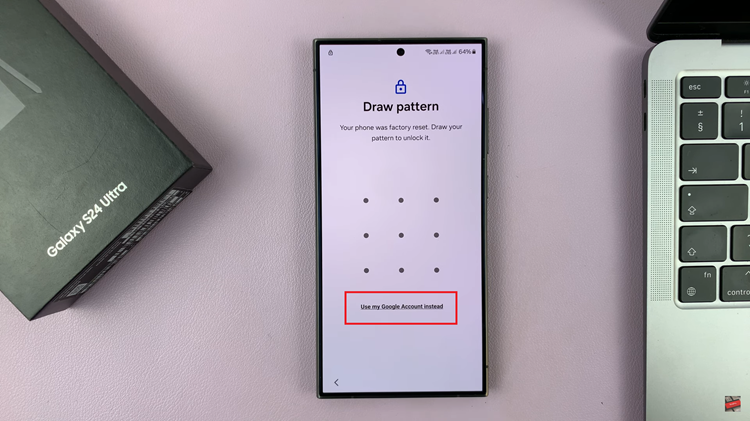
In conclusion, forgetting your Samsung Galaxy S24 password, PIN, or pattern can be a frustrating experience, but with the steps above, you can now regain access to your device with ease.