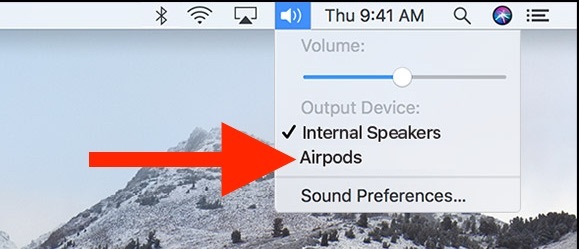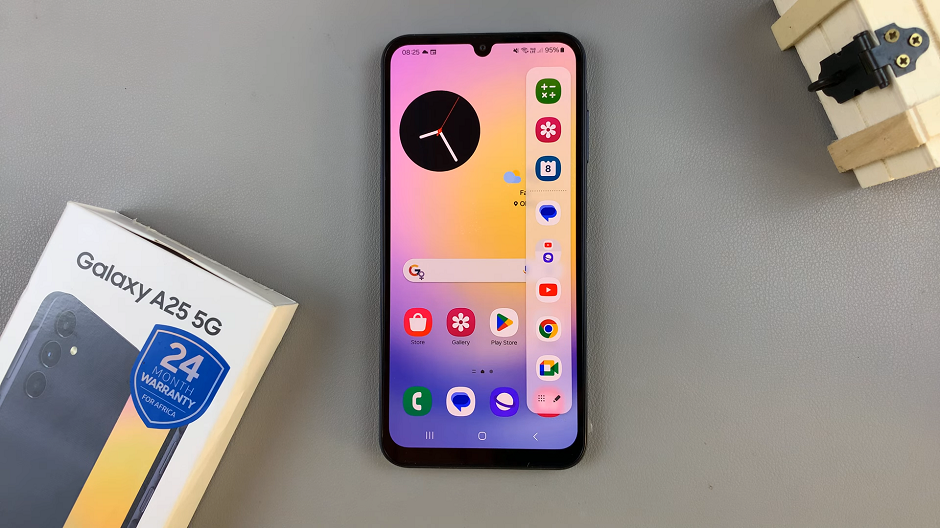Resetting your OnePlus Watch 2 to its factory settings can resolve software issues, prepare it for resale, or simply start afresh with a clean slate.
Whether you’re encountering performance issues or planning to pass on your device, a factory reset is a straightforward solution.
Follow these steps to reset your OnePlus Watch 2.
Read: How To Track Your Steps On Watch Face On OnePlus Watch 2
Factory Reset OnePlus Watch 2
First, press the top side button on the OnePlus Watch 2 to access the apps screen. Here, scroll through and select the Settings icon.
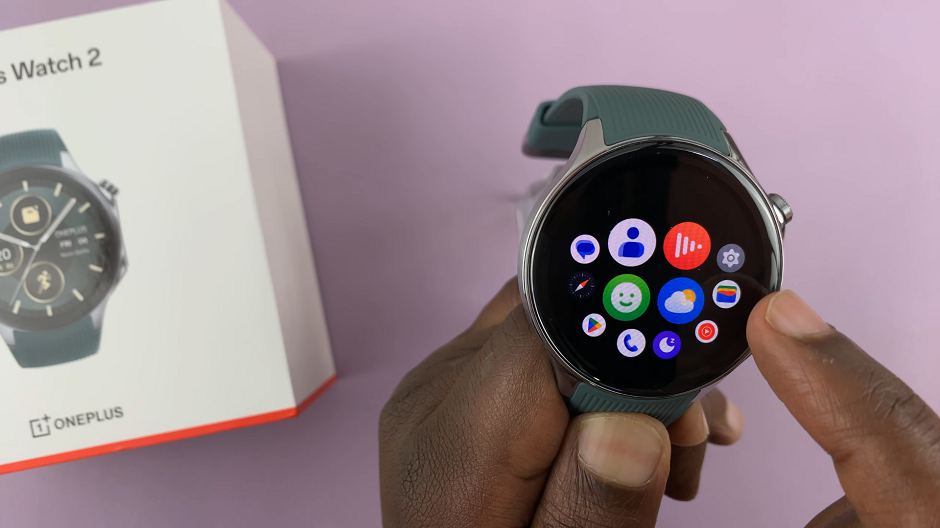
You can also swipe down from the top of the screen to open the Quick Settings panel. Tap on the gear icon to enter the Settings menu.
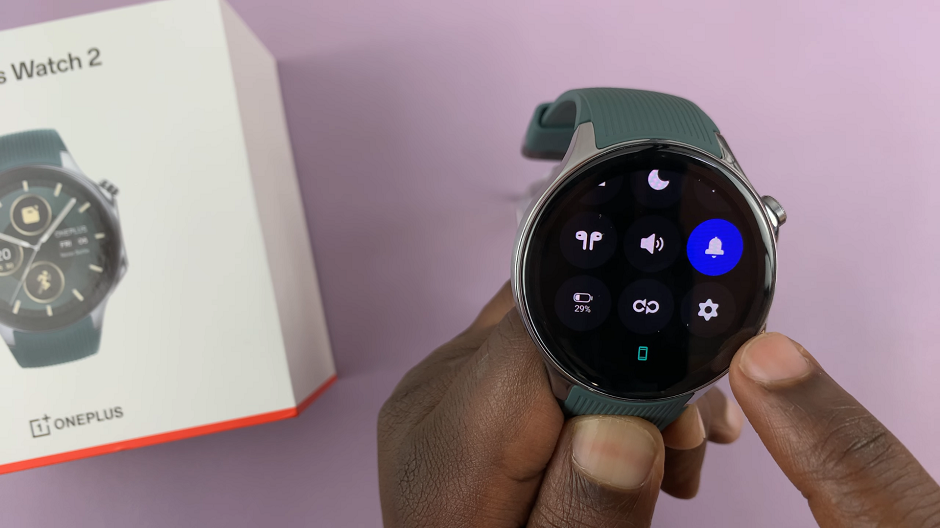
Scroll down through the settings options until you find Other. Tap on it.
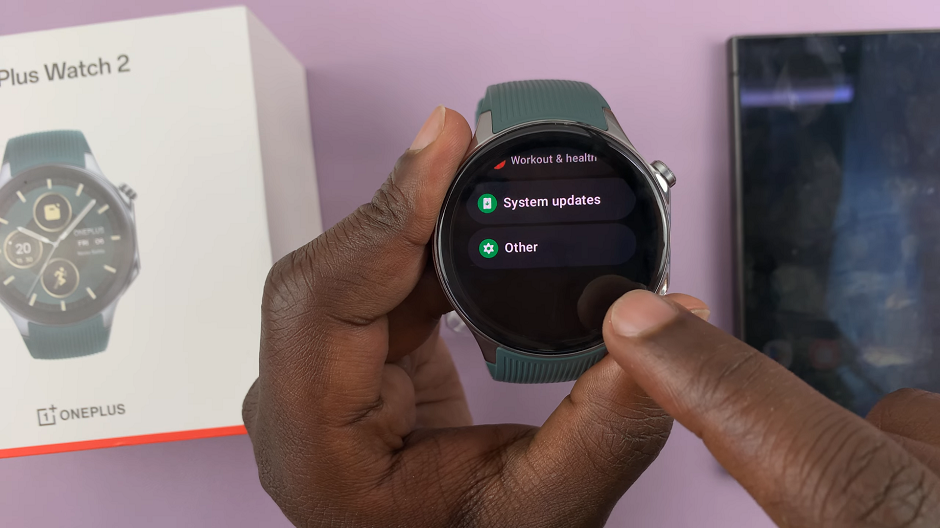
Under Other, scroll down and select the Disconnect and reset option.
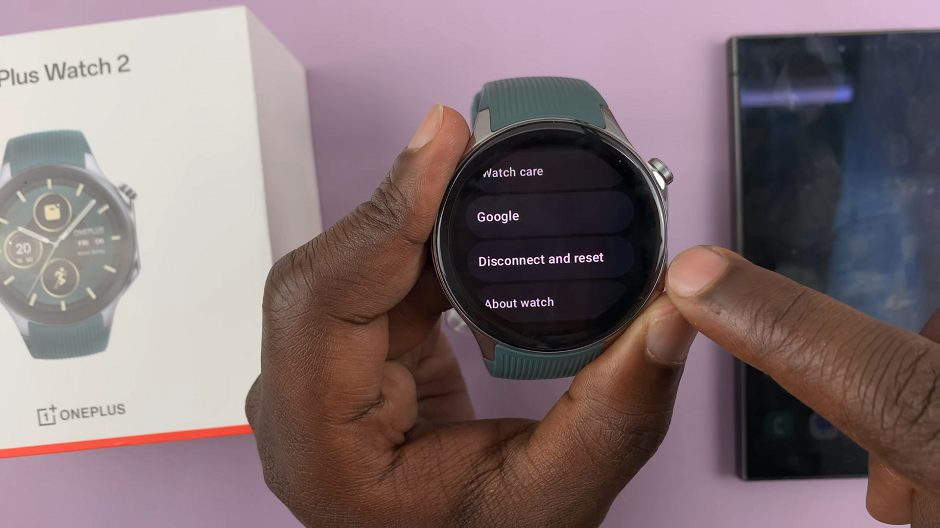
You will be warned that the watch will be reset to factory settings and delete all user data. Tap on the blue check mark to confirm the factory reset.
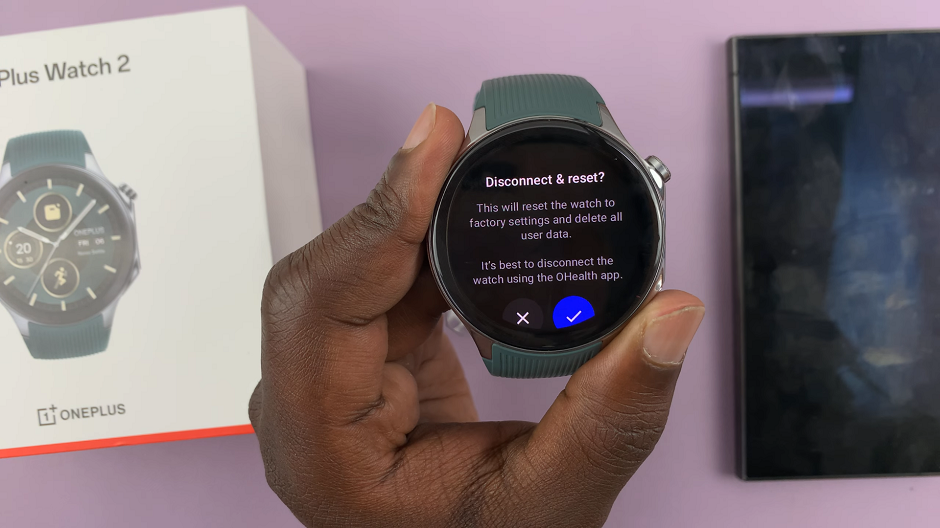
The watch will restart and initiate the reset process. This may take a few moments. Your OnePlus Watch 2 will now boot to the set up screen.
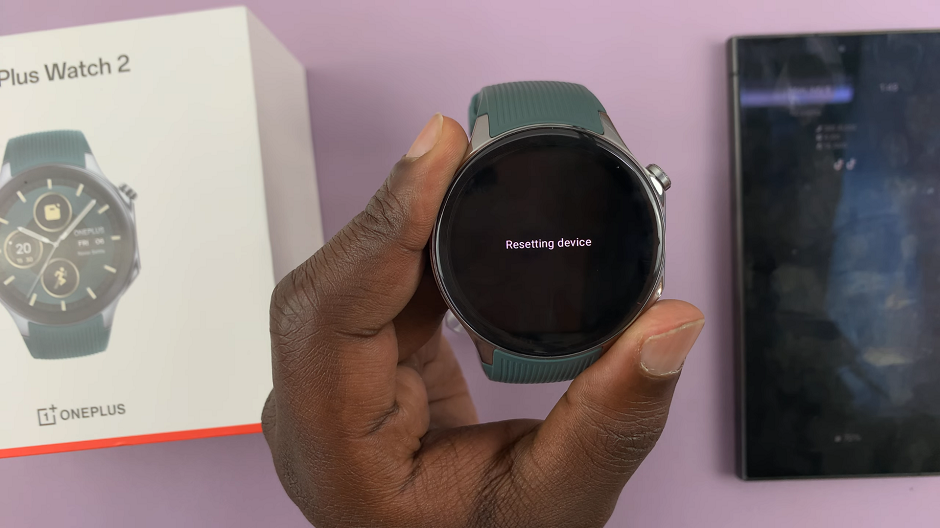
Performing a factory reset on your OnePlus Watch 2 restores it to its original state, erasing all personal data, settings, and applications. Ensure you have backed up any important data before proceeding with the reset. Once completed, the watch will be ready for setup as if it were new.
By following these steps, you can effectively troubleshoot software issues or prepare your OnePlus Watch 2 for a new user. Stay tuned for more tips and guides on managing your tech devices!
Watch: Nintendo Switch: How To Transfer Games From System Memory To SD Card