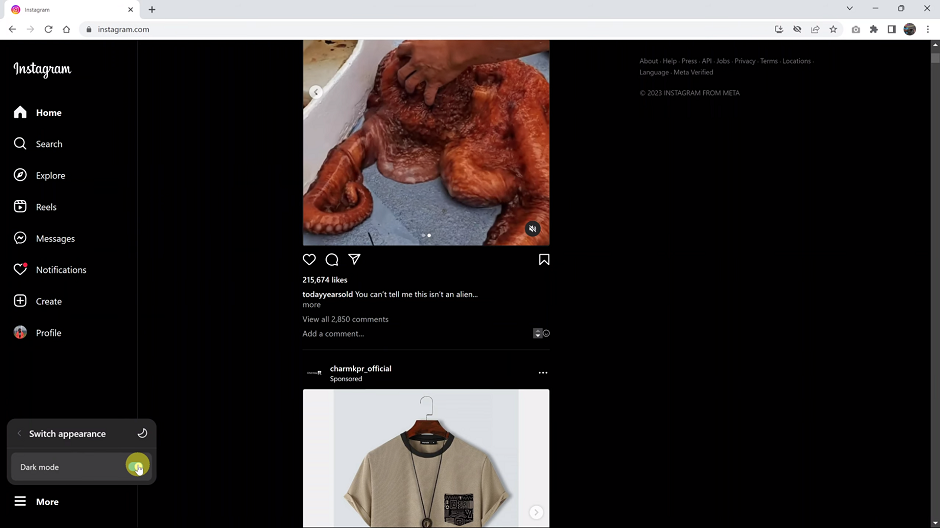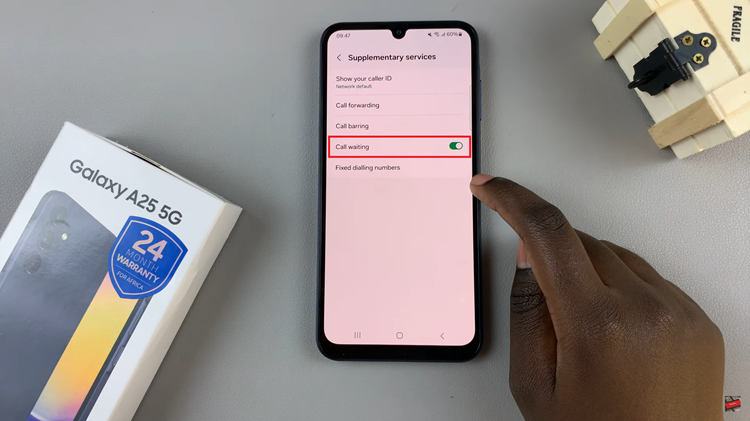Tracking your steps is a fundamental feature for any smartwatch, and the OnePlus Watch 2 offers an intuitive way to keep tabs on your daily activity right from the watch face.
Whether you’re aiming to hit a daily step count or simply want to stay more active, enabling and customizing step tracking on your OnePlus Watch 2 is straightforward.
Here’s a comprehensive guide to help you get started.
Read: How To Make Calls On OnePlus Watch 2
Track Your Steps On Watch Face On OnePlus Watch 2
First, raise your wrist or press the side button to wake up the watch screen. Press and hold the current watch face. This action will bring up the watch face selection screen.

Next, swipe through the watch faces and choose a watch face that supports the step tracking complication. Many watch faces come pre-loaded with step tracking features. Once you find it, tap on the Edit icon to customize the watch face.
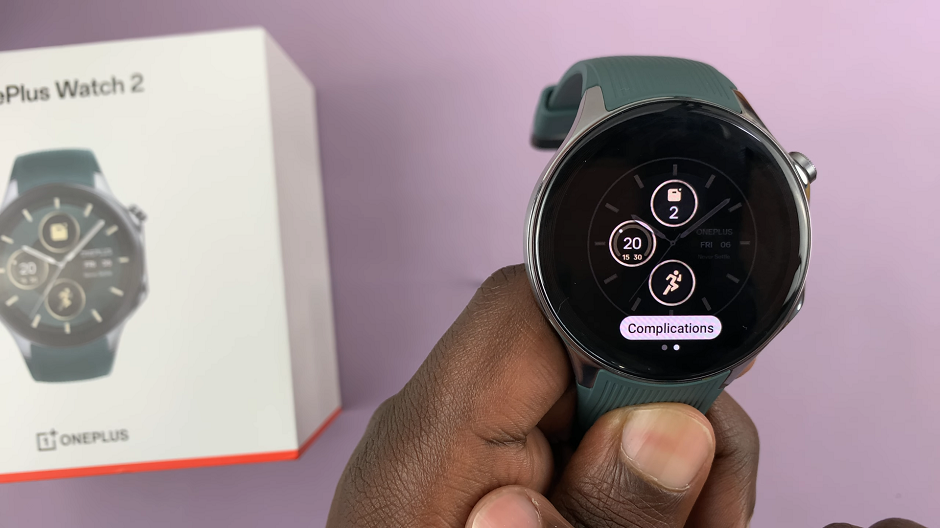
Swipe through the customization until you get to Complications. Tap on it and select Steps from the available options.
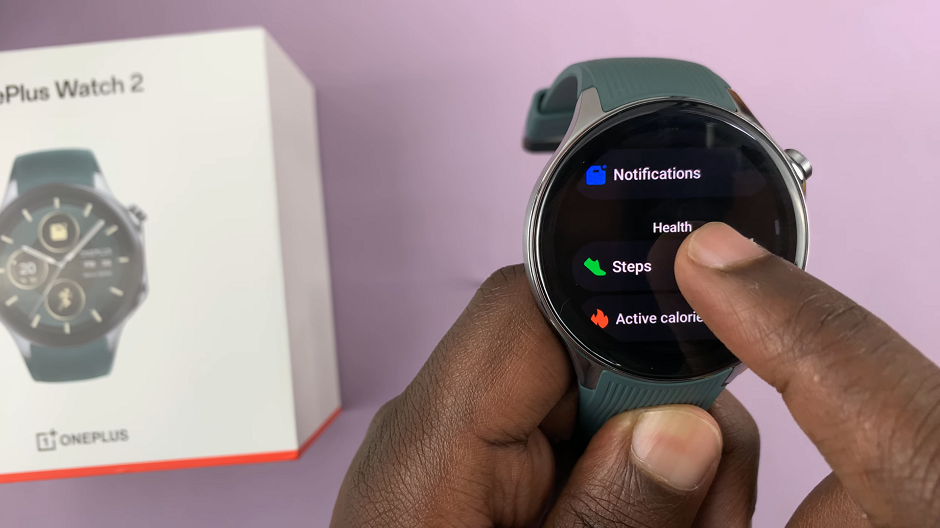
To make your step tracking more accessible and personalized, customize the position of the step counter on the watch face. Some watch faces allow you to move widgets around, so place the step counter where it’s most visible to you.
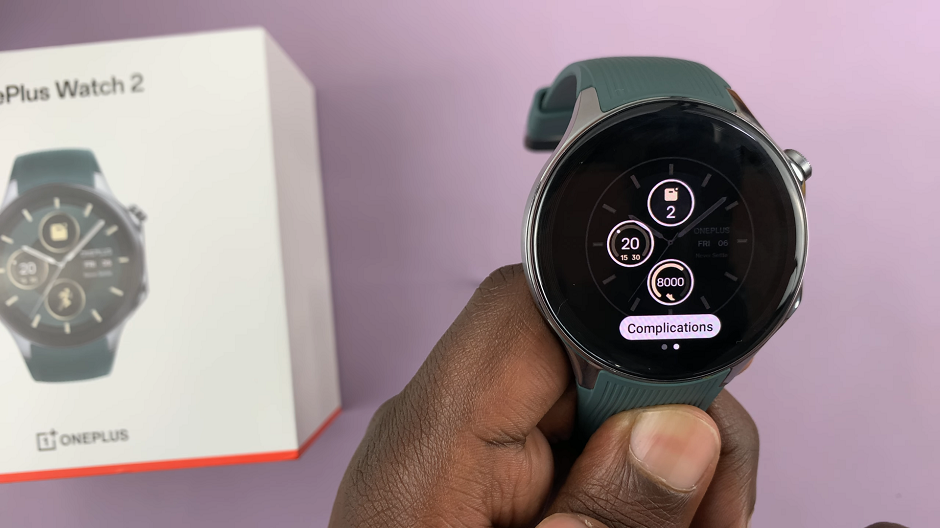
Once you’re satisfied press the crown to go back to the watch face. Your changes will be saved and updated to your watch face.

Tips for Accurate Step Tracking
To ensure your OnePlus Watch 2 tracks your steps accurately:
Wear the Watch Properly: Ensure the watch is securely fastened on your wrist, but not too tight.
Calibrate the Watch: If you notice discrepancies, check if the watch needs calibration. Some watches have settings to calibrate the step counter.
Regular Updates: Keep your watch’s firmware up to date. Manufacturers often release updates that improve step tracking accuracy.
Tracking your steps on the OnePlus Watch 2 is a simple yet powerful feature that can help you stay active and reach your fitness goals. By following the steps outlined above, you can easily enable and customize step tracking on your watch face. Regular monitoring of your step count can motivate you to move more and stay healthier.