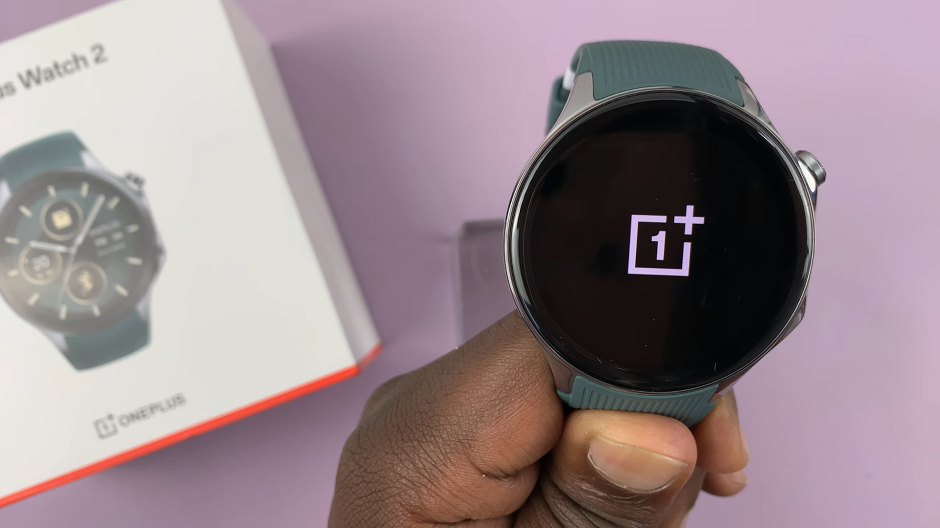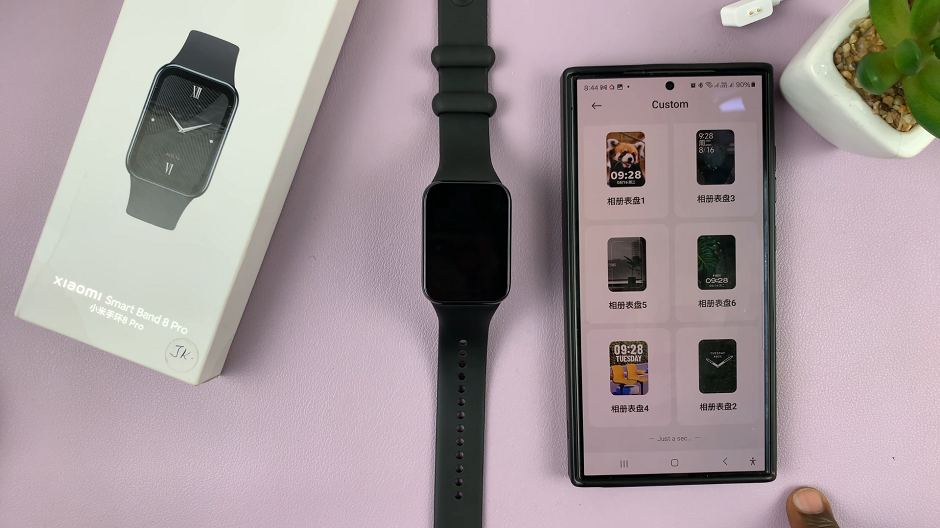Keeping your Samsung Galaxy Watch 8 or Galaxy Watch 8 Classic updated is essential for enjoying the best performance, latest features, and improved security. Software updates often bring bug fixes, new watch faces, system optimizations, and enhanced compatibility with apps and other devices.
Instead of manually checking for updates, you can enable automatic software updates to make sure your watch always stays up to date without any extra effort. In this guide, we’ll walk you through the simple steps to enable automatic updates on your Galaxy Watch 8 / 8 Classic, ensuring your device runs smoothly and remains protected with the latest improvements.
Let’s get started!!
Watch: Hard Reset Samsung Galaxy Watch 8
Enable Automatic Software Updates On Samsung Galaxy Watch 8 & 8 Classic
Begin by accessing the Settings app on your Galaxy Watch 8. Simply swipe down from the screen and find the Settings icon. Then, tap on it to access the settings.

Following this, scroll down and select the ‘Software Update‘ option. Then, within the software update settings, scroll down and find the ‘Auto Update‘ option. You’ll notice a toggle switch next to it. To enable auto updates, simply toggle ON the switch.
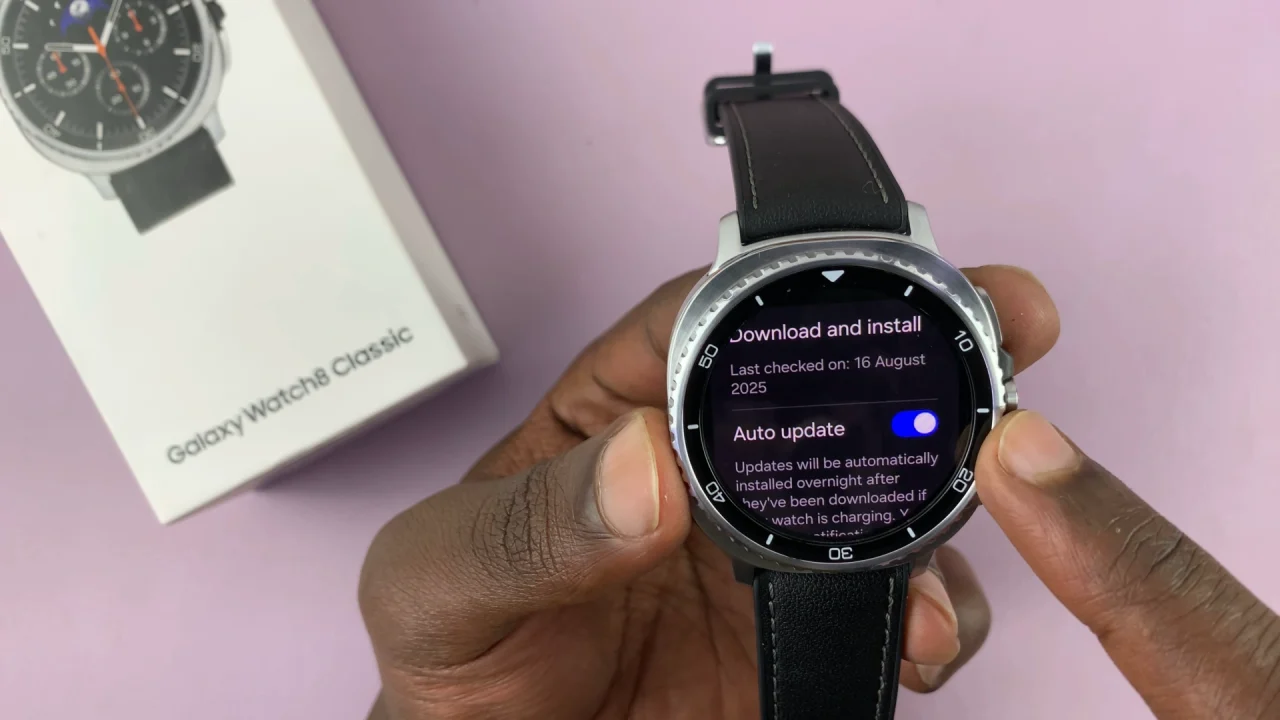
In conclusion, enabling automatic software updates on your Samsung Galaxy Watch 8 or Galaxy Watch 8 Classic is a simple yet powerful way to keep your device running at its best. By turning on this feature, you no longer have to worry about missing important updates, bug fixes, or security enhancements. Y
Read: How To Disable Auto Factory Reset After 20 Failed Unlock Attempts On Samsung Galaxy A36/A26/A56