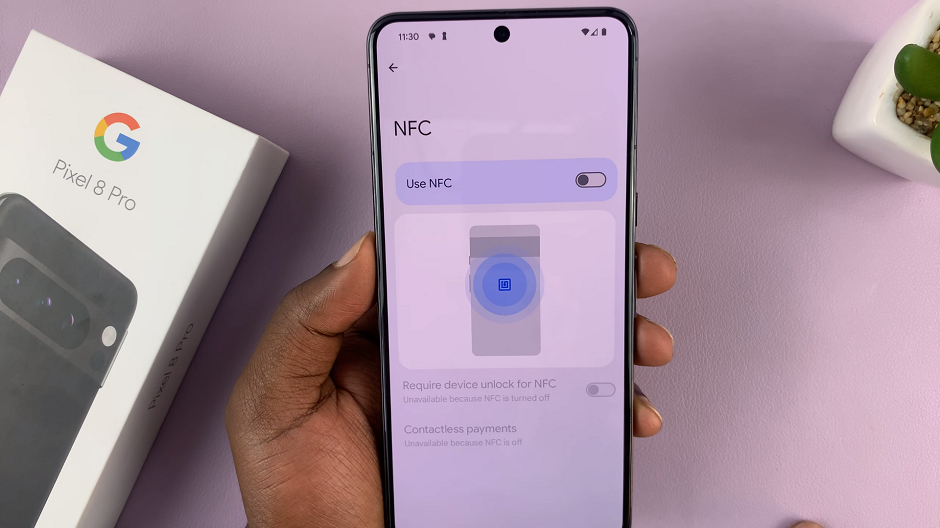Changing your SIM PIN is a quick way to protect your personal information. This process is straightforward and important for keeping your device safe. Whether you’re new to Samsung devices or just need a reminder, you’ll find it easy to follow these steps.
Watch:How To Disable Customization Service On Samsung Galaxy Z Fold 6
Change SIM PIN On Samsung Galaxy Z Fold 6
Open Settings: Start by opening the Settings app on your Samsung Galaxy Z Fold 6.
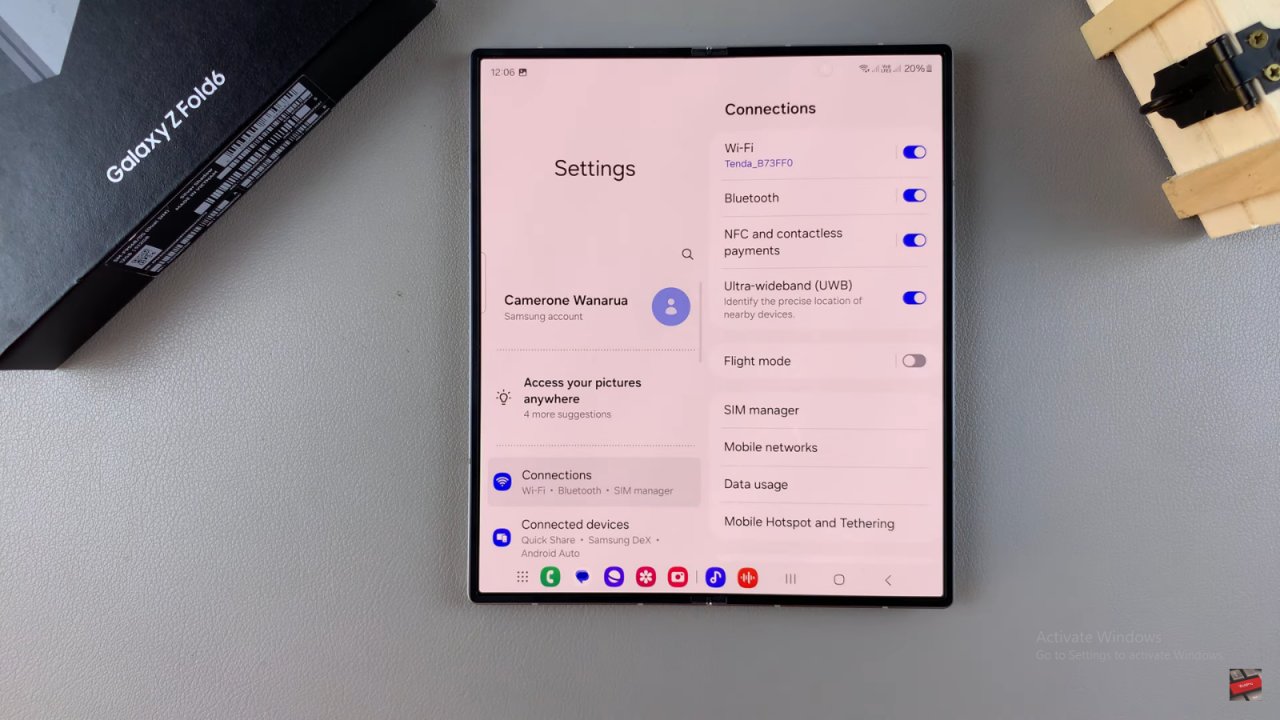
Navigate to Connections: Scroll and select the “Connections” option.
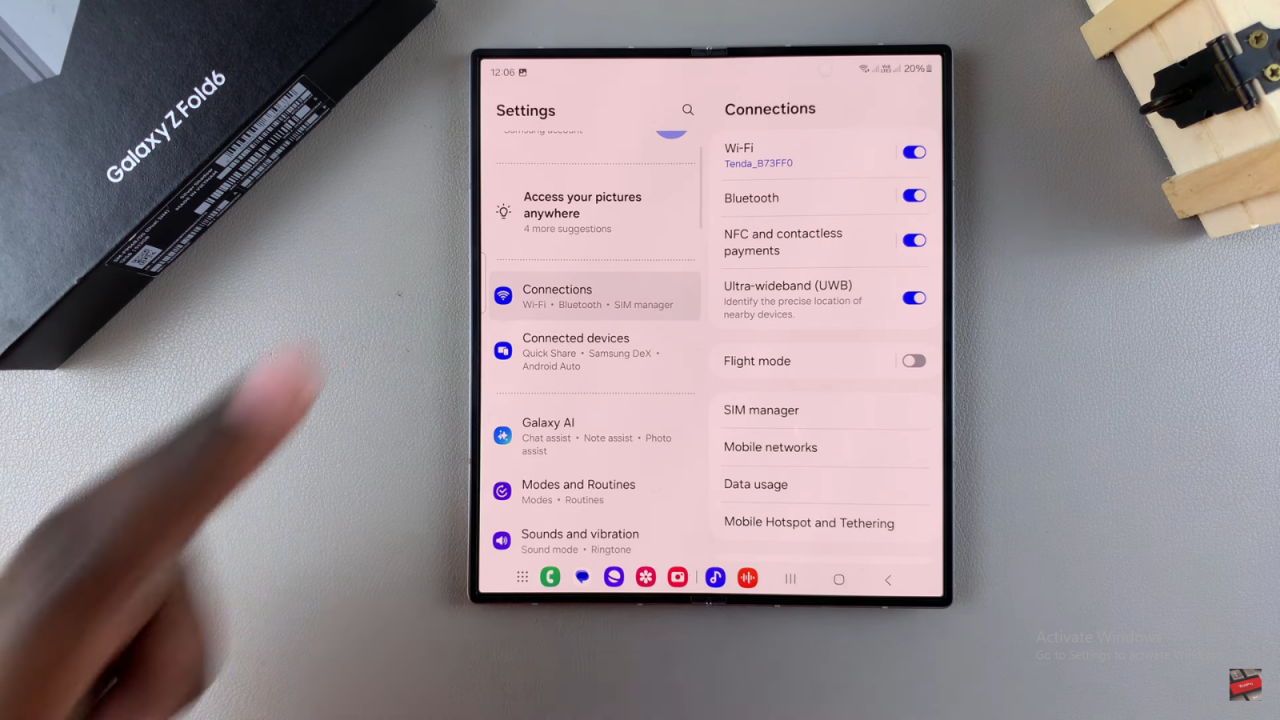
Access SIM Manager: Tap on “SIM Manager” under Connections.
Go to SIM Settings: Scroll to the bottom and select “More SIM settings.”
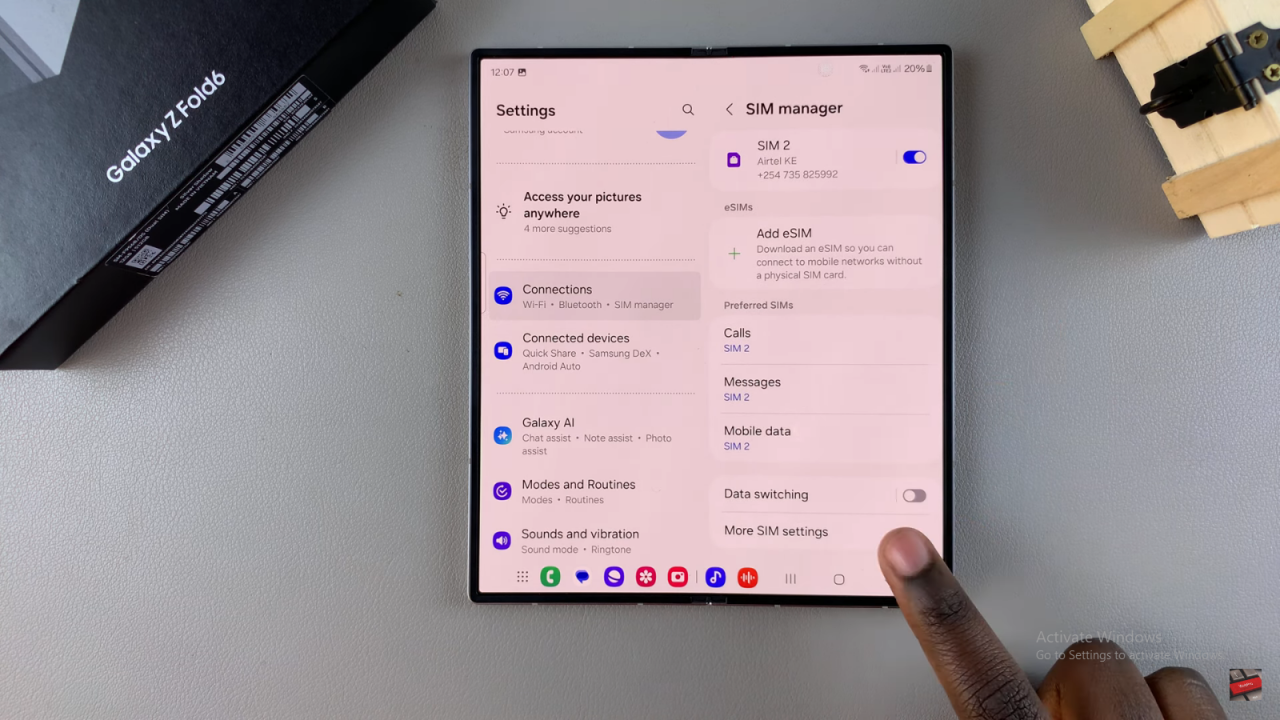
Select SIM Card Security: Tap on “SIM card security.”
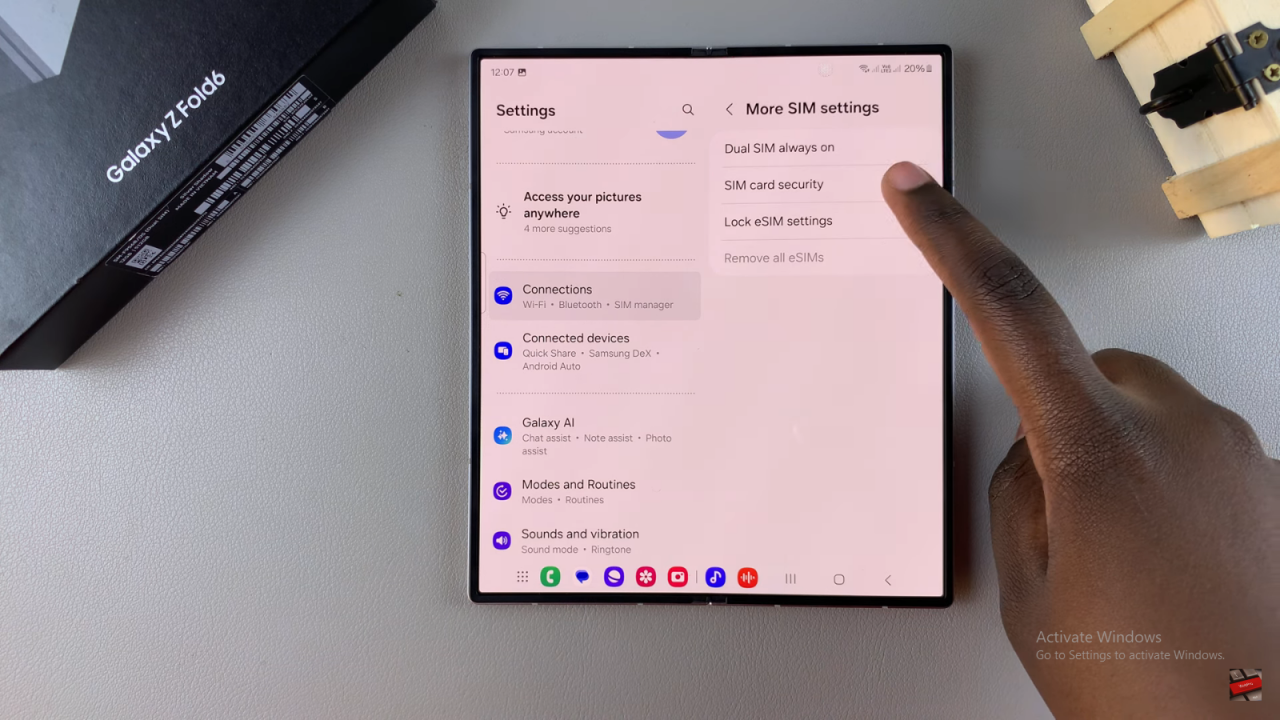
Choose Your SIM Card: If you have two SIM cards, select either SIM 1 or SIM 2.
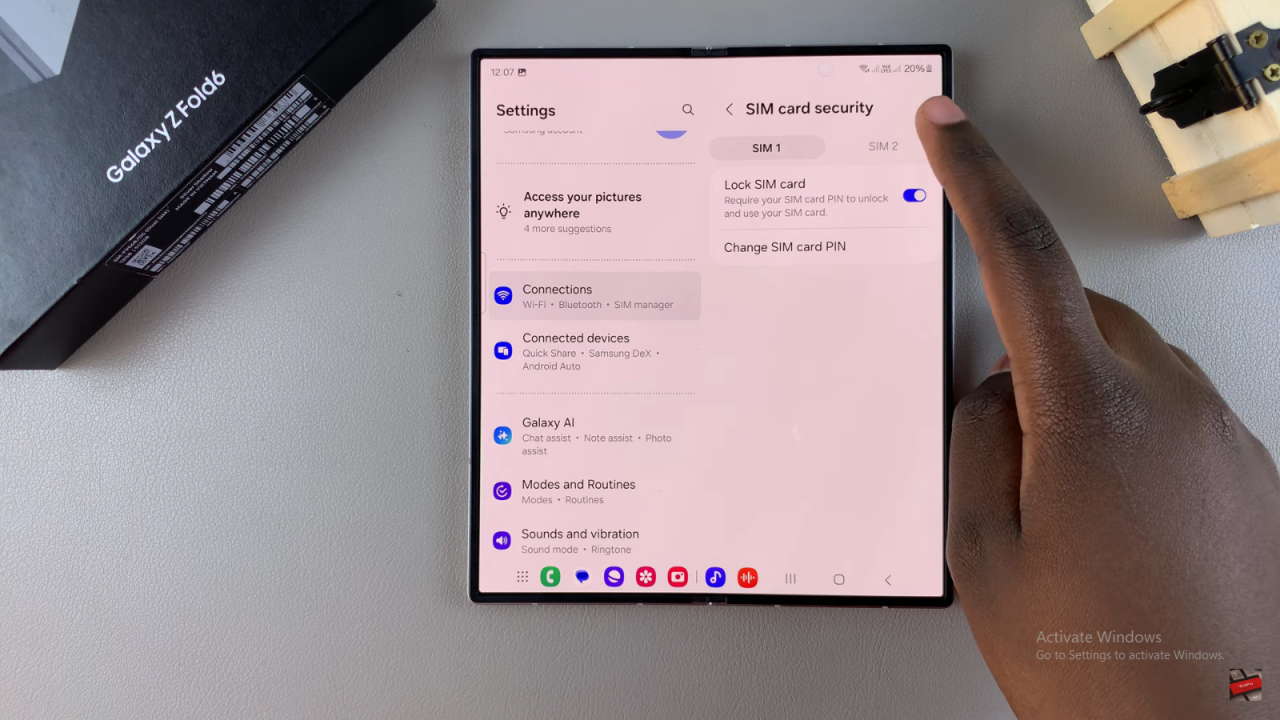
Enable SIM Card Lock: Ensure the “Lock SIM card” option is turned on.
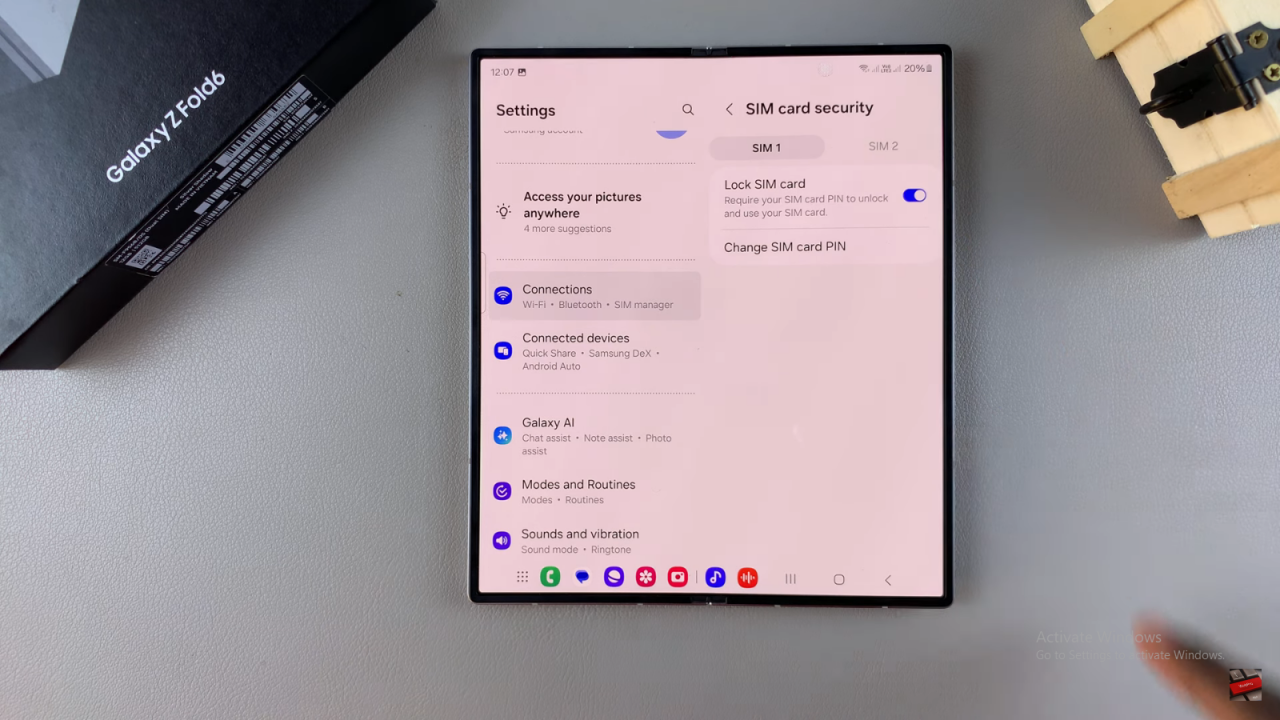
Change SIM PIN: Once enabled, tap “Change SIM card PIN.”
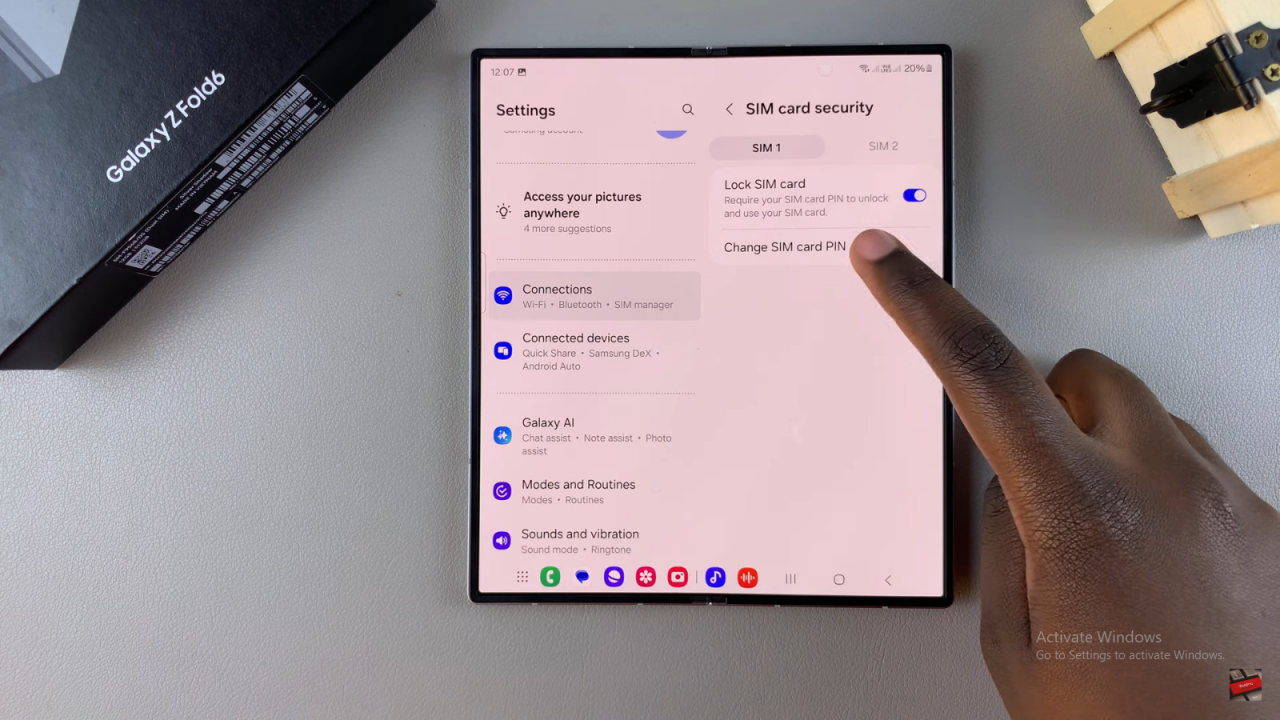
Enter Current PIN: Input your current PIN.
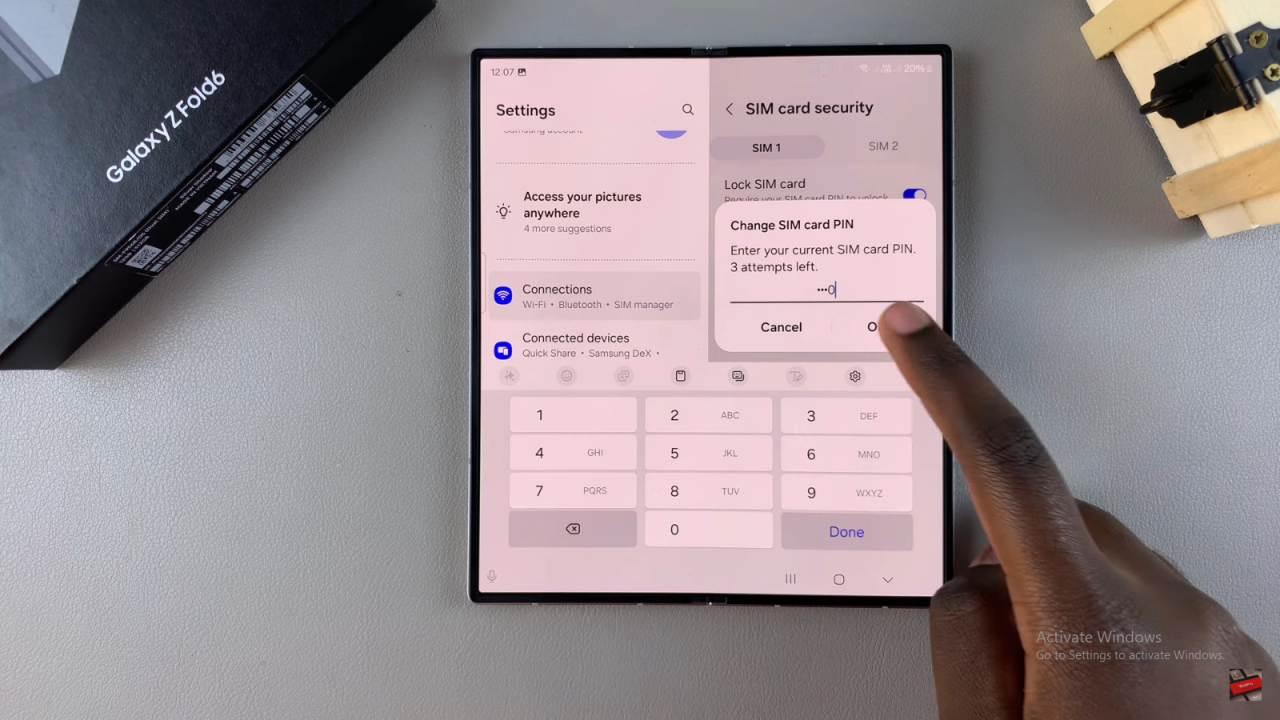
Create a New PIN: Choose a new PIN and enter it.
Confirm New PIN: Tap “OK” to confirm the new PIN.
Your SIM PIN has now been changed successfully. If you have a second SIM card and wish to update its PIN as well, you can repeat the process for SIM 2.
Read:How To Disable Customization Service On Samsung Galaxy Z Fold 6