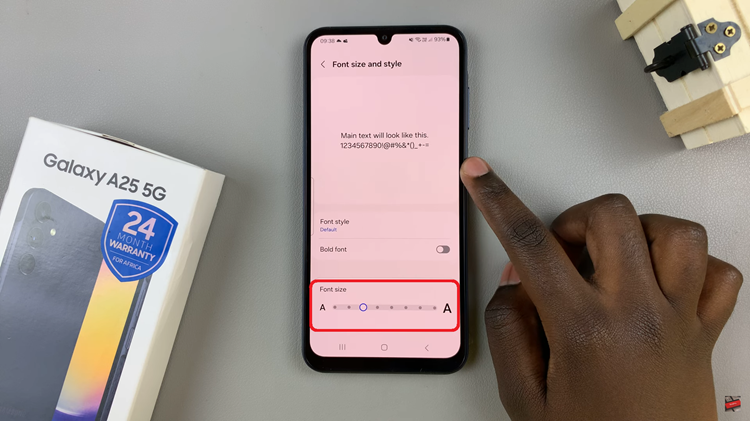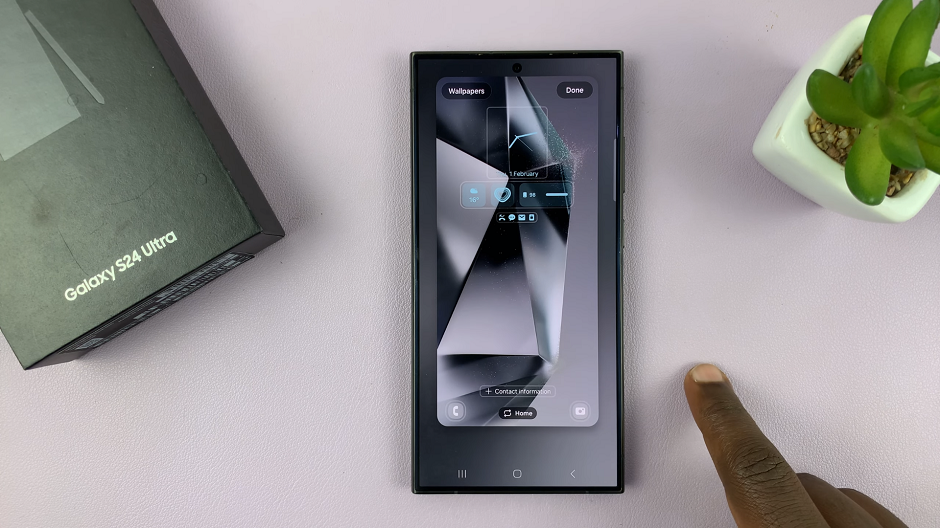Changing fonts in Canva offers a versatile way to enhance your designs. To begin, navigate to the text tool and insert your desired text onto the canvas. From there, explore the vast array of font styles available within Canva’s library. Experiment with different fonts to determine which best complements your design aesthetic.
Transitioning to the font selection stage, you’ll find an extensive collection of font styles at your disposal. Start by selecting the font style currently applied to your text, ensuring a smooth transition. Next, delve into exploring alternative font options, utilizing Canva’s intuitive interface to preview various styles.
As you experiment with different fonts, pay close attention to how each one impacts the overall look and feel of your design. Consider factors such as readability, coherence with your brand identity, and visual appeal. By following these steps, you’ll master the art of changing fonts in Canva, unlocking endless creative possibilities for your designs.
Watch:How To Bring To Front On Canva
Changing Font In Canva
Here’s how;
Step 1: Initiate your design process by integrating text onto your Canva canvas. Initially, this involves selecting the text tool and clicking on your canvas to add a text box. Then, input the desired text content relevant to your project.
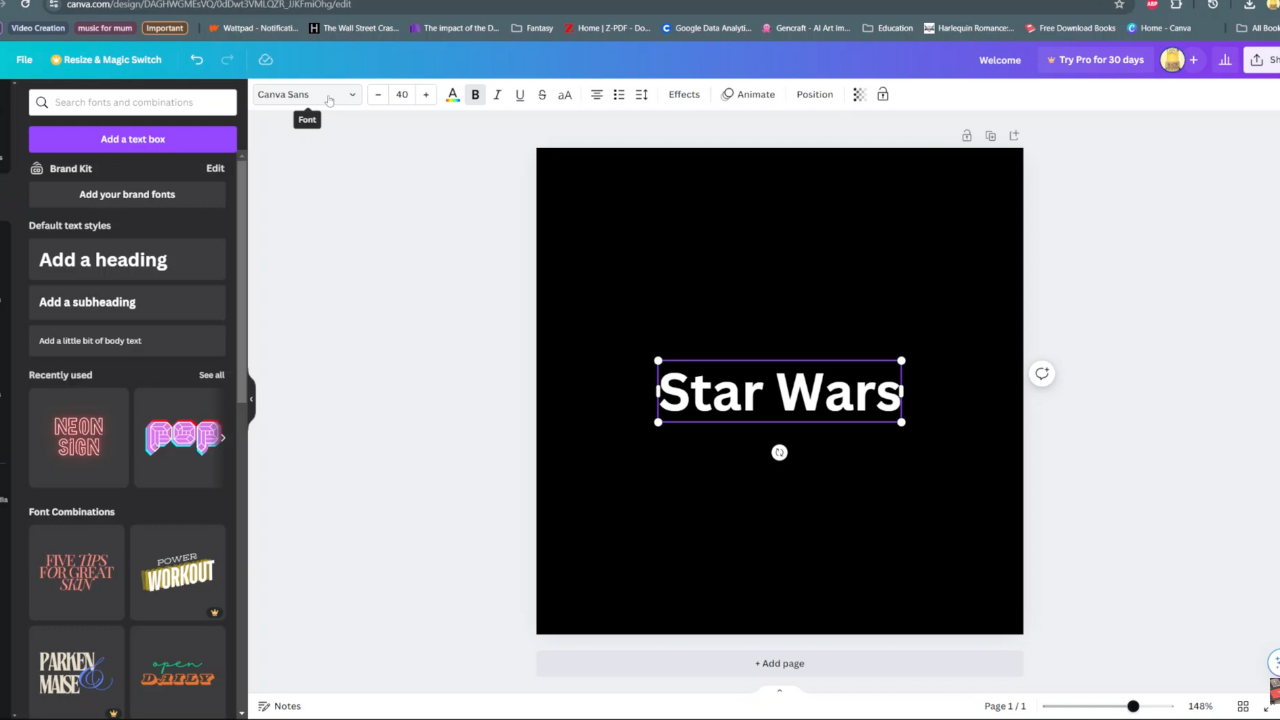
Step 2: Progress to the font selection stage, where you have access to an extensive collection of font styles. Start by choosing the font style currently applied to your text. This allows for a seamless transition as you explore alternative font options. Moreover, experiment with different fonts to ascertain the most suitable style for your design
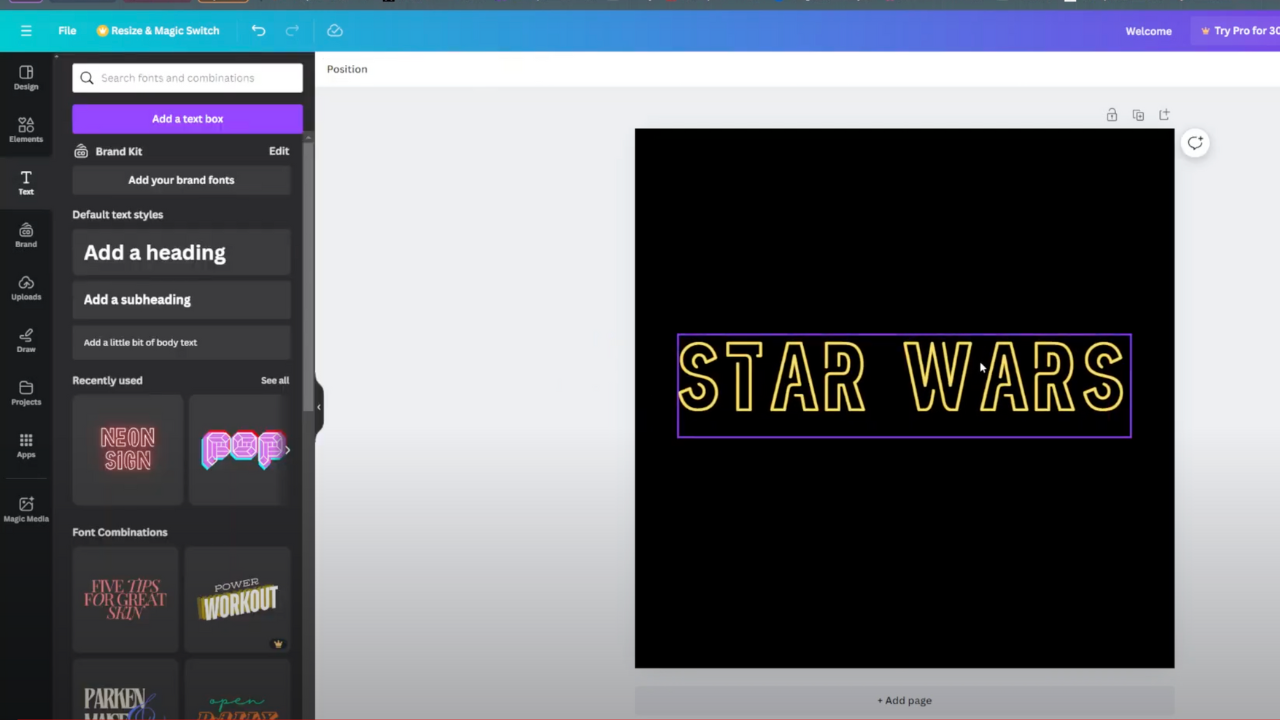
Additional tip; If your preferred font isn’t readily available, employ the search functionality within Canva’s font library. Simply input the name of the desired font into the search bar to locate it quickly.
Read:How To Bring To Front On Canva
In conclusion, mastering font selection in Canva is pivotal for creating visually captivating designs. Start by exploring the diverse array of font options available in Canva’s library.
Then, experiment with different font styles, sizes, and colors to achieve the desired aesthetic for your project. Remember to maintain consistency and coherence in your designs by selecting complementary fonts and paying attention to readability and hierarchy. By leveraging Canva’s font customization tools effectively, you can create designs that effectively communicate your message.