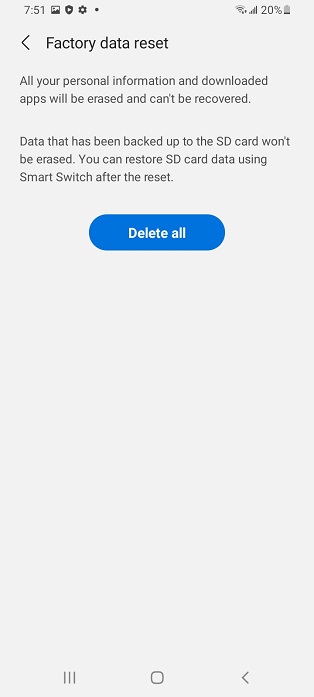In this guide, we’ll walk you through the step-by-step process to change Bluetooth connection quality on your Sony WH-CH720N headphones. By the end, you’ll know exactly how to adjust these settings inside the Sony Headphones Connect app for maximum control over your headphone performance.
If you own the Sony WH-CH720N headphones, you may want to adjust the Bluetooth connection quality to balance between stable connectivity and high-quality audio playback. Sony includes this feature in the Headphones Connect app, giving you the flexibility to choose the setting that best fits your usage needs.
Changing the Bluetooth connection quality on the Sony WH-CH720N allows you to optimize performance for music, calls, or videos. For example, you can prioritize sound quality for richer audio or switch to a more stable connection if you’re in an area with a lot of wireless interference. This customization ensures that you always get the best possible listening experience.
READ: How To Enable Adaptive Sound Control On Sony WH-CH720N Headphones
How To Change Bluetooth Connection Quality On Sony WH-CH720N Headphones
Launch the Sony Headphones Connect app on your phone.
Scroll down and select Device Settings.
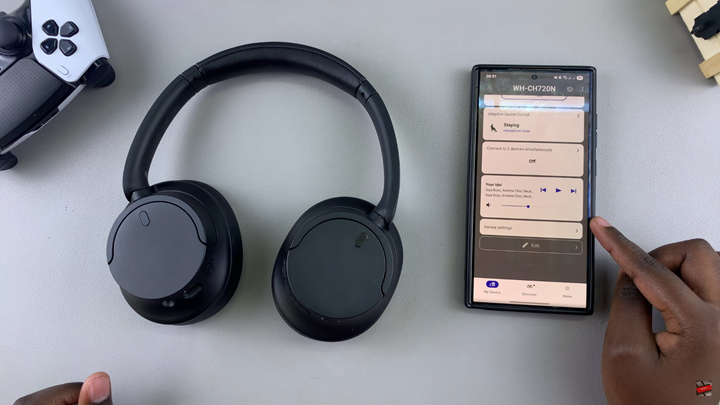
Tap on the sound tab then scroll down and locate Bluetooth Connection Quality.
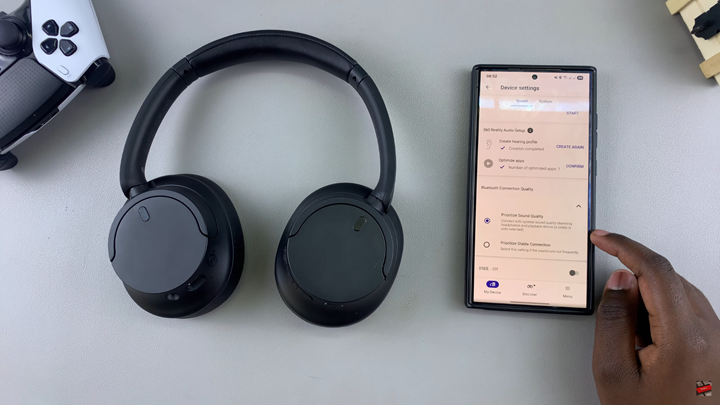
Choose your preferred connection option (either prioritize Sound Quality or Stable Connection).
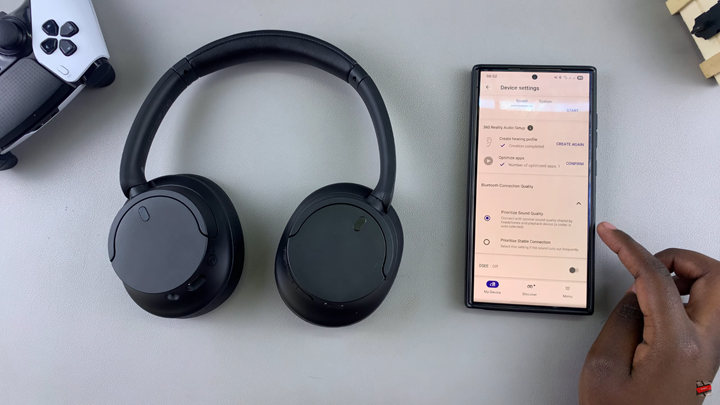
Your Sony WH-CH720N headphones will now use the selected Bluetooth connection mode.
WATCH: How To Change Language Of Notification & Voice Guide On Sony WH-CH720N Headphones