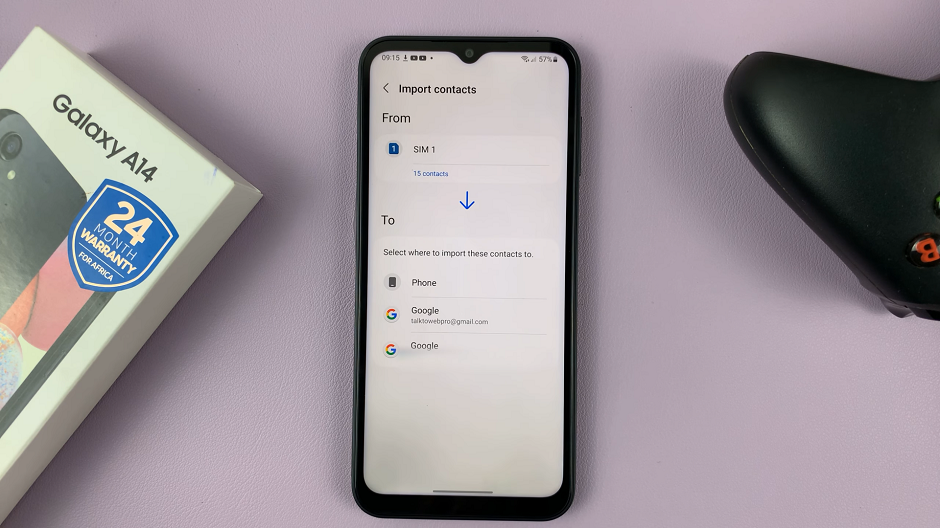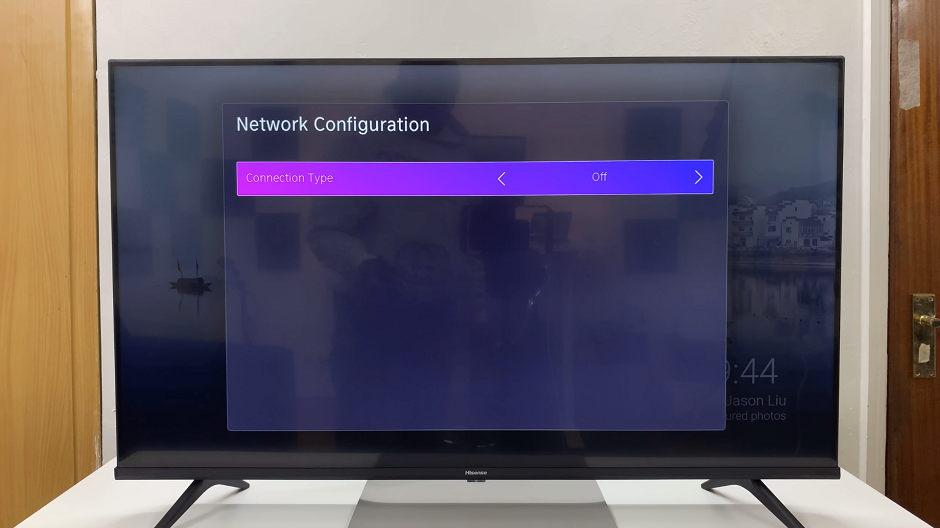In an era where smartphones have become an integral part of our daily lives, the need for privacy and control over personal information has never been more crucial.
Whether you’re making a confidential business call or simply wish to keep your identity discreet, the ability to hide your Caller ID is a valuable feature on modern smartphones.
In this guide, we’ll walk you through the comprehensive step-by-step process on how to hide your caller ID on Samsung Galaxy S24s.
Also Read: How To Add Weather Widget On Lock Screen Of Samsung Galaxy S24s
How To Hide Your Caller ID On Samsung Galaxy S24s
Begin by opening the Phone app. Ensure that the Keypad option is selected. Look for the three dots in the top-right corner of the screen and tap on them. This will reveal a pop-up menu. From the pop-up menu, select “Settings.”
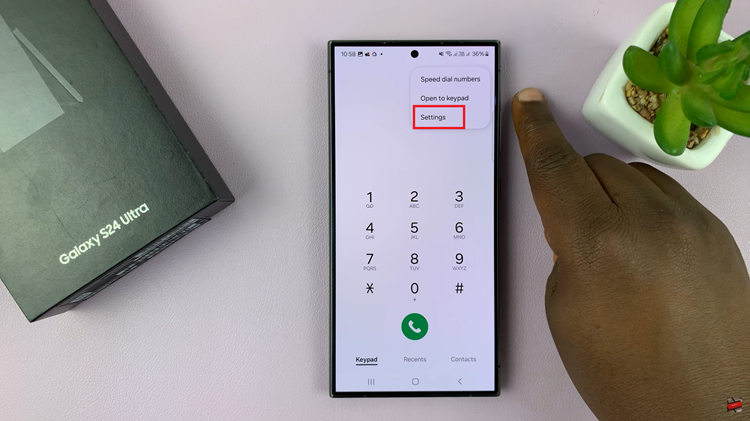
This will take you to the Phone settings. Scroll down within the Phone settings until you find the “Supplementary services” option. Tap on it to access additional calling features.
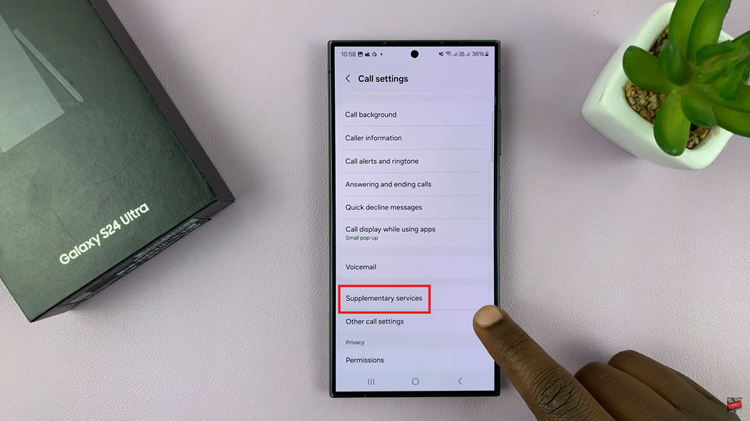
Within the Supplementary services menu, locate the option that says “Show your Caller ID.” Tap on it to reveal a pop-up with different settings.
In the pop-up menu, you will see different options for displaying your Caller ID. To hide your Caller ID, select the option that says “Never.” If you are using a dual SIM, keep in mind that you will need to repeat this process for each SIM card individually.
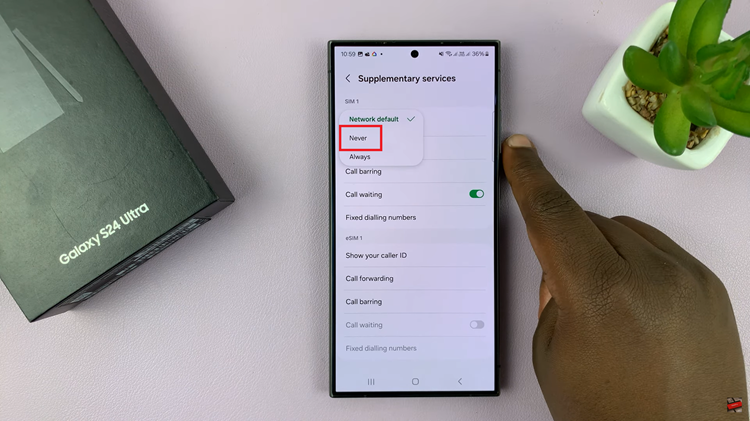
This simple and effective method allows you to make calls with an added layer of privacy. Whether you’re reaching out to friends, family, or colleagues, this feature ensures that your Caller ID remains discreet. Take control of your privacy settings and enjoy a more secure calling experience on your Samsung Galaxy S24.
Watch: Samsung Galaxy S24/ S24 Ultra – How To Unhide Caller ID