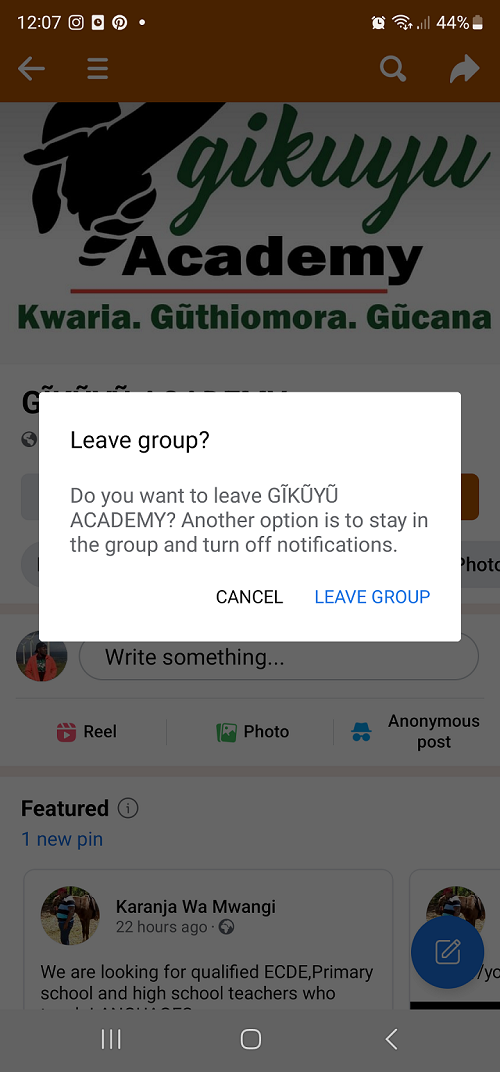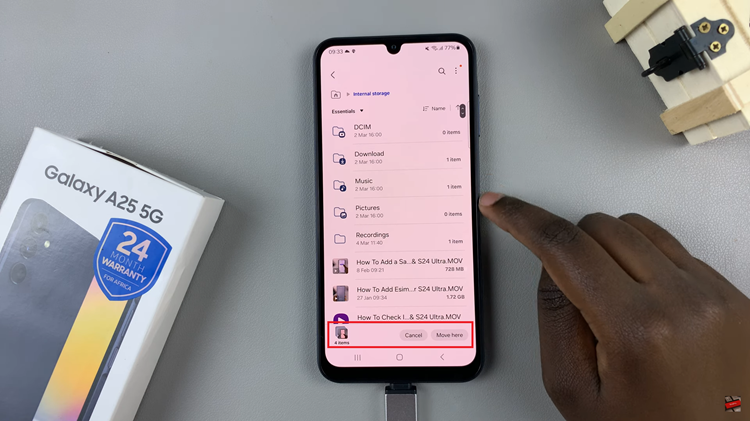In an era where privacy concerns are at the forefront of digital communication, securing your personal information on messaging apps has become essential.
WhatsApp, being one of the most popular messaging platforms globally, provides users with various privacy settings. One such setting allows you to control who sees your profile picture.
In this guide, we’ll walk you through the comprehensive step-by-step process on how to hide your WhatsApp profile picture from strangers.
Also Read: How To Keep WhatsApp Chats Archived During Conversations
How To Hide WhatsApp Profile Picture From Strangers
To begin the process, open WhatsApp. Once inside the app, navigate to the Settings menu. Within the settings menu, you’ll find a section labeled “Privacy.” Tap on this option to access the privacy settings, where you can configure various aspects of your account to enhance your control over who can view your information.
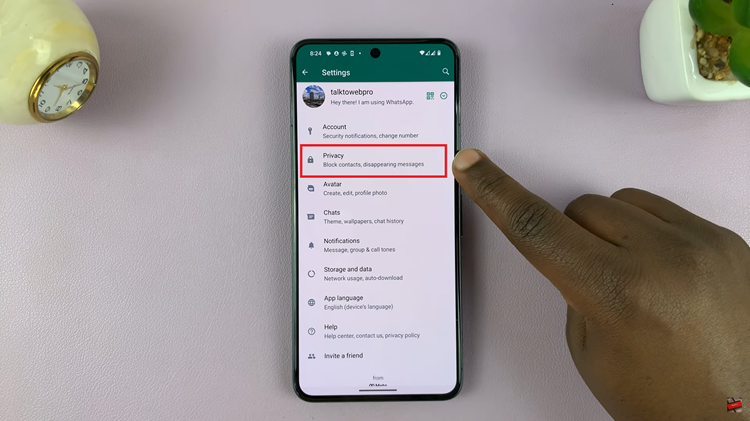
Scroll through the privacy settings until you find the option labeled “Profile Photo.” This setting specifically controls who can view your profile picture on WhatsApp.
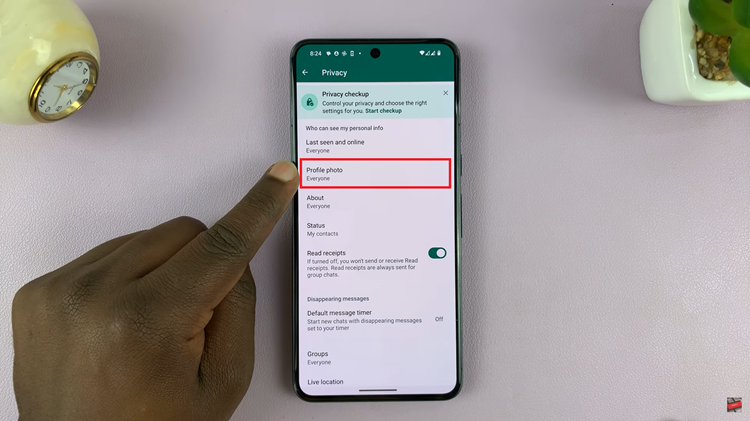
Upon selecting the “Profile Photo” option, you will be presented with a list of visibility options. To limit the visibility of your profile picture to only those in your contacts, choose the “My Contacts” option. This ensures that only people who are saved in your phone’s contacts will be able to view your profile picture.
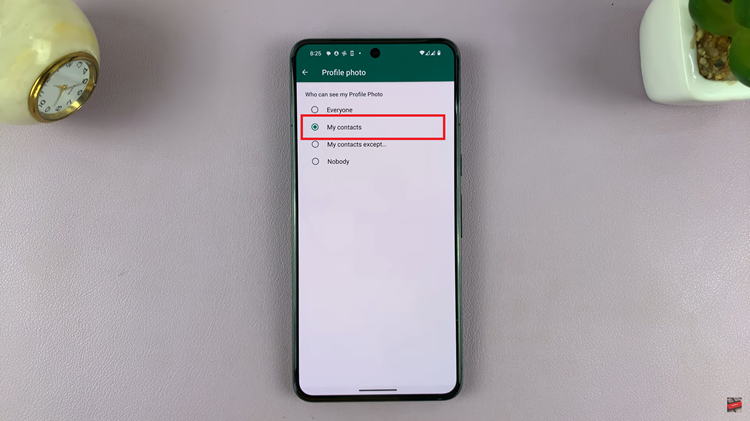
By following these simple steps, you can easily hide your profile picture from strangers, allowing you to share personal moments only with those in your contact list.