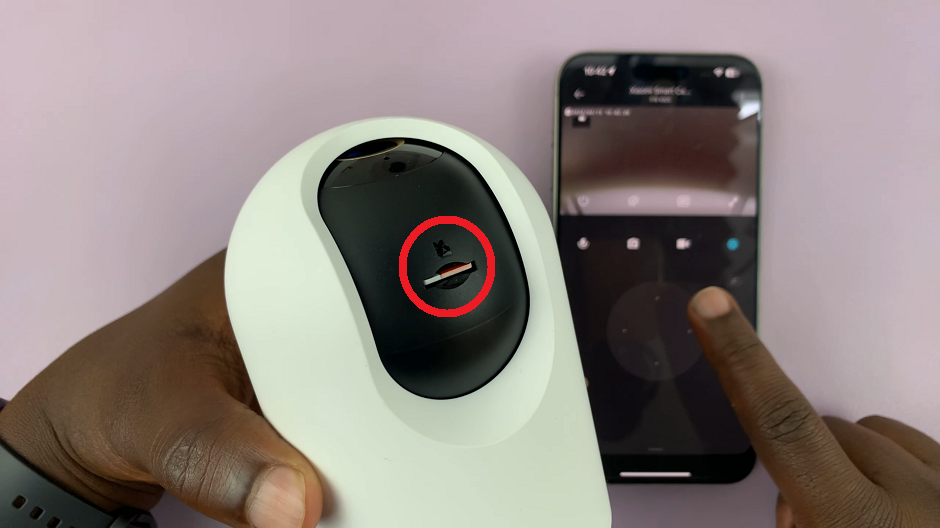In this age of digital connectivity, our tablets and smartphones have become virtual treasure troves of personal memories, documents, and sensitive information. To protect your privacy, it’s crucial to know how to keep these digital assets safe and secure.
If you own a Samsung Galaxy Tab S9 or S9 Ultra, you’re in luck because you can easily hide your photos from prying eyes.
In this article, we will guide you through the process of how to hide your photos on the Samsung Galaxy Tab S9.
Watch: How To Enable Fast Charging On Samsung Galaxy Tab S9
To Hide Photos On Samsung Galaxy Tab S9
Samsung’s Secure Folder is an excellent tool for keeping your photos and other files secure and hidden from view. To create the folder, go to “Settings” > “Security & Privacy” > “Secure Folder” and follow any on-screen instructions.
Next, open the Gallery app on your tablet. Next, scroll through your gallery and select the photos or videos you want to hide. You can choose one or multiple items by tapping on them. At this point, tap on the three vertical dots in the upper right corner of the screen then select “Move to Secure Folder.“
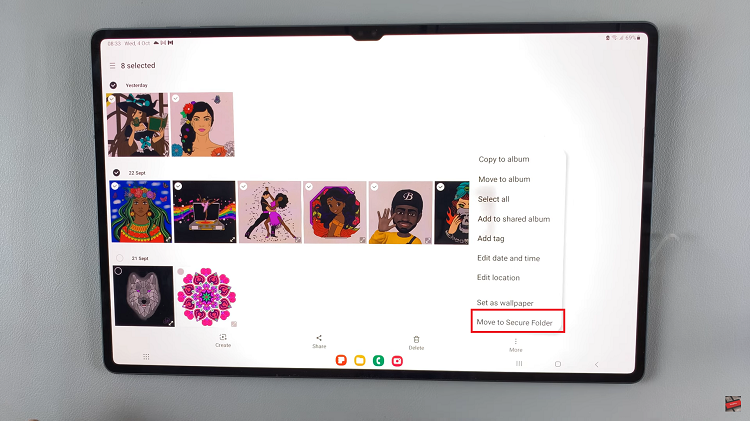
Afterwards, to view your hidden photos, open the “Secure Folder” from the main menu. Enter your password or PIN, and you can access your hidden photos within the Secure Folder.
By following the steps above, you can ensure that your personal memories and confidential documents remain safe from prying eyes. Let us know in the comment section below if you have any questions or suggestions.
Read: How To Add Live Wallpaper On iPhone 15 & iPhone 15 Pro Lock Screen