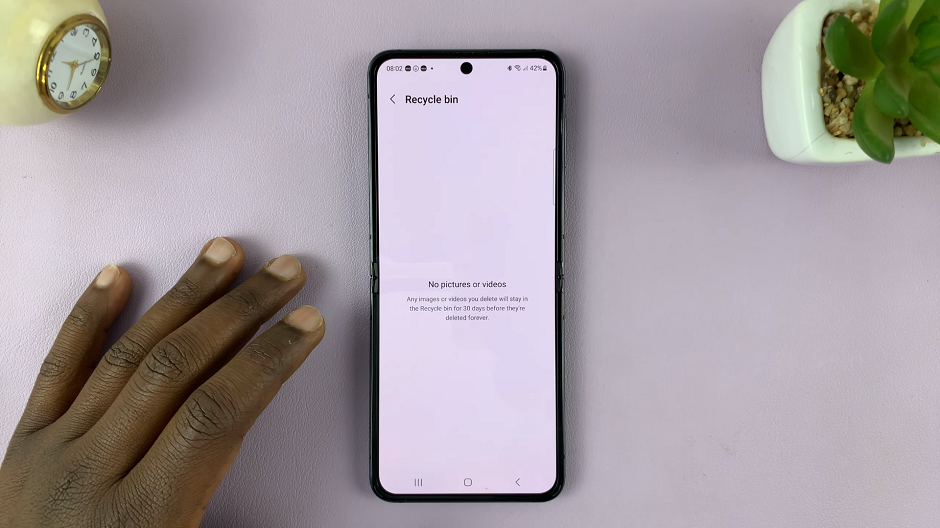In today’s interconnected world, where privacy is paramount, managing how notifications display sensitive information on your iPad is crucial. Whether you’re concerned about personal messages appearing on your lock screen, learning how to hide message notification contents ensures your iPad remains a secure and personalized device.
This guide will walk you through the process step-by-step, empowering you to take control of your iPad’s notification settings and safeguard your privacy with ease. From accessing the Settings app to adjusting specific notification preferences for the Messages app, each step is designed to help you navigate the complexities of digital privacy confidently.
Let’s dive into the details and enhance your iPad experience while protecting your personal data.
Watch: How To Delete Sent Messages On iPad
Hide Message Notification Contents On iPad
To begin customizing your iPad’s message notification settings, start by unlocking your device and locating the Settings app, identifiable by its gear icon on the home screen. Once inside the Settings menu, scroll down and select “Apps.” Within the Apps section, continue scrolling until you find the “Messages” app, then tap on it to proceed.
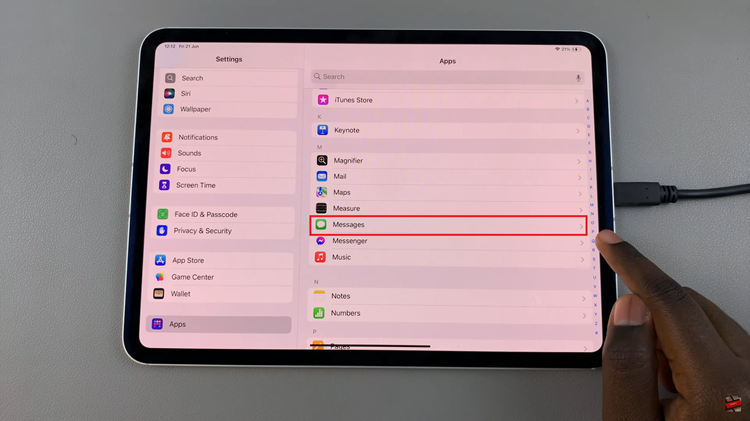
At this point, navigate within the Messages app settings and locate the “Notifications” option. Tap on it to access further customization options.
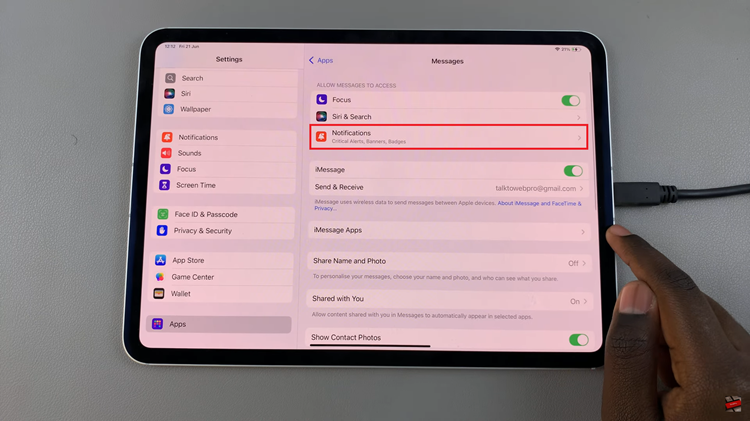
Within the Notifications settings, scroll down and tap the “Show Previews” option. Then select “Never.” This action ensures that message notification contents will no longer be visible on your iPad’s lock screen or within the notification center
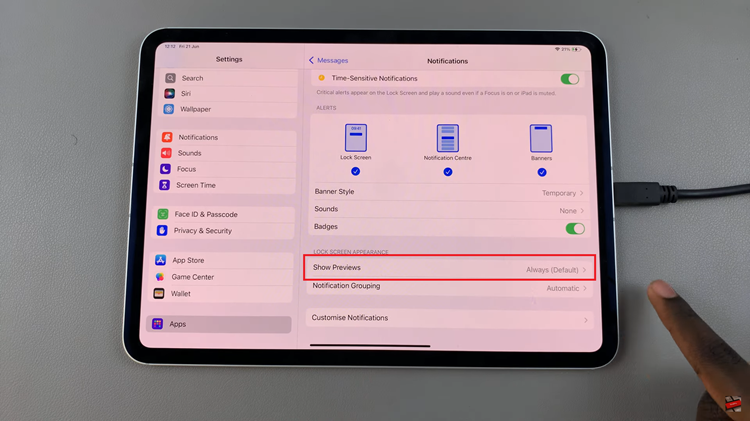
By following these simple steps, you can enhance your privacy and ensure that your message contents remain confidential on your iPad.