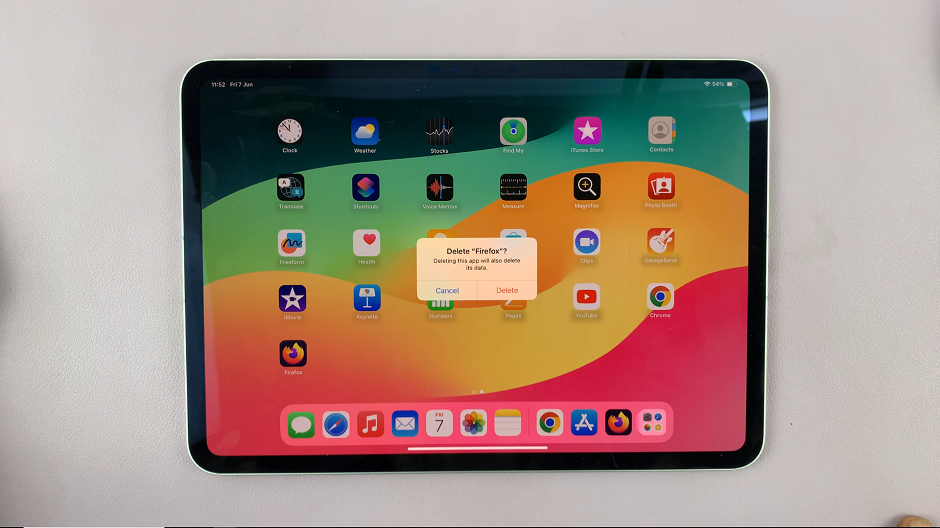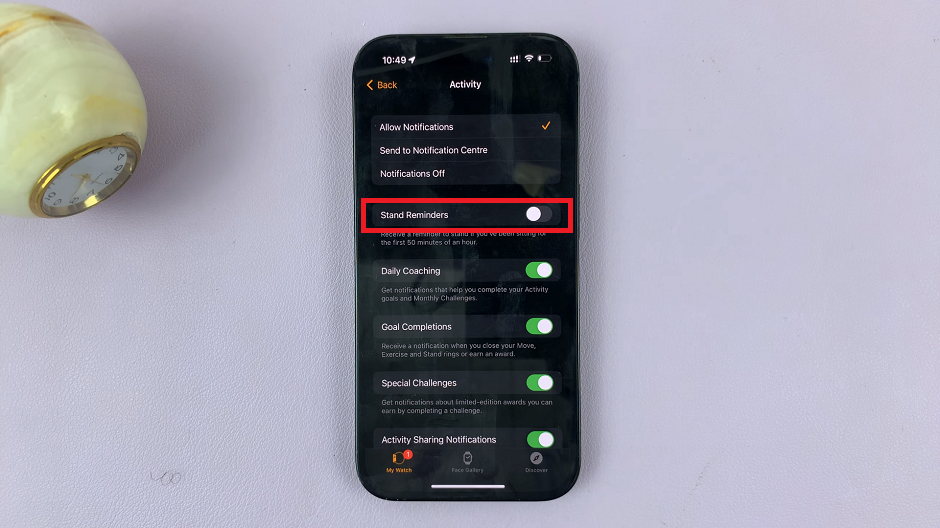Embarking on a journey with the Samsung Galaxy S24 or S24 Ultra unveils a realm of technological brilliance and innovation. Yet, amidst the awe-inspiring features lies a tiny detail that may irk some users – the camera cutout.
Positioned discreetly on the display, this cutout can sometimes disrupt the seamless beauty of the screen, demanding attention where it’s not always welcome. But fear not, for there exists a repertoire of ingenious techniques to masterfully conceal this intrusive element without compromising on functionality or style.
In this guide, we’ll walk you through how to hide the camera cutout on your Samsung Galaxy S24 or S24 Ultra, empowering you to reclaim the pristine aesthetics of your device with confidence and creativity.
Watch: How To Share Photos Without Location Info On Samsung Galaxy S24
To Hide Camera Cut Out On Samsung Galaxy S24
Begin by unlocking your Samsung Galaxy S24, S24+, or S24 Ultra. Utilize your preferred method, such as fingerprint recognition or facial unlock. Then, open the “Settings” app on your device. Locate it either on your home screen or in the app drawer.
Within the Settings menu, scroll down to find and select the “Display” option. This is where various display settings are housed. Following this, find the “Camera Cutout” option and tap on it.
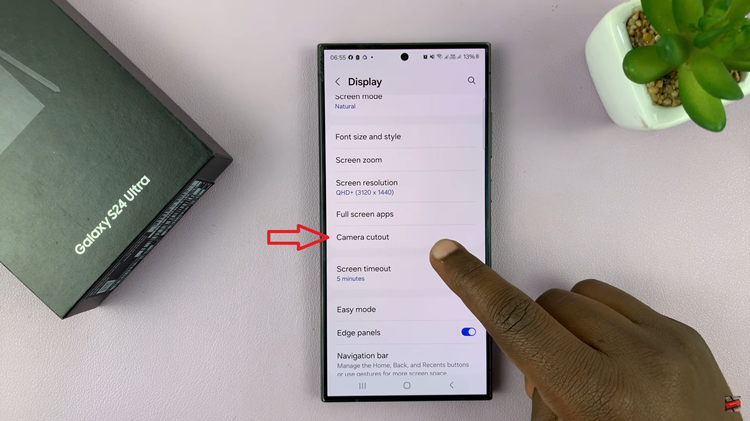
At this point, find the application that you’d like to hide the cutout from and select it. Then, from the options that appear, tap on “Hide Camera Cutout.” Finally, exit settings and launch the application to see if the changes are applied.
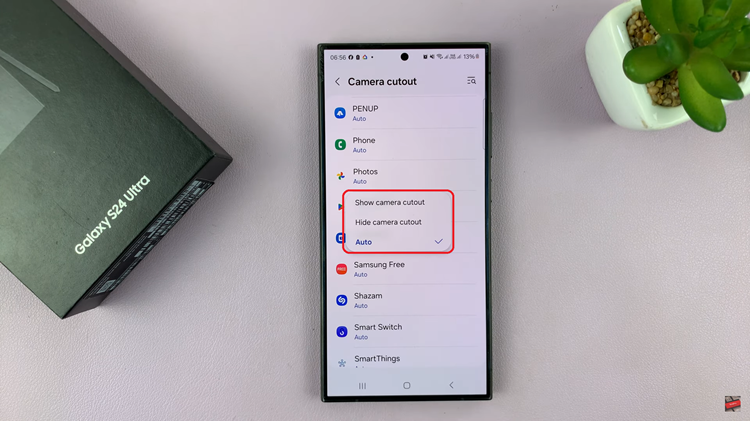
By following the steps above, you can easily hide the camera cutout on your Samsung Galaxy S24. Whether you prefer subtle camouflage or bold customization, the key is to explore different options and find the solution that best suits your style and preferences.