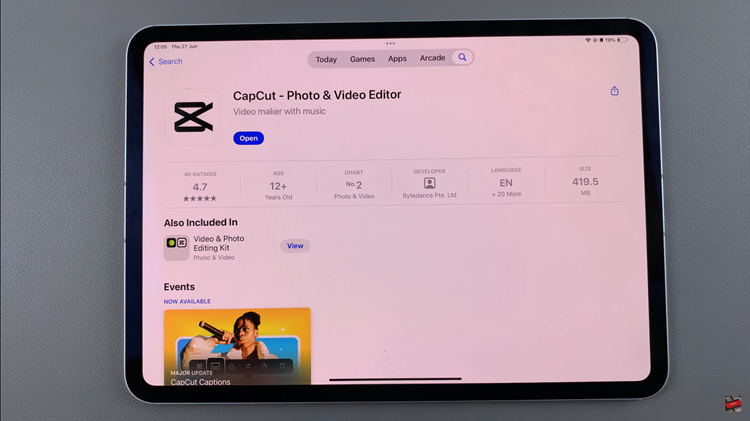In this article, we’ll guide you through the steps to hide blocked contacts from the call log on your Samsung Galaxy S24’s (S24, S24+, and S24 Ultra).
Maintaining privacy and organization in our digital lives has become increasingly important, especially when it comes to managing our contacts and call logs.
With the Samsung Galaxy S24 series, users have access to a range of features designed to enhance their experience, including the ability to hide blocked contacts from the call log. This simple yet effective feature allows users to maintain a clutter-free call log while also safeguarding their privacy.
Watch: Samsung Galaxy A05s: How To Add Dual Clock Widget To Home Screen
Hide Blocked Contacts From Call Log On Samsung Galaxy S24’s
Begin by locating and opening the Phone app on your Samsung Galaxy S24 device. This app is typically found on the home screen or in the app drawer.
Once the Phone app is open, navigate to the Recents tab. Tap on the three dots in the top-right corner of the screen.
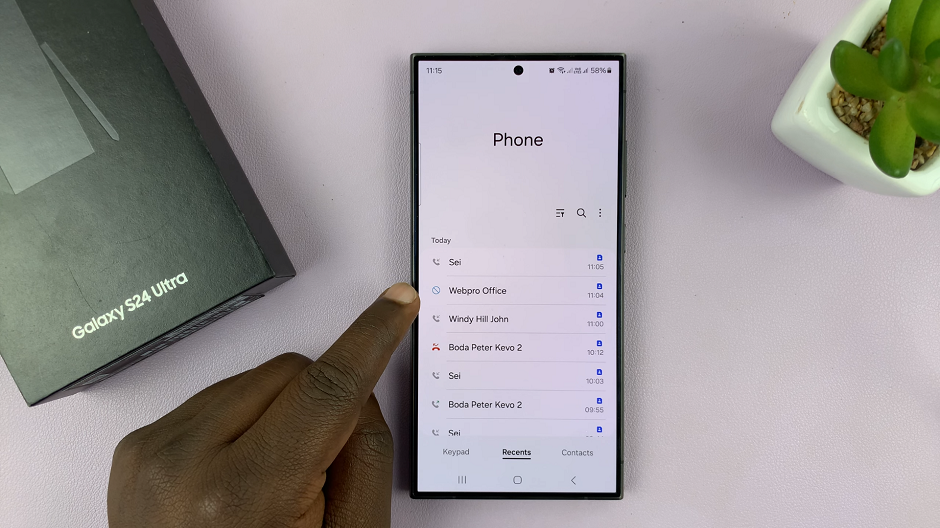
From the resulting menu, tap on Hide Blocked Calls. Blocked contacts will no longer be visible on your call log.
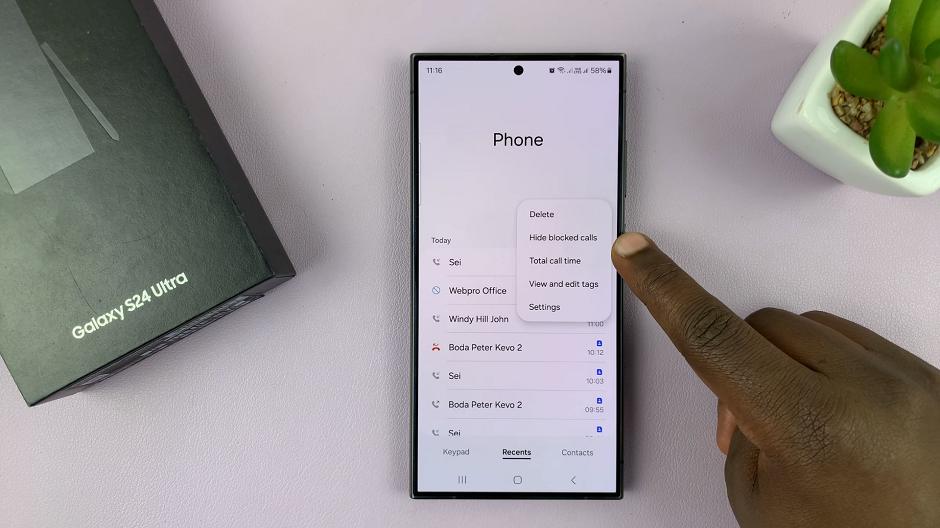
With blocked contacts now hidden from your call log, you can enjoy a clutter-free and organized experience on your Samsung Galaxy S24 device. This feature not only helps maintain your privacy but also streamlines your call log for easier navigation and management.
By following these simple steps, you can effectively hide blocked contacts from the call log on your Samsung Galaxy S24, S24+, or S24 Ultra. Take control of your device’s settings and enjoy a more personalized and secure user experience.
In conclusion, the Samsung Galaxy S24 series offers users a range of features designed to enhance their overall experience. By learning how to hide blocked contacts from the call log, users can maintain their privacy and organization with ease.
Read: How To Revert To Default Always On Display Theme Style On Samsung Galaxy S24’s