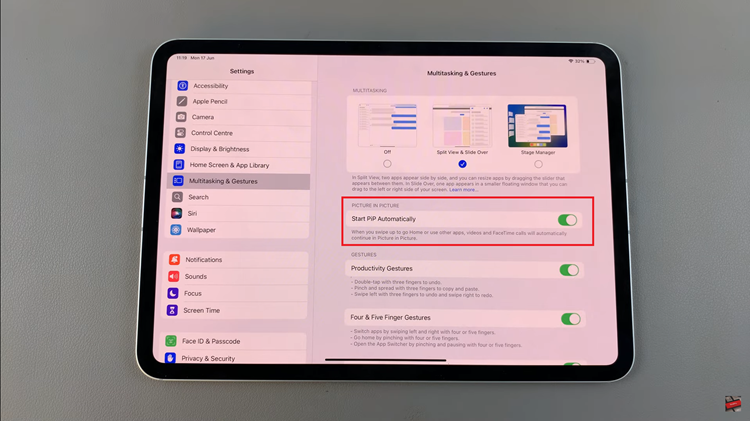In the digital age, privacy is paramount. Whether you’re safeguarding sensitive information or simply striving for a clutter-free interface, the ability to hide apps on your Samsung Galaxy A25 5G is an essential tool in your arsenal. While Samsung’s intuitive interface provides a seamless user experience, the option to conceal apps may not be immediately apparent.
Fear not! With a few deft maneuvers and the power of your fingertips, you can master the art of app concealment, ensuring your personal space remains yours and yours alone. This guide will walk you through how to hide apps on your Galaxy A25 5G, uncovering hidden features and unlocking its full potential.
So, buckle up, dear reader, as we navigate the labyrinth of app management with vigor and zeal, empowering you to take control of your digital domain like never before.
Watch: How To Change Lock Screen Clock Style On Samsung Galaxy A25 5G
To Hide Apps On Samsung Galaxy A25 5G
To begin, unlock your Samsung Galaxy A25 5G and navigate to the home screen. From there, locate the “Settings” app – typically represented by a gear icon – and tap to open it. Alternatively, you can swipe down from the top of the screen to access the Quick Settings panel and tap the gear icon from there.
At this point, scroll down and find the “Home Screen” option. Tap on it to proceed to the next step. At this moment, scroll down and find the “Hide apps on Home and App screens” option. Tap on it to proceed.
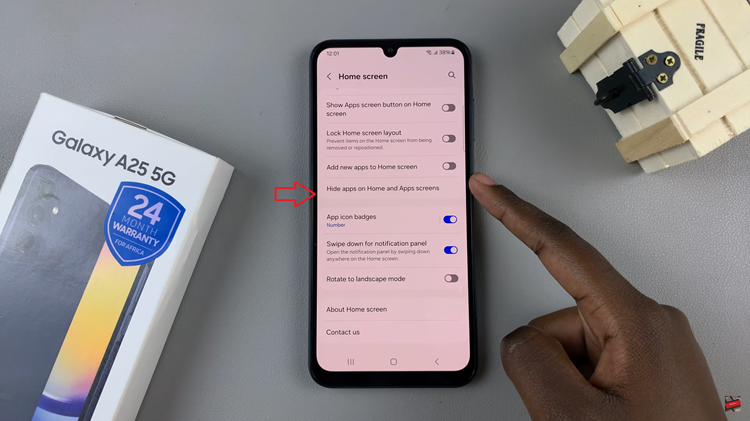
A list of installed apps will appear. Tap on the apps you want to hide from the home screen. Once you’ve chosen the apps, tap on “Done” to confirm your selection to hide the chosen apps. Finally, exit the settings menu.
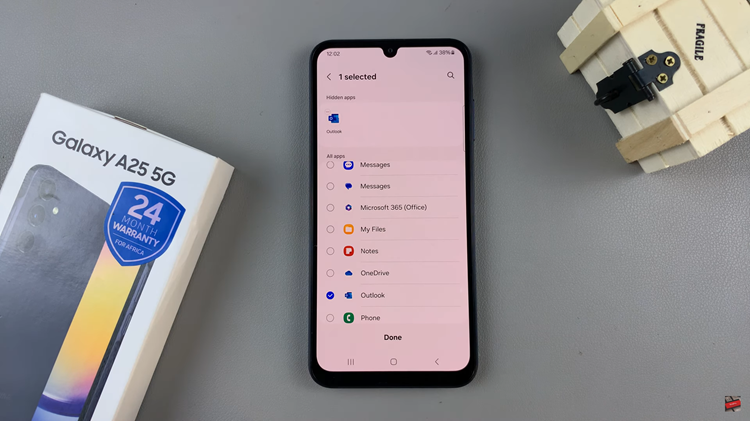
With these simple steps, you can effortlessly hide apps on your Samsung Galaxy A25 5G, ensuring your privacy and maintaining a clutter-free interface. Whether you’re concealing sensitive information or streamlining your digital space, this built-in feature empowers you to take control of your device like never before. So, take charge, and enjoy the peace of mind that comes with knowing your personal space is secure.