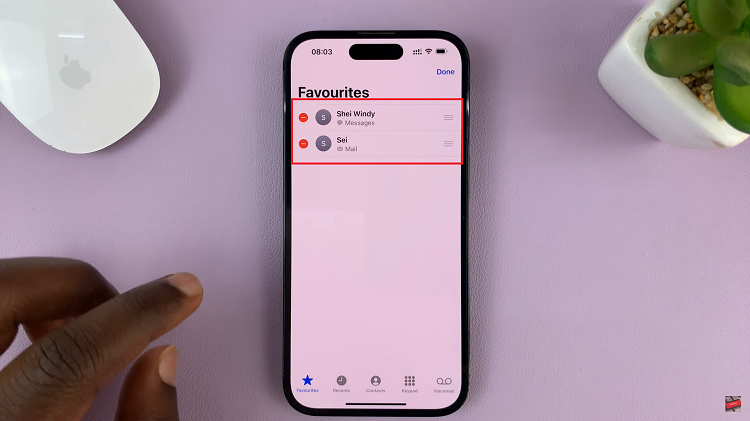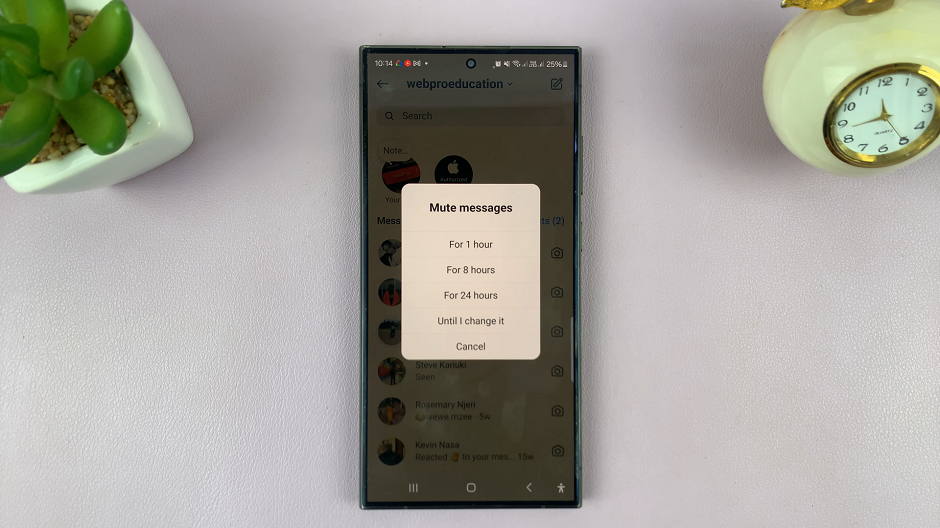In today’s digital world, our smartphones have become an extension of ourselves, containing sensitive information and applications we use for various purposes. However, as soon as we install more applications on our gadgets, our home screens become cluttered and disorganized. Besides this, privacy concerns drive users to seek ways to conceal certain apps from suspicious eyes.
The iPhone 16 and 16 Pro have advanced features and options, making managing your app visibility easier than ever. Whether you want to streamline your home screen for a more organized look or you’re looking to secure personal apps from inquisitive family or friends, there are multiple ways to do so on iOS.
This tutorial will walk you through the steps to hide apps on iPhone 16/16 Pro without deleting them.
Watch: How To Set Up Face ID On iPhone 16
Hide Apps On iPhone 16/16 Pro
Begin by unlocking your iPhone 16 and accessing the home screen. Then, find the application you’d like to hide. Tap and hold the app icon until a quick-action menu appears. From the options that appear, find the “Require Face ID” and tap on it.
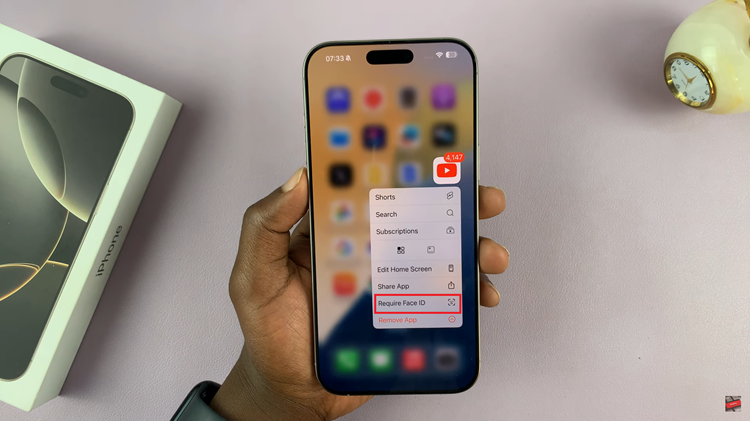
Following this, tap on the “Hide & Require Face ID” option. Your iPhone will recognize your face to identify you. Tap on “Hide App,” which will appear right after the scan. The selected application will be hidden from the home screen. You can repeat the same process for the other applications.
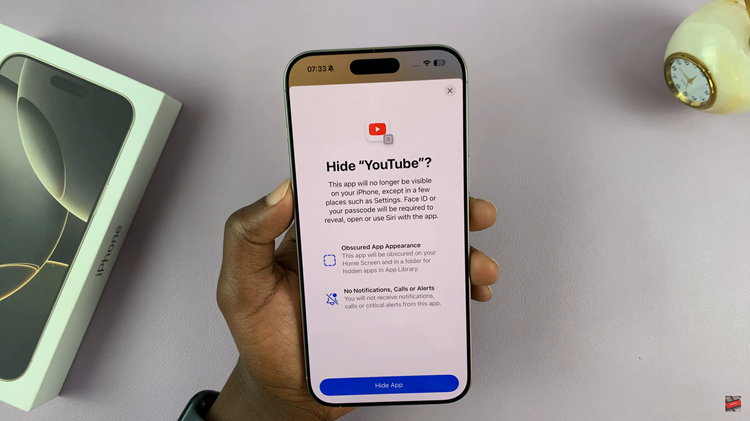
Additionally, you can easily access these hidden applications. Access the home screen and swipe left until you access the App Library. Then, scroll down and find the “Hidden” folder. Tap on it, and you’ll be prompted to verify your identity using your face ID. Now, you can see all the hidden applications.
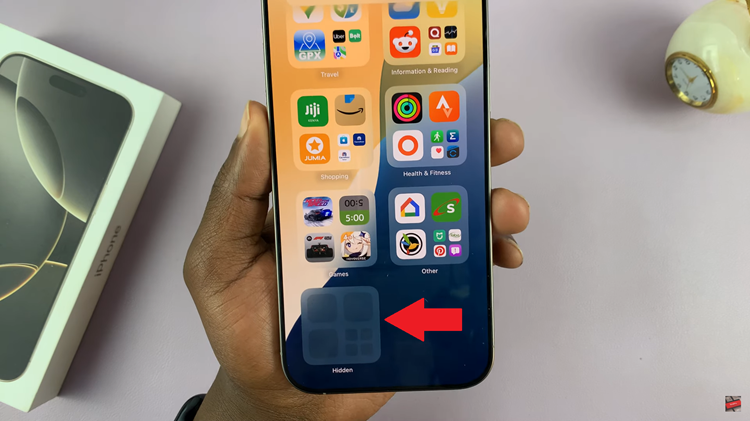
In conclusion, hiding apps on your iPhone 16 or 16 Pro is relatively easy, and besides the organizational advantages, it’s a good way to keep privacy. IOS 18 allows you to manage how apps appear on your device.
Read: How To Enable/Disable Lock Screen Sound On Samsung Galaxy A06