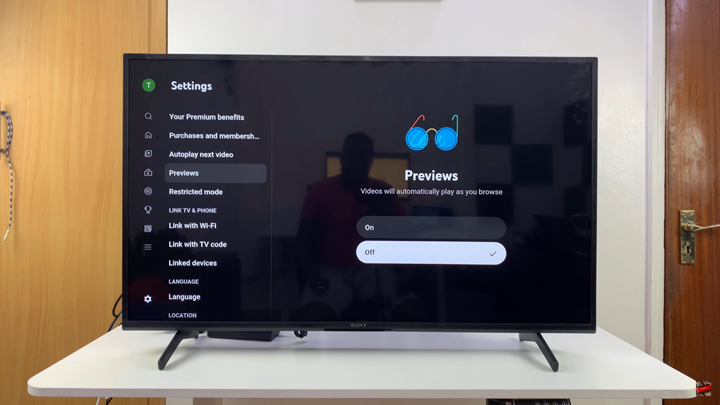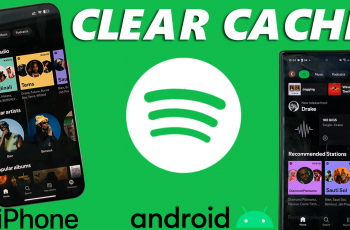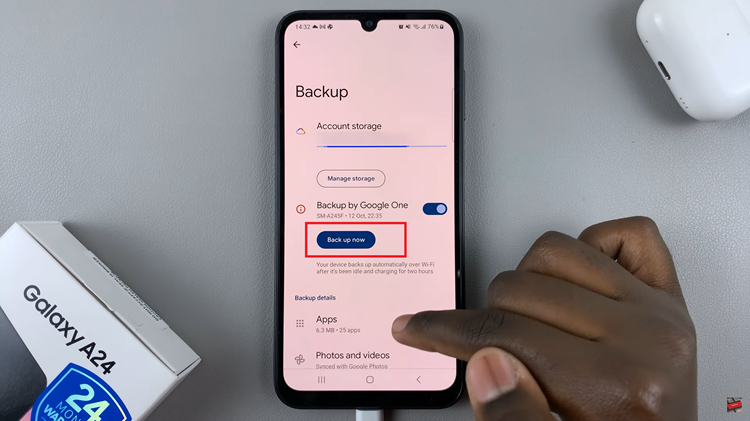YouTube video previews on Smart TVs automatically play when you browse through recommendations or search results. While some users find this feature useful for a quick look at the content, others may find it distracting, noisy, or even data-consuming. If you prefer a cleaner browsing experience, you can easily disable YouTube video previews on your Smart TV.
Disabling video previews not only helps reduce interruptions but also improves navigation speed, especially on slower connections. Whether you’re using a Sony, Samsung, LG, or any other Smart TV, YouTube provides a simple setting that allows you to turn this feature off. Once disabled, you’ll only see video thumbnails until you decide to play them.
In this guide, we’ll show you step by step how to turn off YouTube video previews on your Smart TV. You’ll learn where to find the option in the YouTube app, how to apply the change, and what to expect once previews are turned off. Let’s get started and make your YouTube viewing experience smoother and distraction-free.
READ: How To Turn OFF Apps Only Mode On Sony Smart TV
How To Disable YouTube Video Previews On Smart TV
Launch the YouTube app on your Smart TV.
Go to Settings.
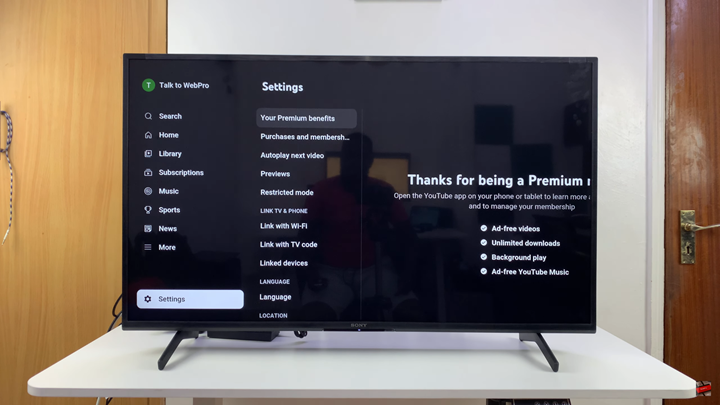
Scroll down and select Previews.
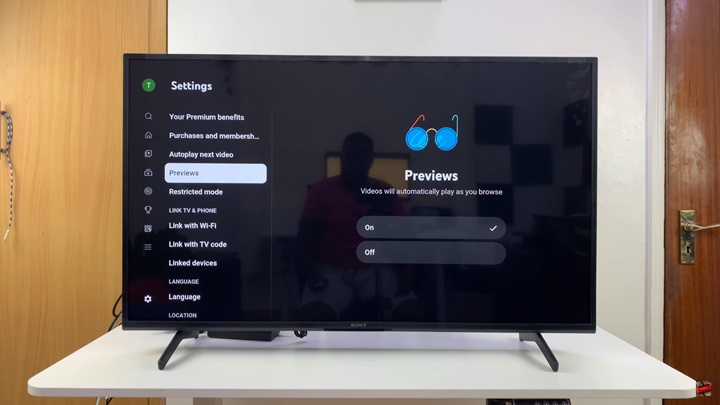
Choose Off to disable video previews.