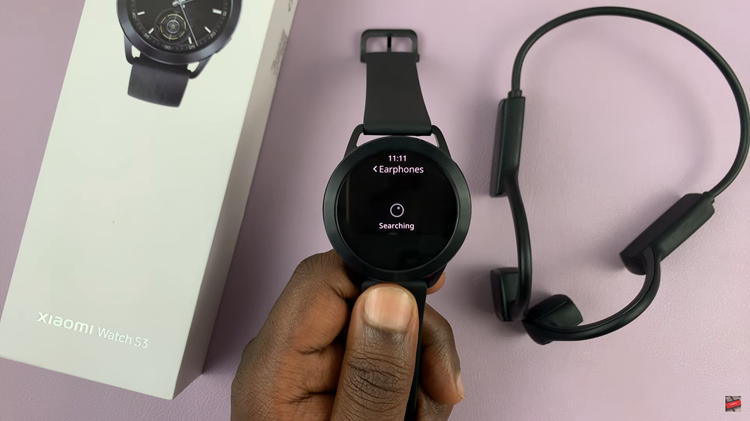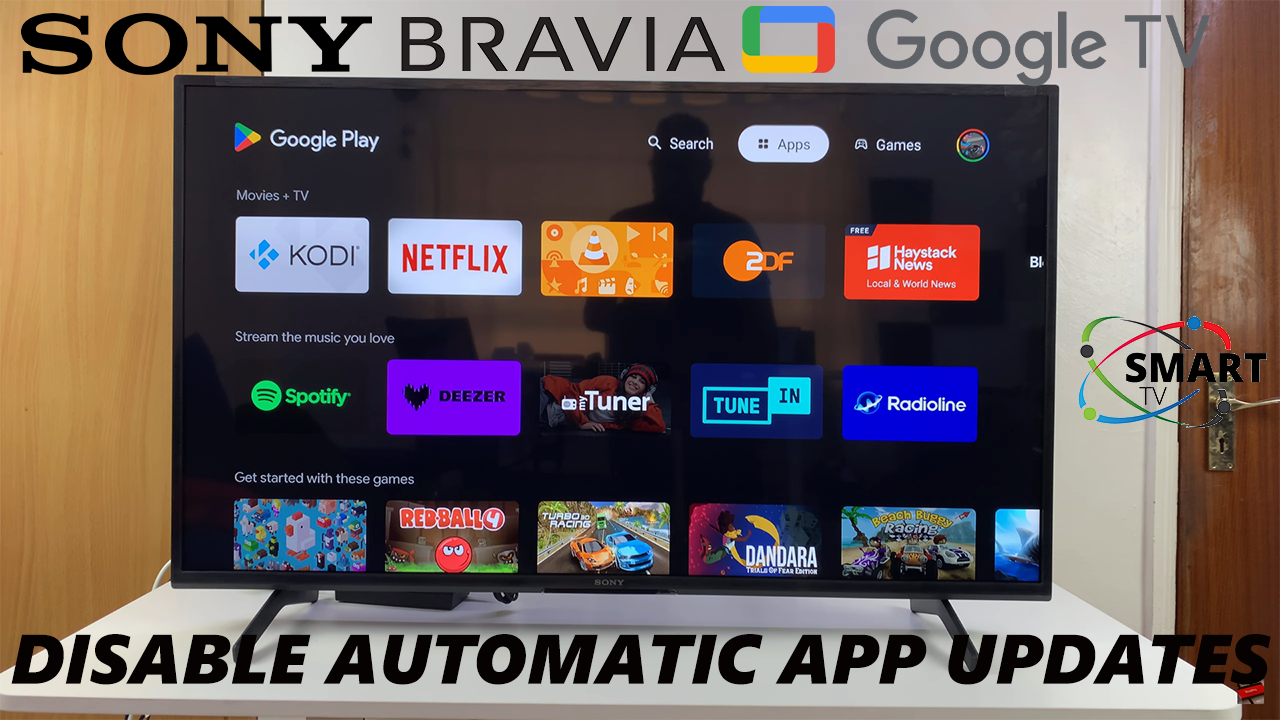
Sony Smart TVs come with the option to automatically update apps in the background, ensuring you always have the latest features and improvements. However, not every user prefers this feature. Some people want to save bandwidth, maintain storage space, or keep a specific app version without forced updates. In such cases, disabling automatic app updates is the best solution.
Turning off automatic app updates gives you full control over when and how your apps are updated. This way, you can choose to update only the apps you use the most or avoid updates that may change features you prefer. It’s especially useful for users with limited internet connections or those who want to manage their TV’s performance more effectively.
In this guide, we’ll show you step by step how to disable automatic app updates on your Sony Smart TV. By following these instructions, you’ll be able to manage your apps manually and create a more personalized entertainment experience
Read: How To Update APK Files On Sony Smart TV
How To Disable Automatic App Updates On Sony Smart TV
Launch TV Settings on your Sony Smart TV.
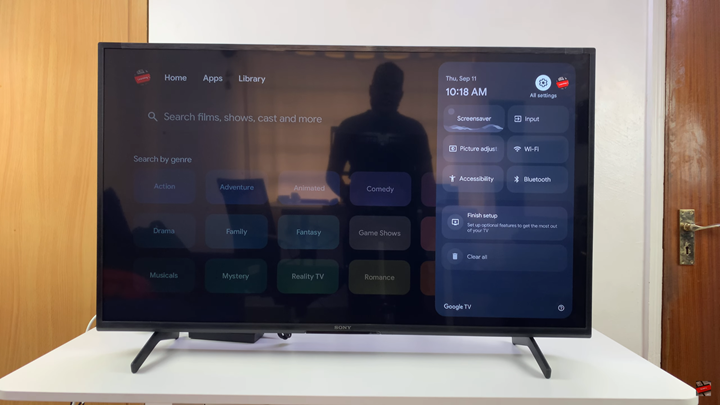
Select Apps.
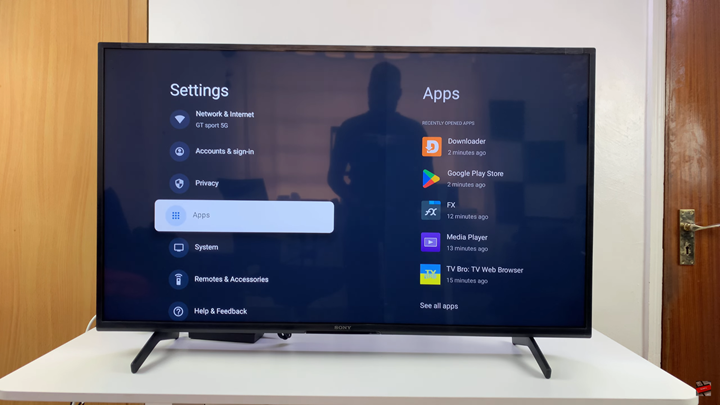
Choose See All Apps.
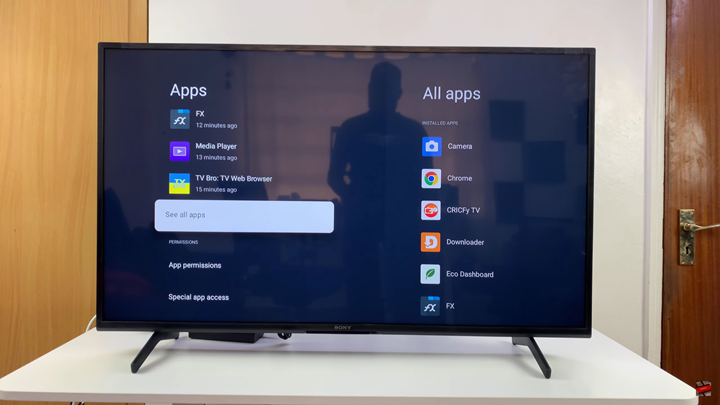
Scroll down and select Show System Apps.
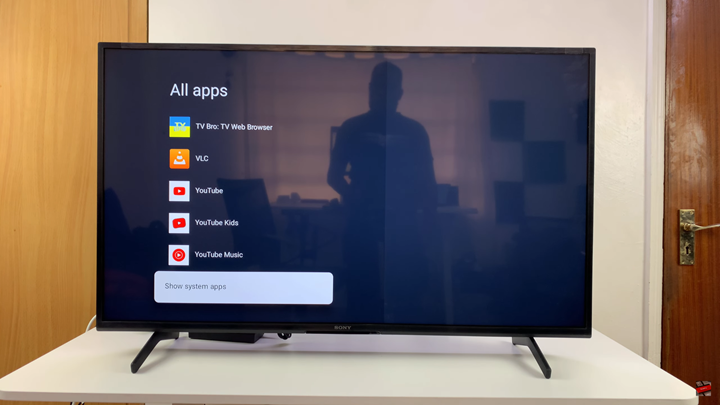
Navigate to Google Play Store.
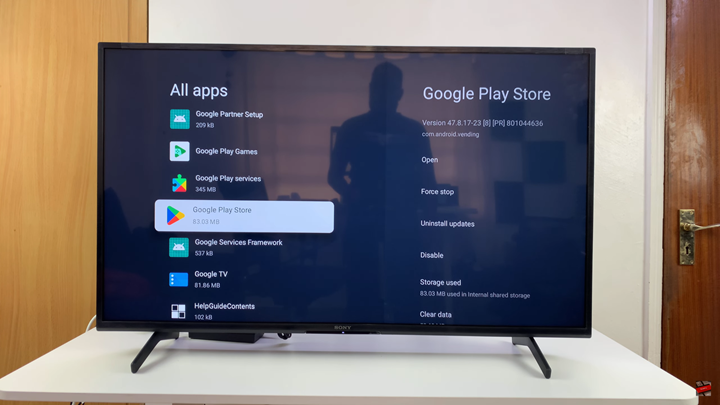
Tap on Open.
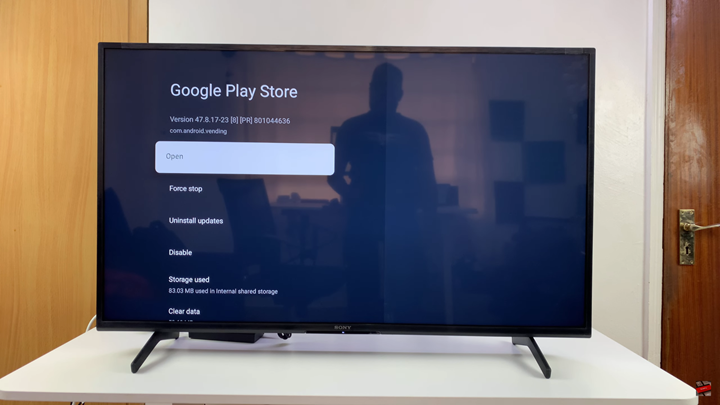
Select your Profile icon in the top right corner.
From the menu, choose Settings.
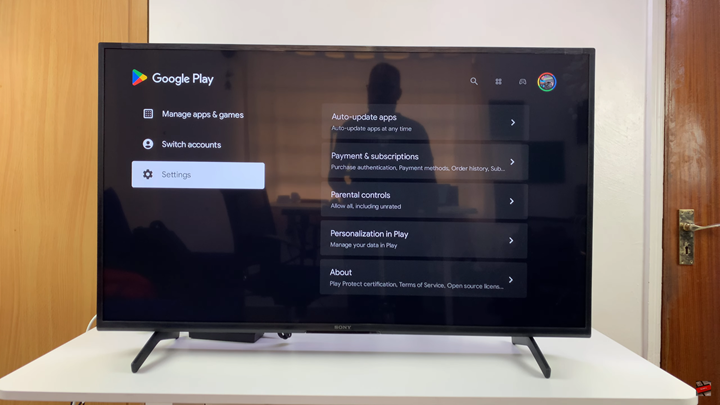
Select Auto-update Apps.
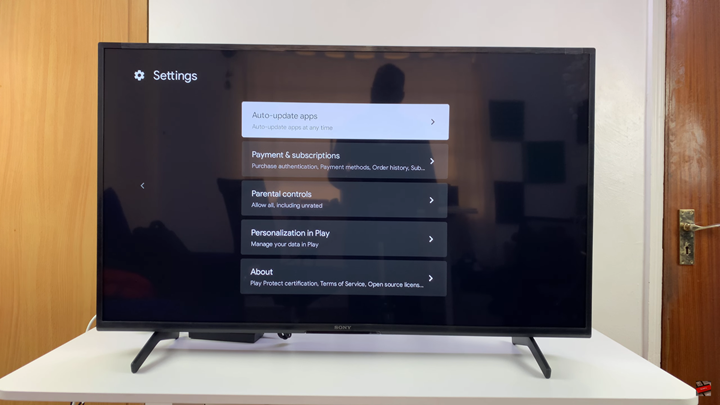
Choose Don’t auto-update apps.
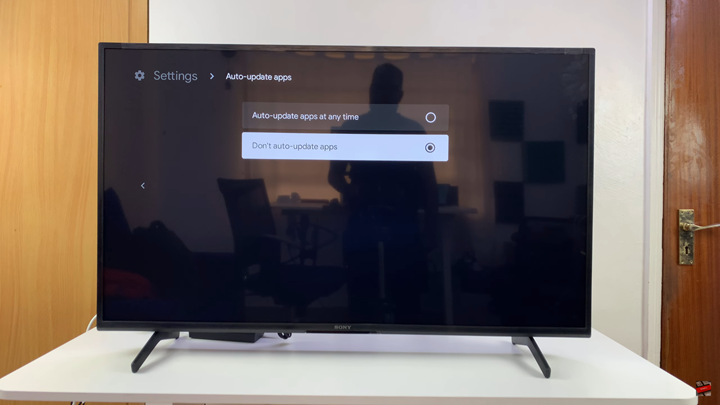
Watch: How To Screen Mirror Samsung Galaxy A56 5G To ANY Smart TV