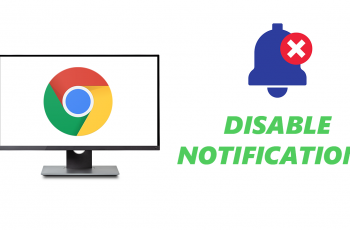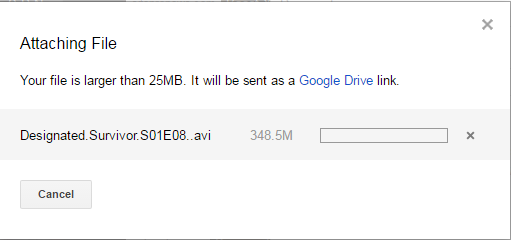With the release of the iPhone 15 and iPhone 15 Pro, Apple continues to innovate and enhance the user experience. One such feature that can be incredibly convenient is the ability to hang up calls without touching your phone.
This can be especially handy when you’re driving, cooking, or in any situation where touching your phone isn’t practical.
In this article, we’ll guide you through the process of using Siri to hang up calls on your iPhone 15 and iPhone 15 Pro effortlessly.
Watch: How To Set Up Gmail Account On iPhone 15
To Hang Up Calls On iPhone 15 Using Siri
Firstly, you need to ensure that Siri’s call hang-up feature is enabled on your iPhone 15 or iPhone 15 Pro. To do so, go to “Settings” > “Siri & Search” > “Call Hang-Up” and toggle the switch to the ON position.

Now, make a call using the Phone app or Siri voice command to initiate the call. Once you’re on the call and you want to hang up without touching your phone, activate Siri by saying, “Hey Siri.” After Siri is activated, you can give it a voice command to hang up the call. You can simply say “Hang Up” or “End Call.” Siri will immediately execute the command, and the call will be terminated.

In conclusion, using Siri to hang up calls on your iPhone 15 or iPhone 15 Pro is a simple yet incredibly useful feature, especially when you need to keep your hands free or your phone out of reach. Let us know in the comment section below if you have any questions or suggestions.
Read: How To Fix Network Issues On iPhone 15 & iPhone 15 Pro