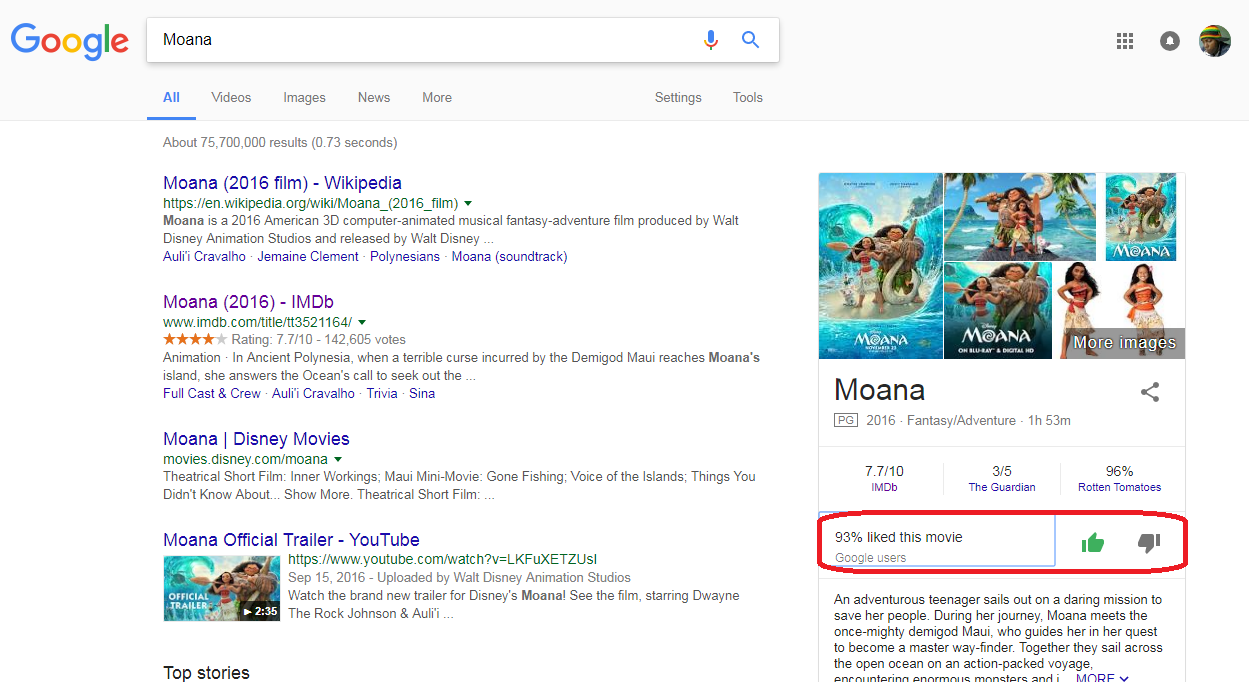The app reviews for the apps on the Play Store is meant to give you a clear picture of the experiences other users have had with that app. Sometimes you will see negative reviews and positive reviews on the same app from different people and this might get you confused. Here’s why:
The Android operating system has been adopted by hundreds of phone companies and for this reason, there are thousands of phone models, tabs and tablets running Android all over the world.
Android users will get different experiences with apps depending on their device type and specifications and the reviews you read may not necessarily be from users who use a device like yours.
Fortunately, The Google Play Store lets you filter the reviews so that you can only see reviews from people who have similar devices to you. Then you can relate with their experiences and know what to expect when you install the app.
How To Filter App Reviews:
To do this, launch the Play Store. You obviously need to be signed in with your google account. Open the app whose reviews you want to see. Scroll down to the reviews section, and tap on ‘READ ALL REVIEWS’.
When all the reviews open, tap ‘Options’ drop down menu and select ” From this device model only”.
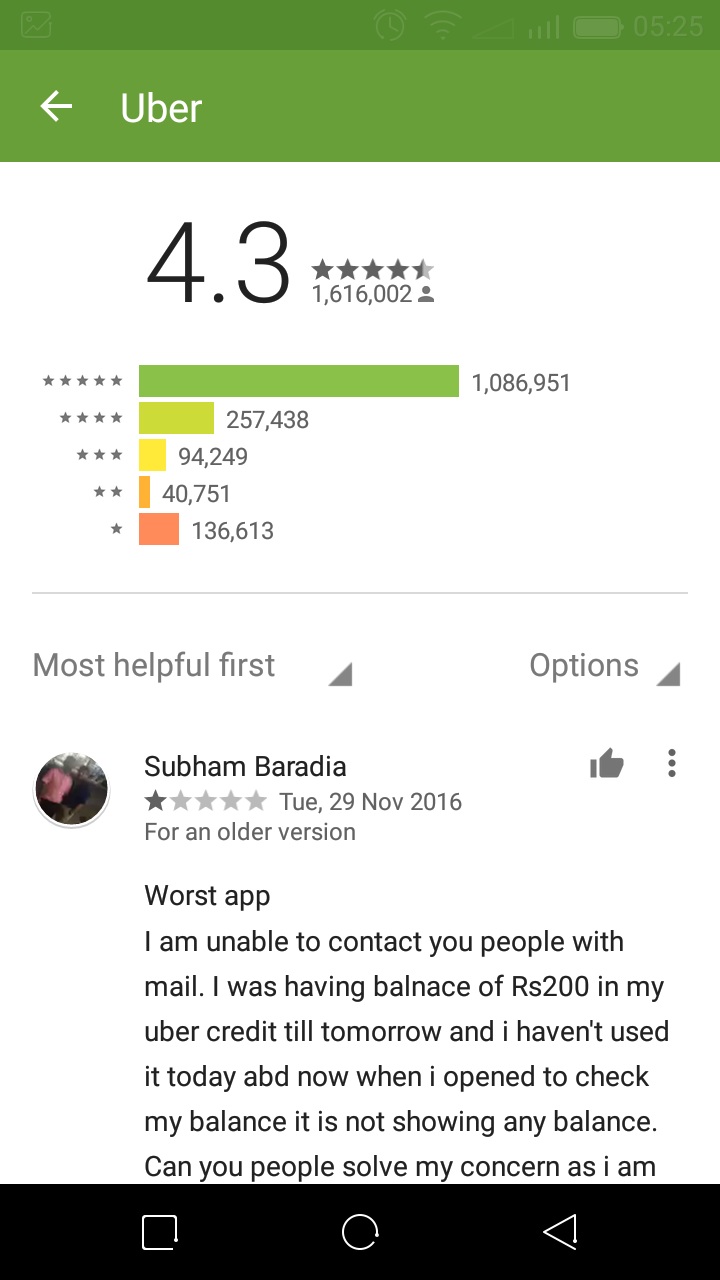 |
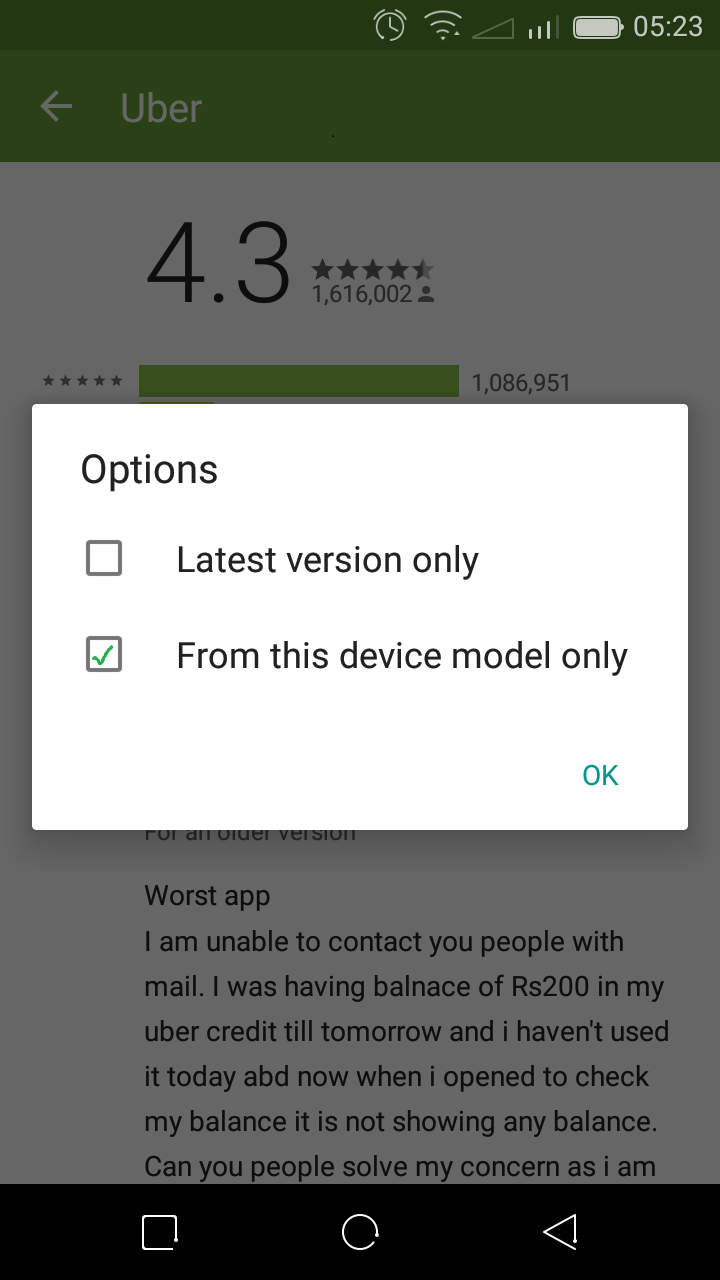 |
The results will now be filtered and you will only see reviews from people who have the same device as you. These reviews are likely to be more relevant to you.