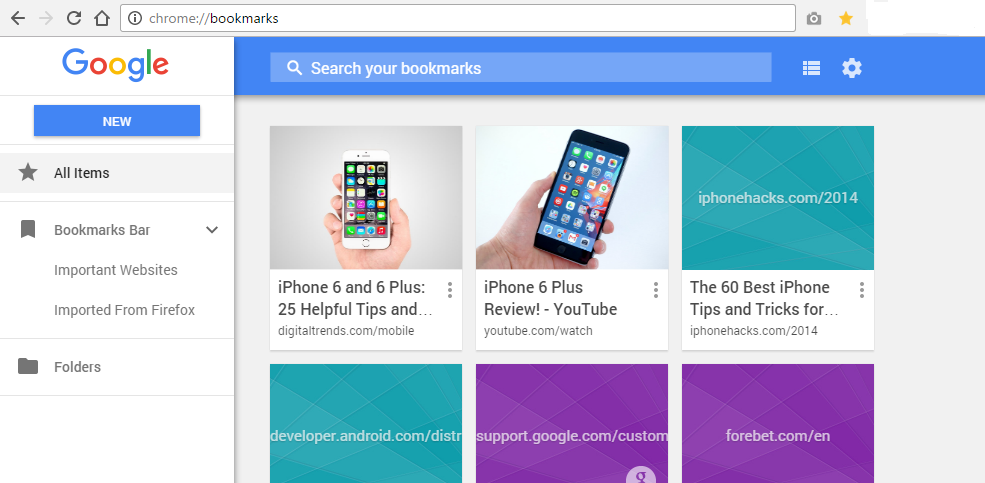Chrome extensions and apps are browser add-ons that add productivity to Chrome. Like the browser itself, sometimes you need keyboard shortcuts to get the most out of these add-ons.
For instance if you have have a screenshot or screen capture extension, keyboard shortcuts would work better than clicking the extension icon with your mouse. For Chrome apps like Google play music, you need keyboard shortcuts to easily play, pause, jump next e.t.c.
Fortunately some excellent forward thinking extension developers have added keyboard shortcuts to their extensions. Nevertheless, Google Chrome allows you to create custom keyboard shortcuts for those add-ons that don’t have as well as changing the default keyboard shortcuts of the ones that already have.
How To Create Custom Keyboard Shortcuts For Chrome Extensions:
Launch Google Chrome. Click on the Chrome menu and select Tools then Extensions. Alternatively, you can use chrome://extensions/ to open the extensions page.
On the extensions page, scroll down to the bottom until you see a blue ‘Keyboard Shortcuts‘ link. Click on it. A small window will pop up with a list of all the extensions and apps installed in your browser.
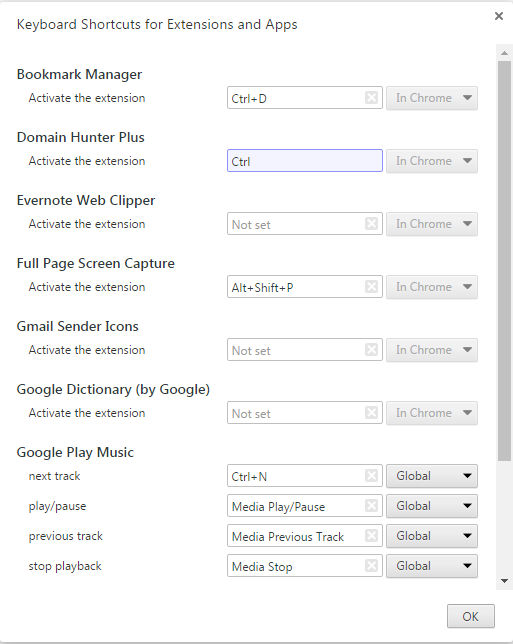
Some will have the shortcuts defined but they can be changed. Most will be empty. From most extensions, the only function is to activate within Chrome. Other interactive extensions and apps have more options. You can define a custom keyboard shortcut for any available action.