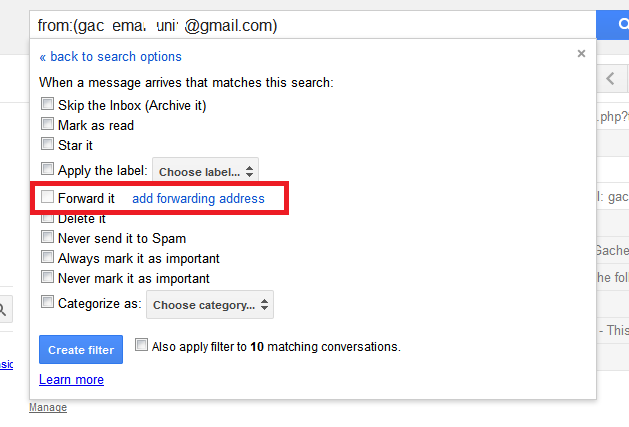Gmail search is a powerful and advanced search engine designed to help you find emails in your Gmail account. If used well, it will find an email clustered in thousands of emails.
Gmail search is simply a search box placed at the top of your Gmail account on the web interface. For Gmail app on Android, you will see the search icon when you launch the app.
It’s simple to just put in the key word of whatever you are searching for and search; if your search results give you the results immediately.
Sometimes however, when you have thousands of emails and your search results return hundreds of emails, you need something more. Something more advanced.
Fortunately, Gmail search has advanced search options that will narrow down your results to whatever you are looking for. Look closely inside the search box on the Gmail we interface and you should see a faint search options button.

click on that small icon(arrow) to open a window for you to add more options to your search. If you want, you can first search the key word before opening the options.
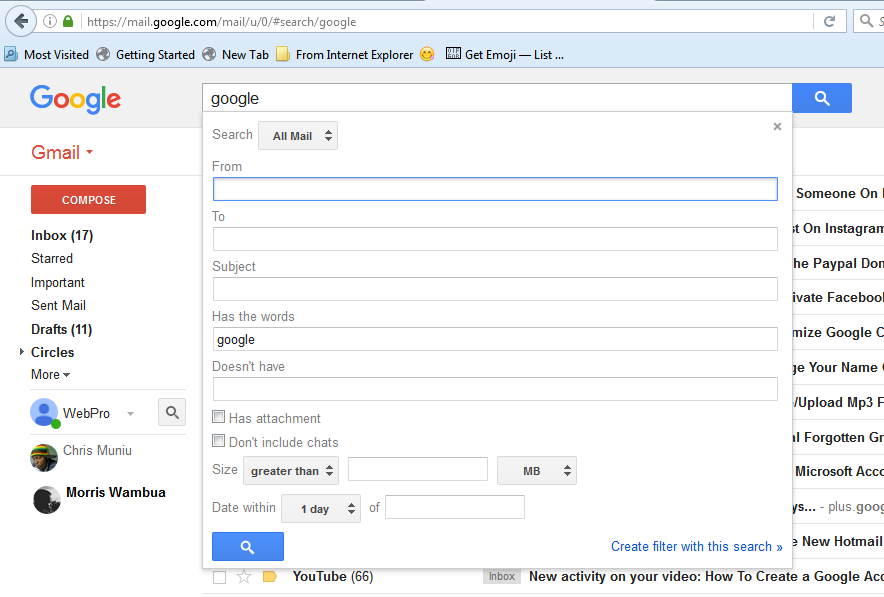
Use the extra options to narrow down down your search results to the exact email you are looking for in your Gmail account. By default, it will search ‘All Mail’ except the emails in the spam and trash folders.
There are also search operators you can enter directly into the search box in Gmail. These search operators are recognized by Gmail search. If you have them at your finger tips, they will help you pin point emails with Gmail search.
e.g. “From:” is a search operator that will give you emails between you and a partcular person. If you add the name or address of a person after the full colon, it will return the emails between you and that person.

You can find the full list of Gmail operators you can use to search for specific email from your Gmail account here.