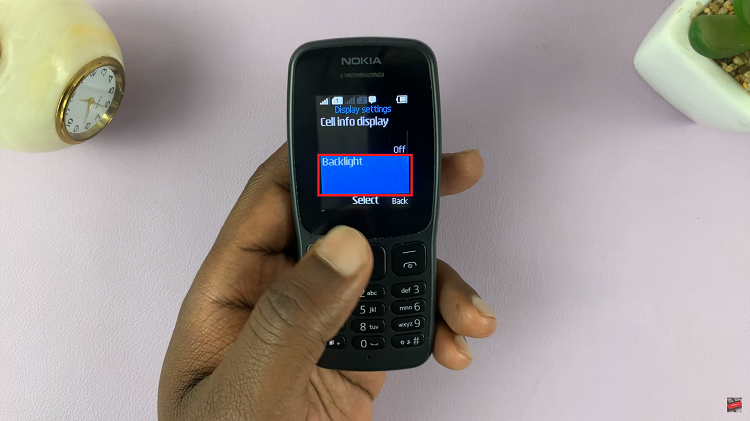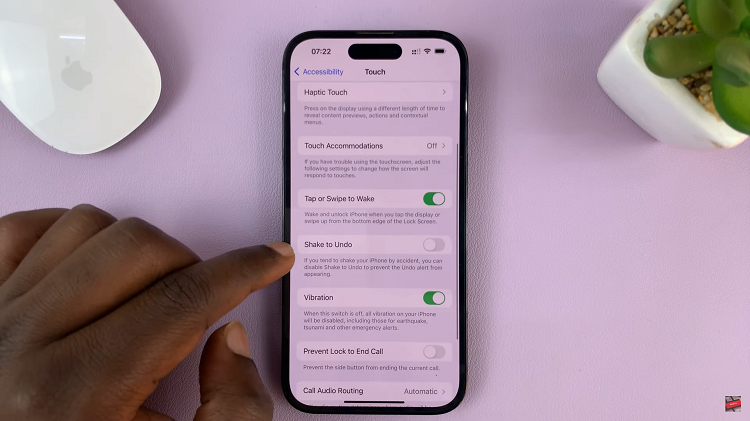As much as I hate Apple software just because of how closed and incompatible it is with other non-Apple software, I can’t stop admiring how all their hardware is joined together by their software and how everything works so smoothly within their Ecosystem.
One good example is iMessage. The way you can use iMessage on your iPhone, or iPad, or Macbook and even your Apple watch is just amazing. But this is only exciting for people who use Apple devices exclusively. If you have an iPhone and a Windows PC, iMessage might not be so interesting.
There are other multi platform messaging services like Whatsapp and Telegram which will work almost as good. But if you really want to use iMessage on your Windows or Linux PC, we always have a solution.
How To Get iMessage on PC
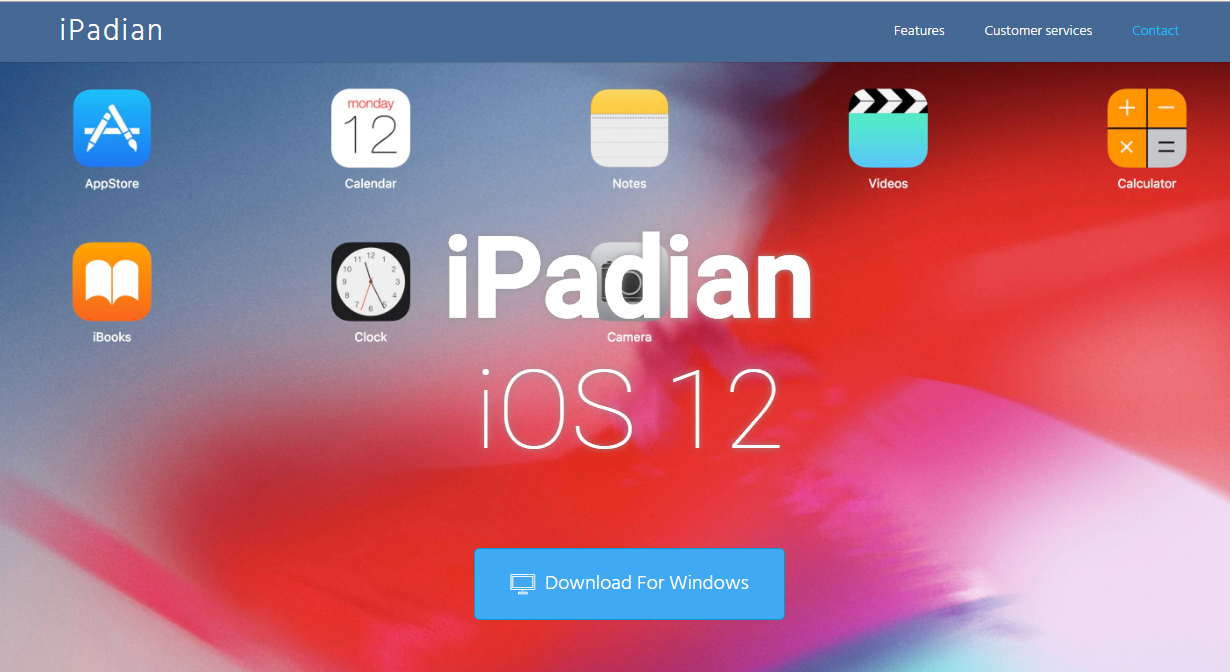
The easiest solution out of a couple we tried was to use an iOS simulator. iPadian is a very useful iOS simulator that turns your Windows PC into sort of an iPad. It gives you the iOS interface with the latest iOS version. Then you can install iMessage in the emulator and continue messaging on your PC like you on a Mac.
Remember, you have to sign in with the same Apple ID that you use on your iPhone if you want to continue your iPhone iMessage conversations on your Windows or Linux PC. That’s the simple way to get iMessage on PC.
It’s probably a lot of hustle if all you want is iMessage. It’s much easier to use any of the other readily available and more open messaging services. But if you have to use iMessage, then that’s it.